Connection test, Oad (manual software download), Power control – Sharp LC-46LD266K User Manual
Page 11: Audio only, Power saving, No operation to sleep, Cec setup, Location, Input labels, Icon light up setting
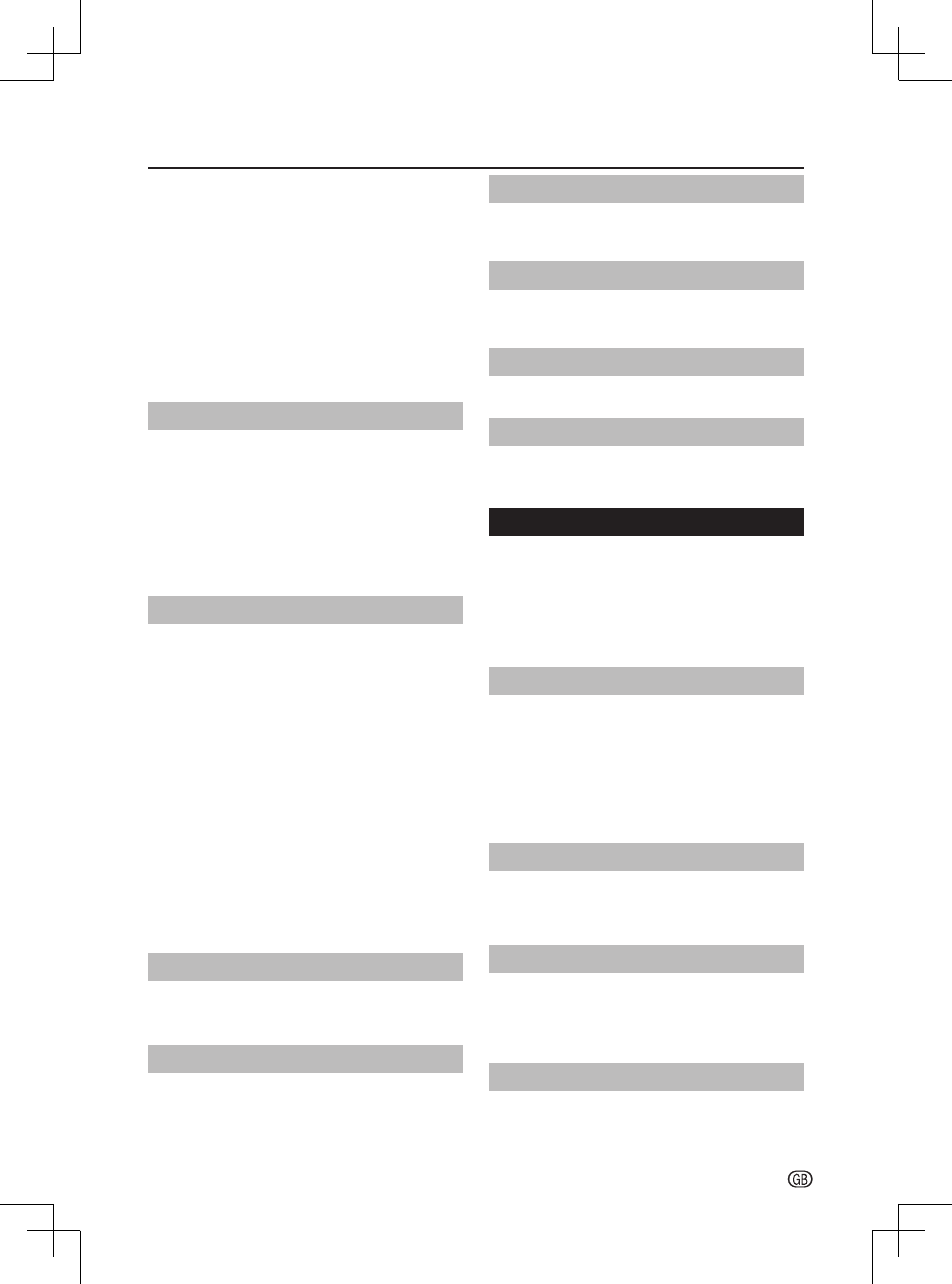
TV menu
- 9
Select
Auto to detect IP automatically, or select Manual
to enter
IP Address, Netmask, Gateway, Primary DNS,
and
Secondary DNS�
*
IP Address
*
Netmask
*
Gateway
*
Primary DNS
*
Secondary DNS
E
Connection Test
Check if the TV connects to network successfully or
not�
OAD (Manual Software Download)
When you get the software updating news from the
retailer or internet, you can update the operation
software using the
OAD (Over Air Download)� The
updated software data will be transferred through the
TV signal�
NOTE
• Please do not switch off the TV during the downloading
process�
Power Control
You can use this function to save energy�
E
Audio Only
When set to “
On”, you can turn the screen off and
enjoy audio only�
E
Power Saving
When set to “
On”, the TV will decrease the power
consumption and increase the backlight lifespan�
E
No Operation To Sleep
Allows the TV to automatically enter standby mode
when there is no operation�
Select the time to
1 Hour /
2 Hours / 4 Hours. Or select Off to disable this function�
NOTE
• 5 minutes before the TV enters standby mode, the
remaining
time is displayed every minute�
CEC Setup
This function enables you to control the HDMI-CEC
compliant device connected via the HDMI connector�
Location
Select
Store or Home� Store mode is recommended
for displaying in a retail showroom, and Home mode
is recommended for normal home using for energy
saving�
Input Labels
You can label each input source (except
USB) with a
custom description�
Icon Light Up Setting
When set to “
On”, the LED on the front of the TV turns
on�
Version Info
Displays the Software information�
Reset
When you activate the
Reset, the TV enters to first
time installation�
Parental
Lock TV channels or connected devices with a
four-digit code to prevent children from watching
unauthorized content�
You have to enter a 4-digit password every time to
access
Parental menu�
Enter “
0000” as the default password�
CH Block
Lock TV channels to prevent children from watching
certain channels�
NOTE
• If you switch to the locked channel, you will be
prompted to enter your password� (If your password is
correct, the locked channel will be unlocked before the
TV restarts from standby�)
Age Rating
Some digital broadcasters rate their programmes
according to age� You can set TV to display only
programmes with age ratings higher than your child’s�
Change password
Enter your new password in the
New Password box
by using the
digit buttons on the remote control�
Then, enter your new password again in the
Confirm
Password box�
Clear all parental settings
Reset all the settings in the
Parental menu�
