Changing the default copy settings, Quality, Adjusting contrast – Brother IntelliFax-2820 User Manual
Page 82: Out of memory message, Changing the default copy settings -7, Quality -7 adjusting contrast -7, Out of memory message -7
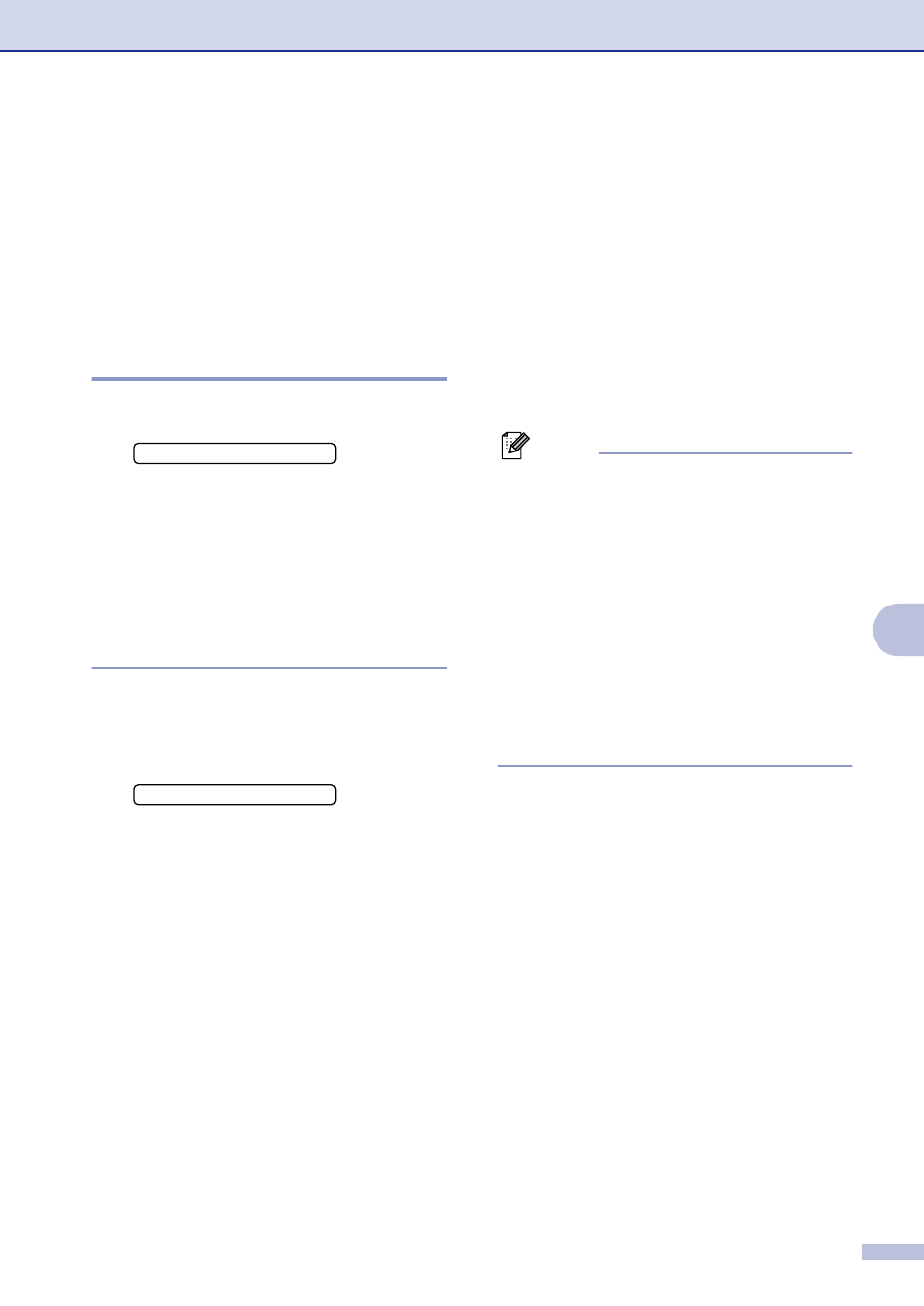
Making copies
8 - 7
8
Changing the default
copy settings
You can save the copy settings you use most
often by setting them as default. These
settings will remain until you change them
again.
Quality
1
Press Menu/Set, 3, 1.
2
Press
▲ or ▼ to select Auto, Text or
Photo
.
Press Menu/Set.
3
Press Stop/Exit.
Adjusting contrast
You can change the contrast to help an image
look sharper and more vivid.
1
Press Menu/Set, 3, 2.
2
Press
▲ to increase the contrast.
—OR—
Press
▼ to decrease the contrast.
Press Menu/Set.
3
Press Stop/Exit.
Out of Memory
message
If the memory becomes full while you are
making copies, the LCD message will guide
you through the next step.
If you get an Out of Memory message while
scanning a subsequent page, you will have
the option to press Start to copy the pages
scanned so far, or to press Stop/Exit to
cancel the operation.
Note
To gain extra memory, you can turn off Fax
Storage.
(See Turning off Remote Fax Options on
page 6-4.)
—OR—
Print the faxes that are in the memory.
(See Printing a fax from the memory on page
4-5.)
When you get an Out of Memory message,
you may be able to make copies if you first
print incoming faxes in the memory to restore
the memory to 100%.
1.Quality
2.Contrast
