Macintosh wired network, Finish, For wired network interface cable users – Brother HL-3040CN User Manual
Page 15
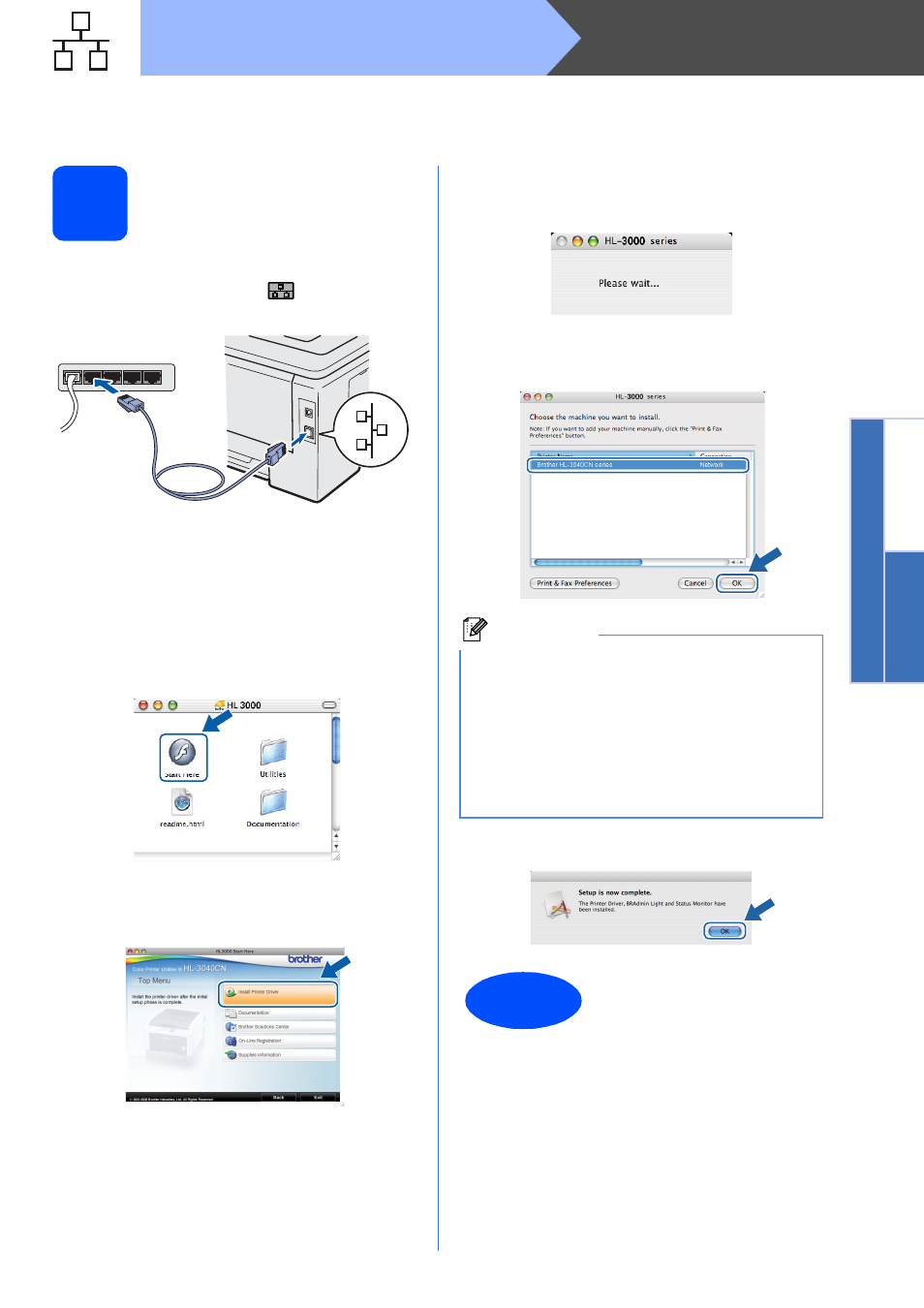
15
Macintosh
Wired Network
Windo
ws
®
Macintosh
Wired Networ
k
For Wired Network Interface Cable Users
8
Connect the printer to
your Macintosh and
install the driver
a
Connect the network interface cable to the LAN
connector marked with a
symbol and then
connect it to a free port on your hub.
b
Make sure the printer power switch is on.
c
Turn on your Macintosh. Put the supplied CD-
ROM into your CD-ROM drive.
d
Double-click the HL3000 icon on your desktop.
Double-click the Start Here icon. Follow the
on-screen instructions.
e
Click Install Printer Driver on the menu
screen.
f
Click Network cable users and follow the
on-screen instructions. Then, restart your
Macintosh.
g
The Brother software will search for the Brother
printer. During this time the following screen
will appear.
h
Choose the printer you wish to connect, and
then click OK.
i
When this screen appears, click OK.
Note
• If there is more than one of the same printer
model connected on your network, the
MAC Address (Ethernet Address) will be
displayed after the model name. You can also
confirm your IP Address by scrolling to the
right.
• You can find your printer’s MAC Address
(Ethernet Address) and IP Address by printing
out the Printer Settings Page.
Finish
The installation is now
complete.
