Take better photos with smart sequence mode, Change a face in a group photo, Take an action shot – Nokia Lumia 520 User Manual
Page 72
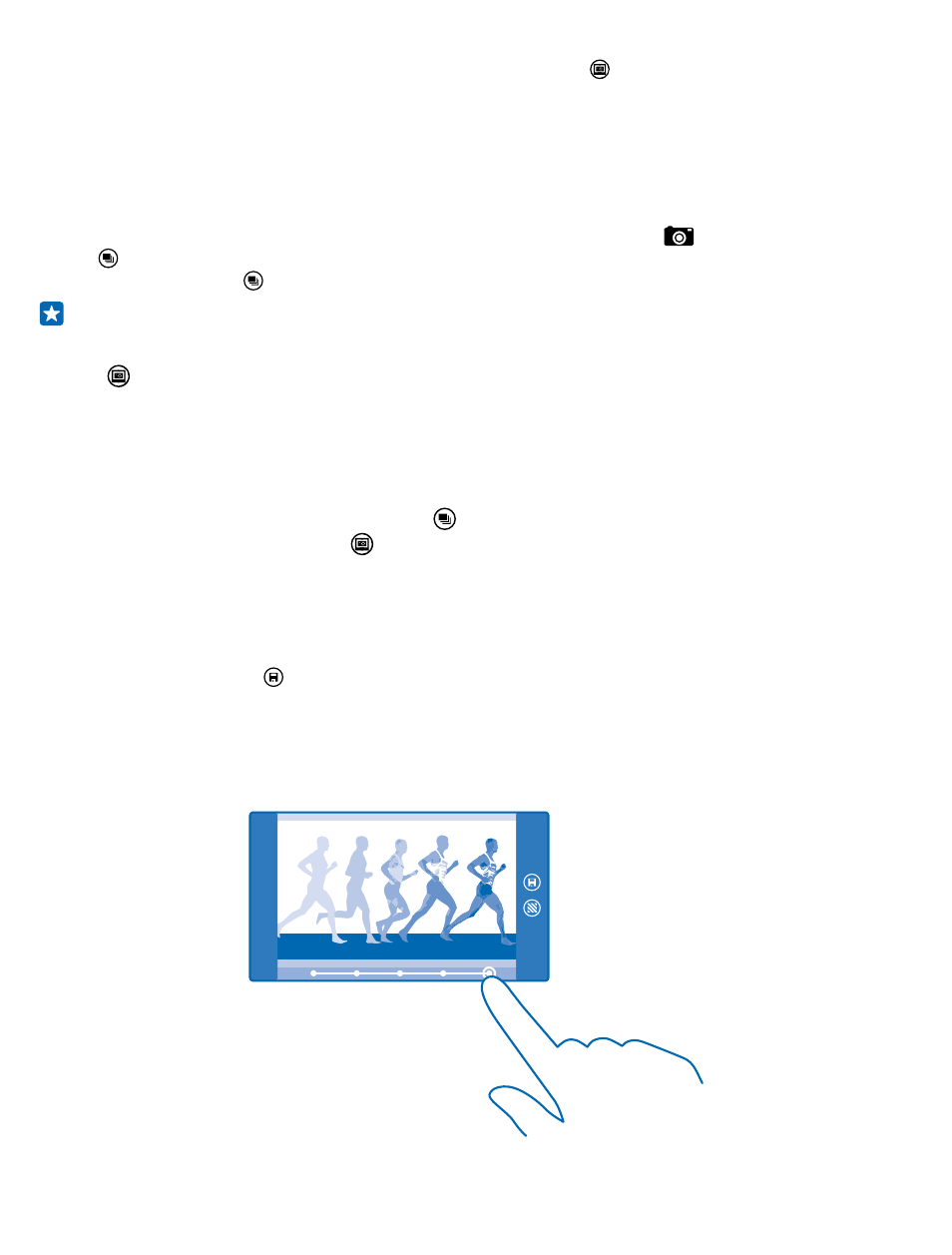
• To view the photos you have taken with Nokia Camera, tap at the corner of the screen.
• To focus the camera on a specific object, tap the object on the screen.
Take better photos with smart sequence mode
Want to take better photos of moving objects or take a group photo where everyone is at their best?
Use smart sequence mode and snap superb photos.
1. On the start screen, swipe down from the top of the screen, and tap
.
2. Tap .
3. To take a photo, tap .
Tip: To focus the camera on a specific object, tap the object on the screen.
The phone takes a sequence of photos. To see what you can do with them, tap the round thumbnail
next to .
Change a face in a group photo
Did someone have a great facial expression that you'd like to have in your photo? If you took a photo
using smart sequence mode, you can pick the faces you like best and put them in your group photo.
1. Take a photo using smart sequence mode .
2. Tap the round thumbnail next to .
3. Swipe down to CHANGE FACES, and tap the photo.
4. Tap the face you want to change, and swipe left to find an alternative face.
5. Tap the face you want to use.
Repeat steps 4–5 for all the faces you'd like to change.
6. When you're done, tap .
Take an action shot
Want to take great photos of moving objects? Use smart sequence mode to convert photos of moving
objects into a single dynamic photo.
© 2014 Microsoft Mobile. All rights reserved.
72
