Nokia Lumia 520 User Manual
Page 41
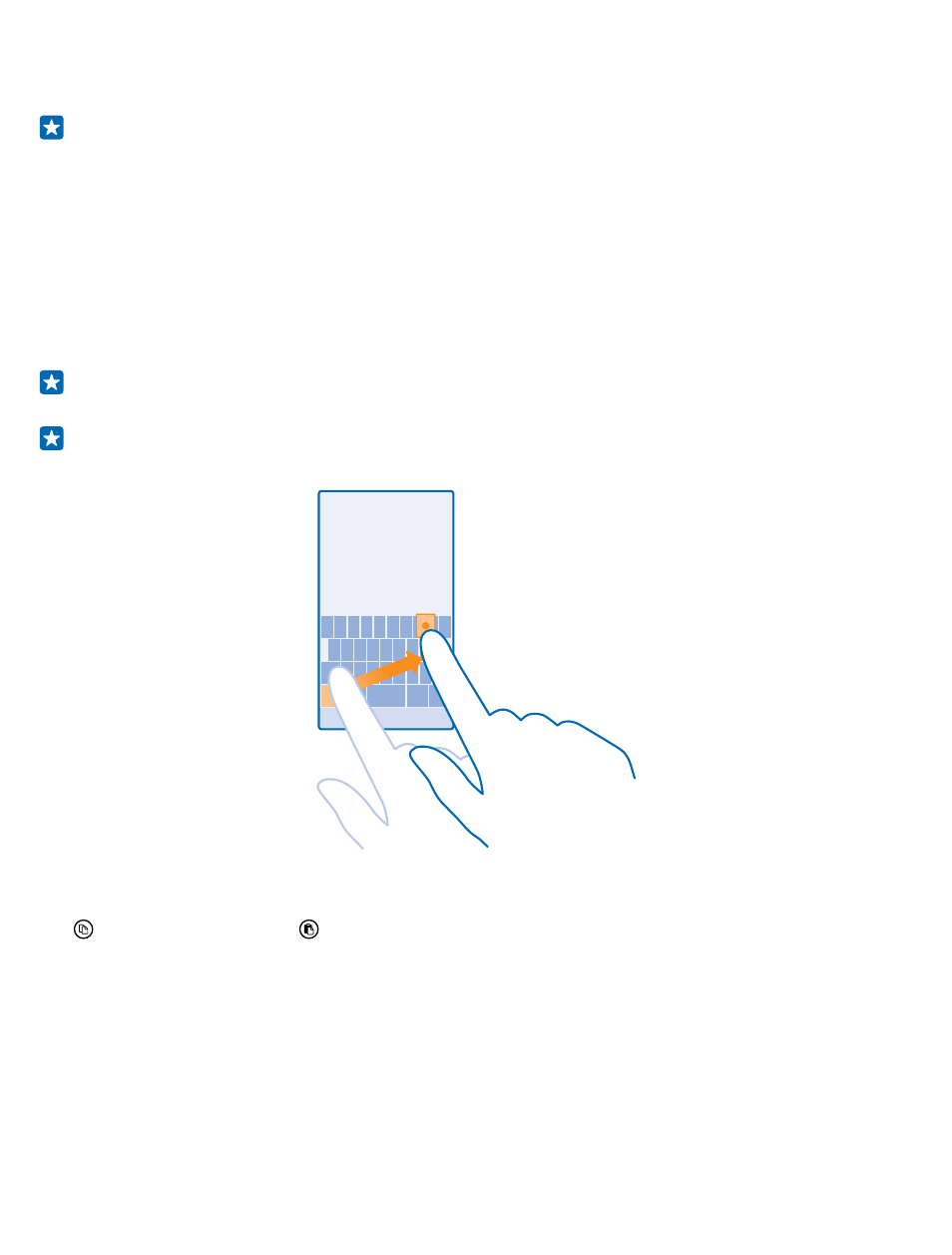
The keyboard layout can vary in different apps and languages. The language key is only shown when
more than one language is selected. The example shows the English keyboard.
Tip: To add the comma key to the keyboard, on the start screen, swipe down from the top of
the screen, and tap ALL SETTINGS > keyboard > advanced > Show a comma key when
available.
Switch between upper and lower case characters
Tap the shift key. To switch caps lock mode on, double-tap the key. To return to normal mode, tap
the shift key again.
Type in a number or special character
Tap the numbers and symbols key. To see more special character keys, tap the shift key. Some special
character keys bring up more symbols. To see more symbols, tap and hold a symbol or special
character.
Tip: To put a period at the end of a sentence, and to start a new sentence, tap the space key
twice.
Tip: To quickly type in a number or special character, while holding the numbers and symbol
key, slide your finger to the character, and lift your finger.
Copy or paste text
Tap a word, drag the circles before and after the word to highlight the section you want to copy, and
tap . To paste the text, tap .
Add an accent to a character
Tap and hold the character, and tap the accented character.
Delete a character
Tap the backspace key.
Switch between the writing languages
Tap and hold the language key, and select the language you want. The language key is only shown
when more than one keyboard is installed.
© 2014 Microsoft Mobile. All rights reserved.
41
