Check notifications on your phone, Change the volume – Nokia Lumia 520 User Manual
Page 25
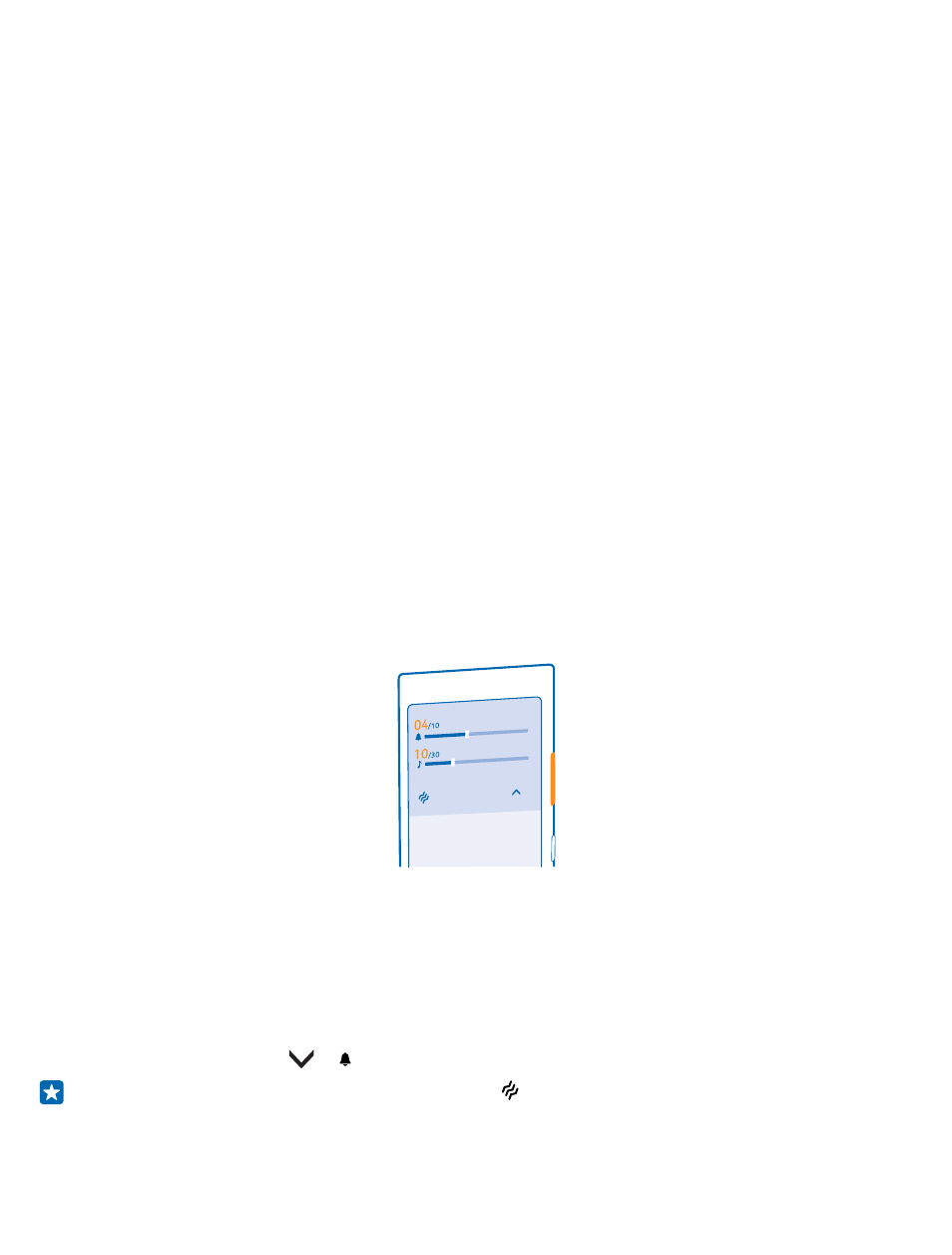
Check notifications on your phone
Want to check your latest mails or messages quickly? Or to connect to a Wi-Fi network easily? You
can quickly check notifications, change some settings, and more in the action center that opens from
the top of the screen.
1. Swipe down from the top of the screen.
In this screen, you can:
•
See your missed calls and recent unread mails and messages
•
Check any notifications, such as available app updates in Store
•
Open apps
•
Check for Wi-Fi networks, and connect to them
•
Quickly jump to settings
2. To close the menu, press the back key.
Personalize the action center
On the start screen, swipe down from the top of the screen, and tap ALL SETTINGS > notifications
+actions. To change a shortcut, tap the shortcut and the app you want. You can also select which
notifications you want to receive and how.
Change the volume
Trouble hearing your phone ringing in noisy environments, or calls too loud? You can change the
volume to your liking.
Use the volume keys.
By default, the volume keys control the volume of alarms and reminders.
Do not connect products that create an output signal, as this may damage the device. Do not connect
any voltage source to the audio connector. If you connect an external device or headset, other than
those approved for use with this device, to the audio connector, pay special attention to volume
levels.
Switch to silent mode
Press a volume key, and tap > .
Tip: If you don’t want your phone to vibrate, tap . To change other sound settings, on the start
screen, swipe down from the top of the screen, and tap ALL SETTINGS > ringtones+sounds.
© 2014 Microsoft Mobile. All rights reserved.
25
