Picture messages, Send – Nokia 6560 User Manual
Page 91
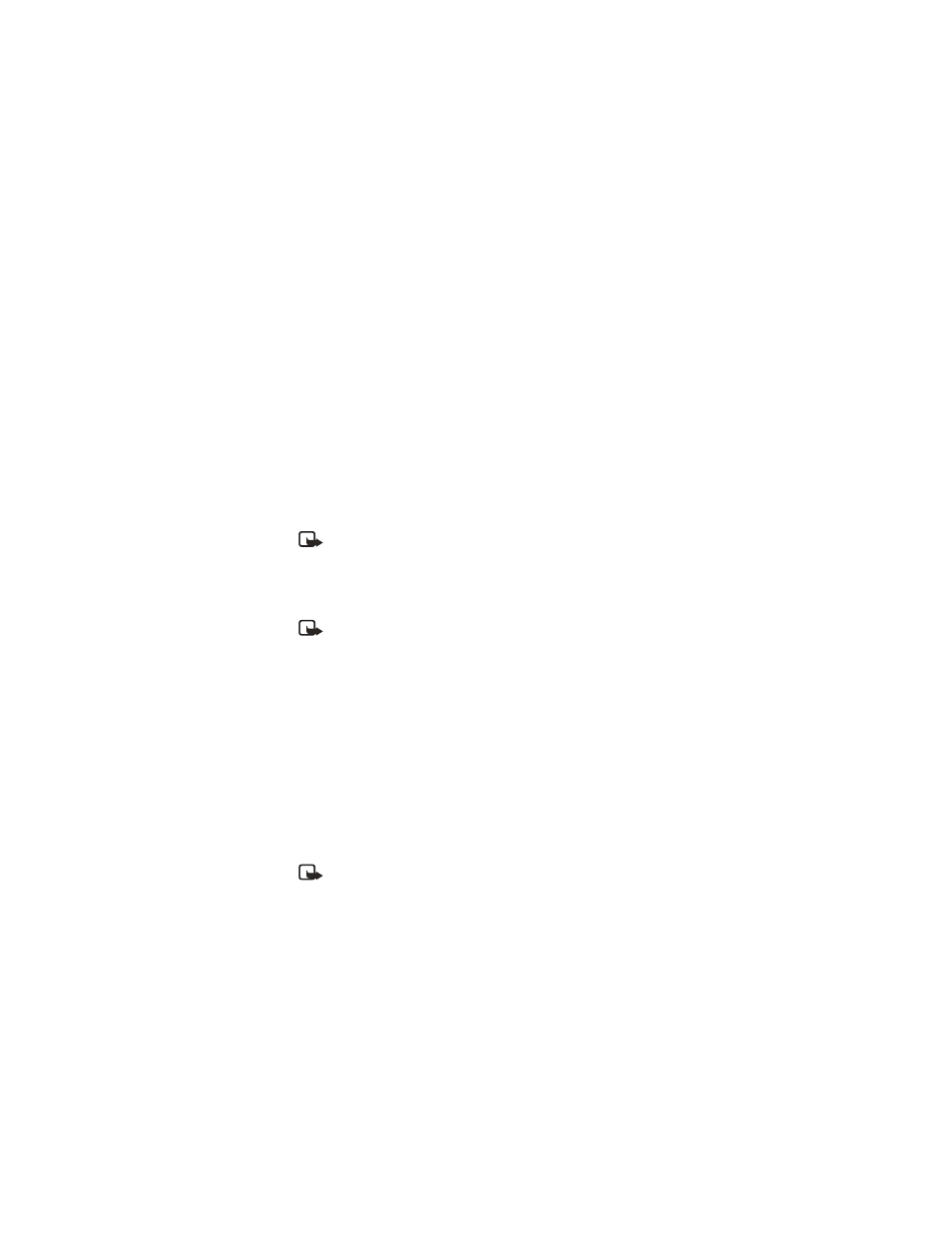
Nokia 6560 User Guide
83
Copyright © 2003 Nokia
Text messages
2
Select the template you want and press Select.
3
Press Options to view the menu list:
Send—Sends the template as a text message.
Edit—Allows you to edit the template before sending.
Rename—Allows you to rename the template.
Use number—Lets you use any number included in the message.
Insert a template when writing a new message:
1
From the menu, select Messages > Create message > Options > Use template.
2
Scroll to the template you want and press Select.
3
Continue as you would when sending a new text message. If you wish to exit
without using a template, either choose the clear screen option or press the
End key.
Note: You can also insert a template when replying to or editing a message.
• PICTURE MESSAGES
You can send picture messages with your phone. There are several images included
in your phone and space for five additional pictures.
Note: This function can be used only if it is supported by your network
operator or service provider. Only phones that offer picture message features
can receive and display picture messages.
Send
1
From the menu, select Messages > Create message, write your text message,
and select Options > Insert picture.
2
Scroll to the picture you want to send, press View.
3
Select Insert > Options.
OR
To choose a different picture, press Back, scroll to another picture,
and press View.
4
Select Preview to see the message and picture, or select Send.
5
Enter the phone number to which you want to send the picture message
and press OK.
Note: The phone number you choose must be able to receive
picture messages.
