11 personalize phone settings, Set the language, Set and display the clock – Nokia 6560 User Manual
Page 63: Set the language set and display the clock, Set the clock, Show or hide the clock
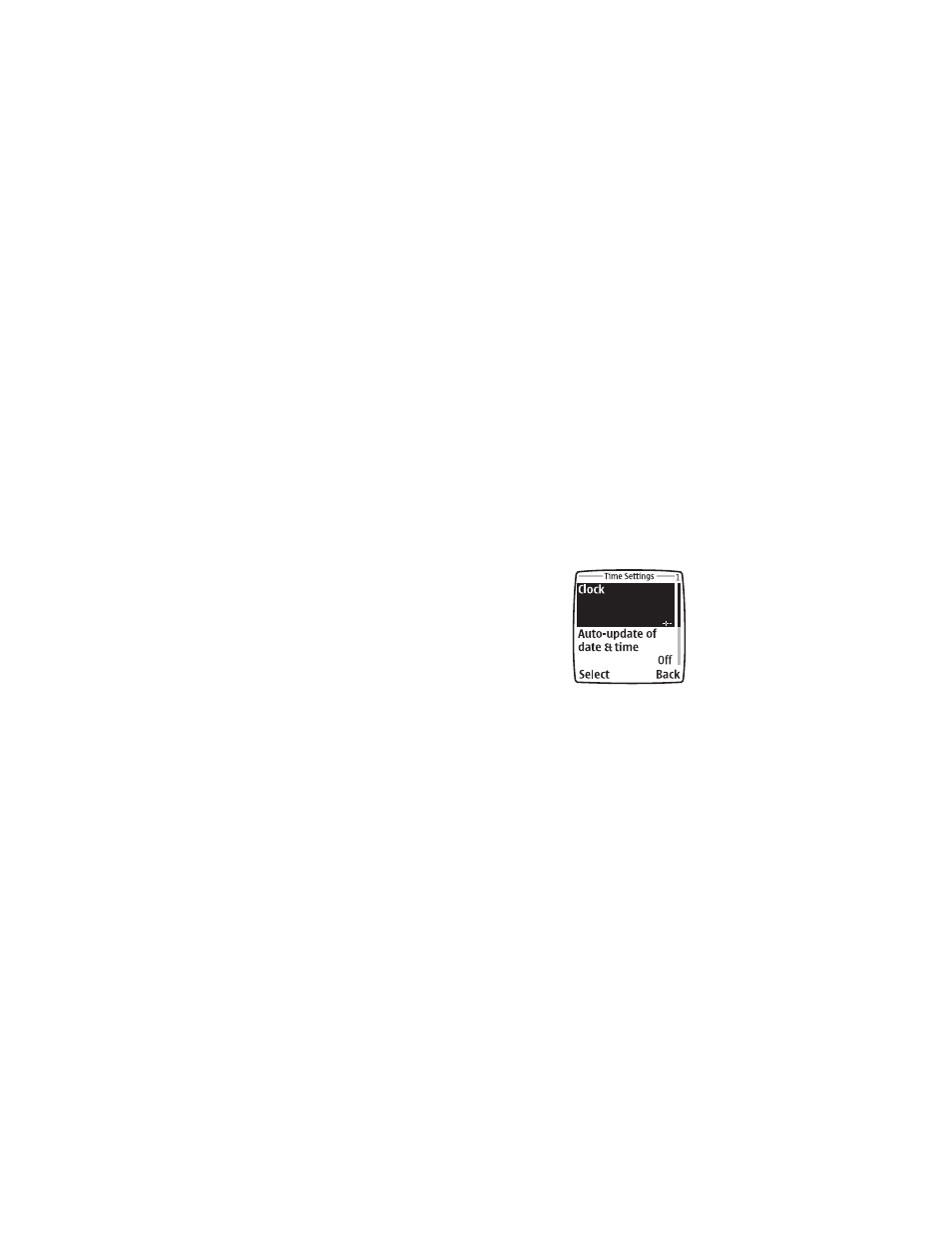
Nokia 6560 User Guide
55
Copyright © 2003 Nokia
Personalize phone settings
11 Personalize phone settings
You can change certain settings so that your phone suits your own needs and
lifestyle. Changes you can make include changing the language on the screen,
showing or hiding the clock, and setting up 1-touch dialing.
• SET THE LANGUAGE
You can set your phone to use a certain language.
Your possible choices are English, Spanish, Canadian French, Brazilian Portuguese,
Russian, Hebrew, and traditional Chinese. These choices vary in different regions.
All these languages may not be available in your phone.
1
From the menu, select Settings > Phone settings > Phone language.
2
Select the language you want to use.
• SET AND DISPLAY THE CLOCK
Your phone has an internal clock that you can set
to appear on the phone screen. The clock is connected
to an alarm clock. See “Alarm clock” on page 89
for details.
Set the clock
1
From the menu, select Settings > Time and date
settings > Clock > Set the time.
2
Enter the time (
hh:mm)
and press OK.
For example, to set your clock to 9:30 a.m., enter 09:30. If you set the
time format for 24-hour time, enter the number the same way: 09:30
for 9:30 a.m., or 21:30 for 9:30 p.m.
•
If you set the time format to am/pm, select am or pm.
•
If you set the time format to 24-hour, the time is set as soon as you press
OK after adjusting the time.
Show or hide the clock
1
From the menu, select Settings > Time and date settings > Clock >
Show clock.
2
Select Hide clock if you do not want to display it.
