Back up your contacts to ovi by nokia, Messaging, About messaging – Nokia 500 User Manual
Page 49: Send a message, Back up your contacts to ovi by nokia 49
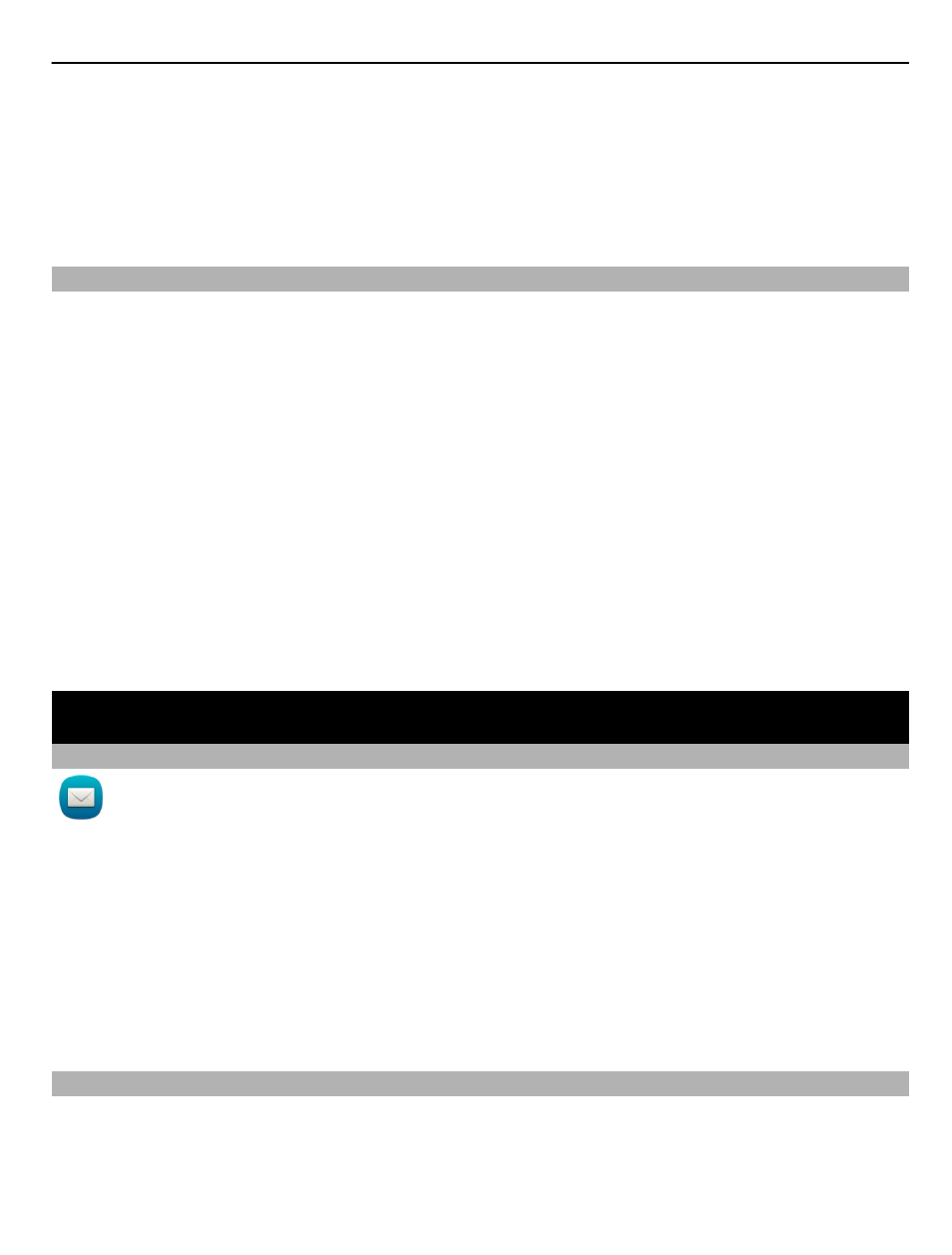
Select
Menu
>
Contacts
.
Select
Options
>
SIM numbers
>
Copy all to phone
.
Tip: If you now have a contact twice in your contacts list, select
Options
>
Settings
>
Contacts to display
, and clear the
SIM memory
check box.
Back up your contacts to Ovi by Nokia
If you back up your contacts to Ovi by Nokia, you can easily copy your contacts to a new
phone. If your phone is stolen or damaged, you can still access your contacts list online.
Select
Menu
>
Contacts
and
Options
>
Ovi sync
.
If you allow automatic synchronization, all the changes you make in the contacts list
are automatically backed up to Ovi by Nokia.
You need a Nokia account to use Ovi. If you do not have an account, create one at
You are also prompted to create an account, if you access any Ovi service
using your phone.
If you use Ovi Sync to automatically synchronize your contacts with Ovi, do not allow
contact synchronization with any other service as there may be conflicts. Ovi Sync for
contacts is not available if you have activated contacts synchronization in Mail for
Exchange.
Messaging
About Messaging
Select
Menu
>
Messaging
.
You can send and receive various kinds of messages:
•
Text messages
•
Audio messages
•
Multimedia messages that contain pictures and videos
•
Group messages
Messaging requires network support.
Send a message
With text and multimedia messages, you can quickly contact your friends and family.
In a multimedia message, you can attach pictures, videos, and sound clips that you want
to share.
Messaging 49
