Organize your applications, Download a game, application, or other item, Download a game, application, or – Nokia 500 User Manual
Page 37: Other item
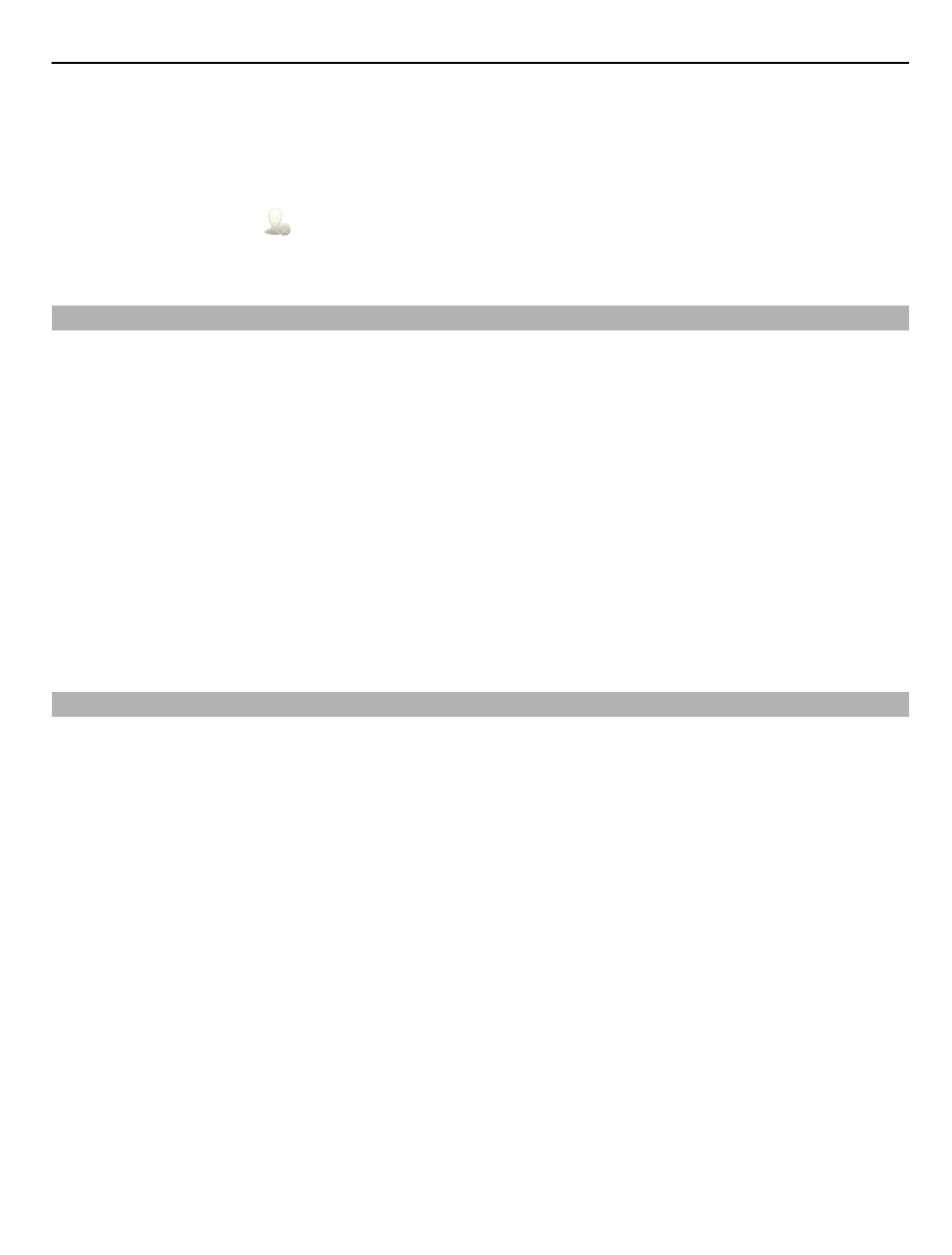
Call or send a message to a contact
In the widget, select the contact.
Remove a contact from the home screen
In the widget, select and the contact to remove. The contact is deleted from the
widget, but remains in your contacts list.
Organize your applications
Want to open your most used applications more quickly? In the main menu, you can
organize your applications and hide less used applications in folders.
Press the menu key, and select
Options
>
Organize
.
Create a new folder
Select
Options
>
New folder
.
Move an application to a folder
Select and hold the application, and from the pop-up menu, select
Move to folder
and
the new folder.
Tip: You can also drag and drop applications and folders.
Download a game, application, or other item
Download free games, apps, or videos, or buy more content to your phone. From Ovi
Store, you can find content designed specifically for your phone.
Select
Menu
>
Store
, and sign in to your Nokia account.
1 Select the item.
2 If the item has a price, select
Buy
. If the item is free, select
Download
.
3 You can pay with a credit or debit card, or, if available, on your phone bill.
To save your card information to your Nokia account, select
Save this card to my
Nokia account
.
If your card information is already saved, to use a different payment method, select
Change billing details
.
4 To get a receipt of your purchase, select or enter a mail address.
5 Select
Confirm
.
6 When the download is complete, you can open or view the item, or continue
browsing for more content. The content type determines where the item is stored
in your phone. To change the default location, select
Account
>
Installation
preferences
and the desired memory.
Customization 37
