Protect your phone, Set your phone to lock automatically, Lock your phone remotely – Nokia 500 User Manual
Page 103
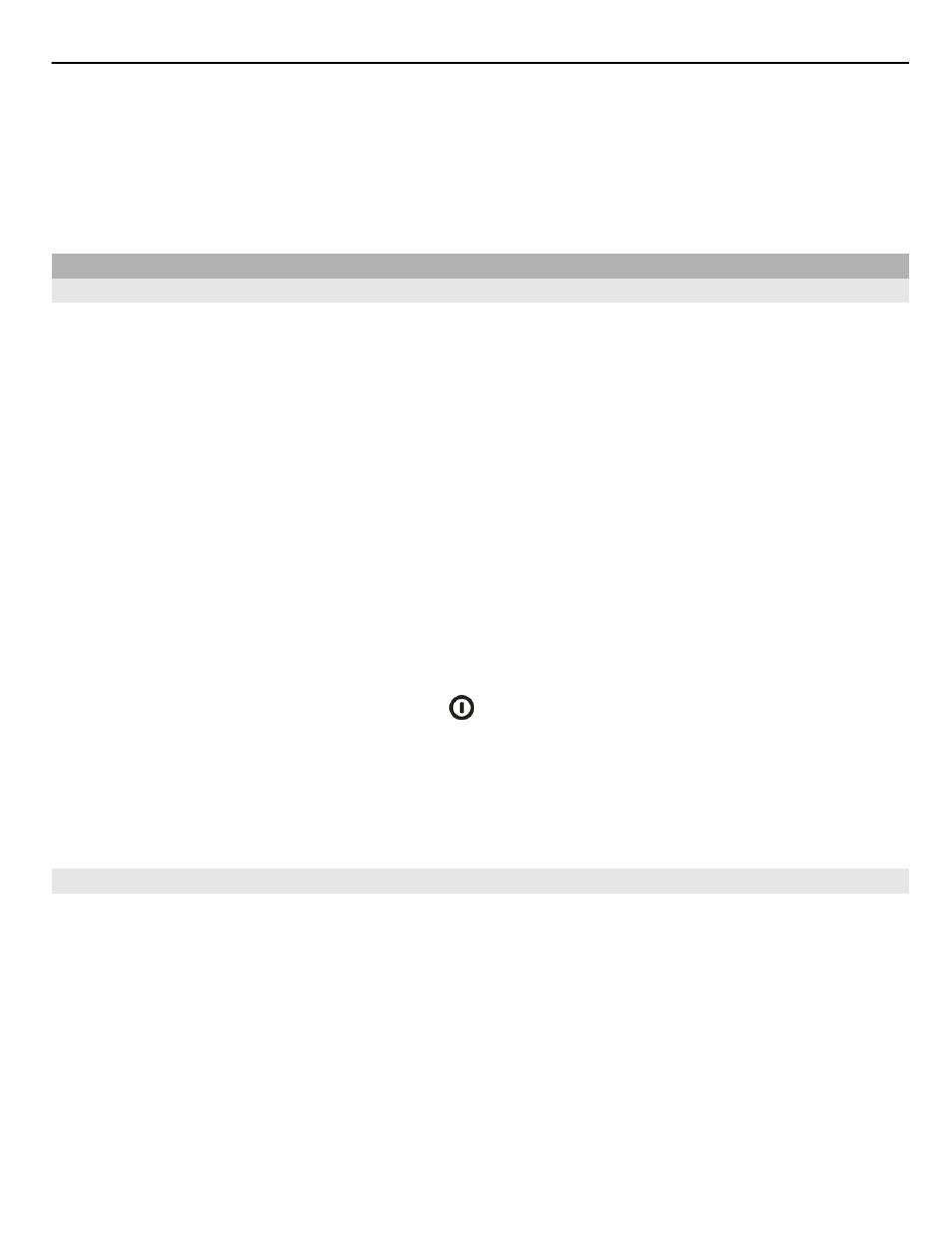
The passcode is valid only for the current connection.
4 Select the content and
OK
.
Tip: If you save the details, it is easier to later copy the same content to and from the
same phone.
Protect your phone
Set your phone to lock automatically
Want to protect your phone against unauthorized use? Define a lock code, and set your
phone to lock itself automatically when you're not using it.
1 Select
Menu
>
Settings
and
Phone
>
Phone management
>
Security
settings
>
Phone and SIM card
.
2 Select
Lock code
, and enter a lock code. A minimum of 4 characters is required, and
numbers, symbols, and upper and lower case letters can be used.
Keep the lock code secret and in a safe place separate from your phone. If you forget
the lock code and your phone is locked, your phone will require service. Additional
charges may apply, and all the personal data in your phone may be deleted. For
more information, contact a Nokia Care point or your phone dealer.
3 Select
Phone autolock period
, and define the length of time after which the phone
is locked automatically.
Lock your phone manually
In the home screen, press the power key , select
Lock phone
, and enter the lock code.
Unlock your phone
Slide the key lock switch, enter the lock code, and select
OK
.
If the key lock switch is out of reach, press the menu key, and select
Unlock
.
Lock your phone remotely
Forgot your phone at work and want to lock it to prevent unauthorized use? You can
lock your phone remotely using a predefined text message. You can also lock the
memory card remotely.
Enable remote locking
1 Select
Menu
>
Settings
and
Phone
>
Phone management
>
Security
settings
>
Phone and SIM card
>
Remote phone locking
>
Enabled
.
2 Enter the text message content. It can be 5-20 characters, and both upper and lower
case letters can be used.
3 Enter the same text again to verify it.
4 Enter the lock code.
Phone management 103
