Nokia 9290 User Manual
Page 23
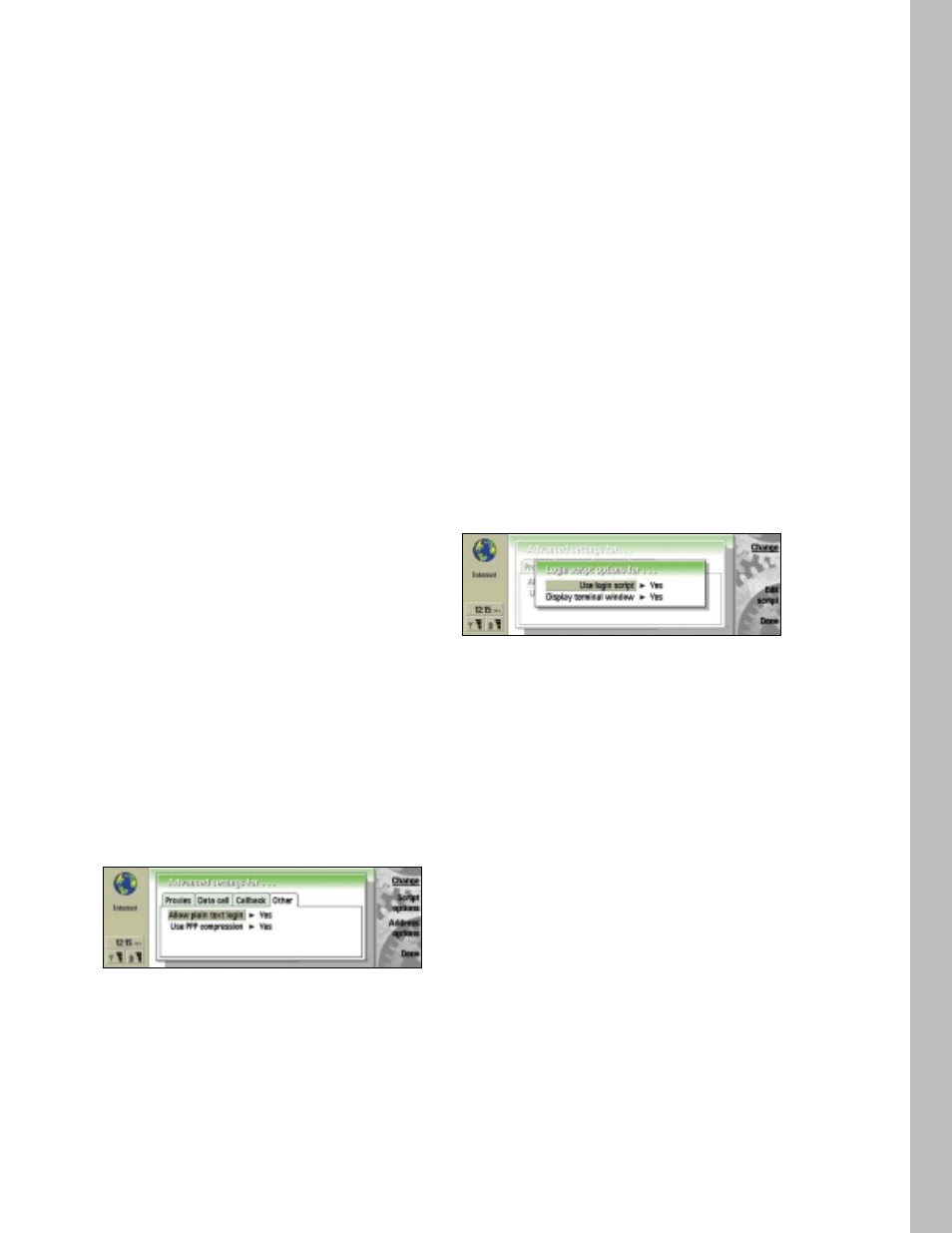
6.5.3 Taking callback into use
This option allows a server to call you back once you have
made the initial call, which means in most countries that a
connection is established without your having to pay for
the call. Contact your ISP to find out whether this service is
available and to subscribe to this service. If you are roaming
outside your home network or use high-speed data calls,
you may still have to pay for part of the call.
Note: Most public ISPs do not support callback. Most common
callback users are companies and other private dial-up systems
that require increased security.
1. To activate the Callback tab, press the Menu key.
2. Set Use callback to Yes if you have a service that dials
back to your phone when you establish an Internet connec-
tion. Callback works as follows: You first dial into the
IAP and request callback. The data call is then closed.
Within a minute, the IAP has to call back to your
Nokia 9290 Communicator.
3. Select the Callback type. You have the option of choosing
between IETF PPP callback protocol, which calls back to
a number stored on the callback server, and two different
modes of Microsoft callback protocol, one of which uses
a number stored on the server, and one which uses a
client-supplied phone number.
4. If you selected Use number below, type in your Callback
number. This number is usually the data call phone
number (not the voice number) of your Nokia 9290
Communicator. This is filled in when using Microsoft
callback protocol in a mode where the client specifies
the number to call back.
The Callback call from the remote server must use the same
data call settings as the callback-requesting call. The network
has to support the call type in both directions (to and from
the Nokia 9290 Communicator). You may need to ask your
ISP to configure the callback server accordingly, and check
with your network provider as to whether the GSM network
supports this functionality.
6.5.4 Other settings
1. To activate the Other tab, press the Menu key.
2. Set Allow plain-text login to No if you don’t want to
send your password as plain text without encryption.
Note that this option only affects PPP connections, and
some ISPs require that this setting is Yes. Check with
your ISP: If your ISP supports CHAP or MS-CHAP, set
this to No; if they only support PAP, set this to Yes.
3. Set Use PPP compression to Yes to enable compression.
When set to Yes, this option speeds up the data transfer
(especially when downloading text and other compressible
information) if it is supported by the remote PPP server.
If you have problems establishing a connection, try
setting this to No.
6.5.5 Setting script options
If you need to define script options for your Internet con-
nections, move to the Other page of the Advanced settings
dialog, then press Script options. A script can automate the
connection between the Nokia 9290 Communicator and
the server.
Note: Scripts are not usually required when you establish a
connection. To find out whether you need a script, contact
your ISP. Usually a script is required if the login procedures
do not use standard PPP authentication systems (PAP, CHAP,
or MS-CHAP).
1. Press Script options to open the Script options dialog.
2. Set Use login script to Yes in case your Internet service
provider requires a login script, or if you want to automate
your login with a script yourself.
3. Set Display terminal window to Yes if you want to be
able to see the execution of the script or to interact
with the terminal server during login. Note that this
setting is only available when Use login script is set
to Yes.
4. To view and modify the script, press Edit script.
5. Type in the script. This information is provided by your
Internet provider. Press Import script to import script
from a file. The scripting syntax is available from Forum
Nokia and has to be imported in Unicode format.
6. Press Done to finish.
7. Press Done to close script options.
20
