Nokia 9290 User Manual
Page 22
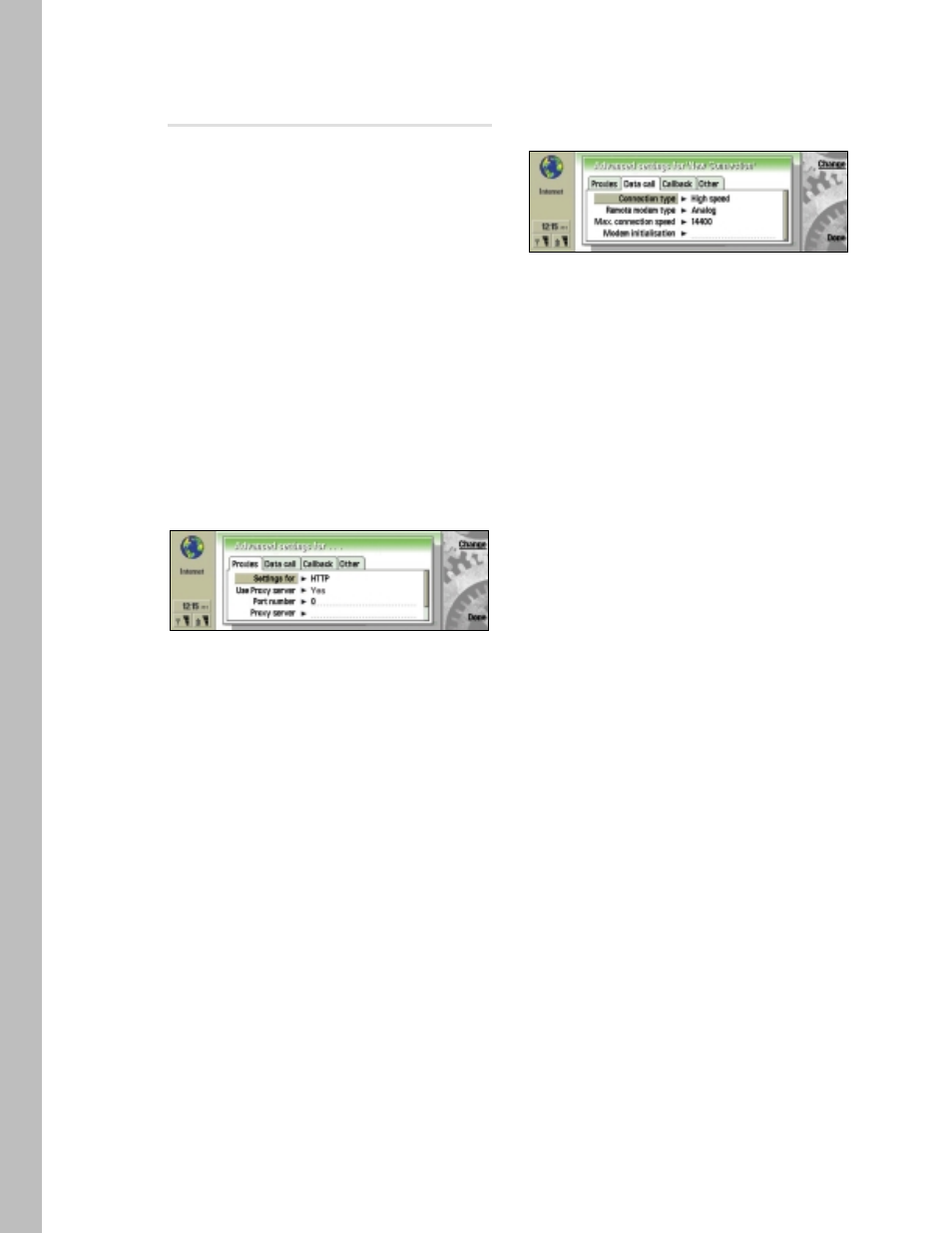
6.5 Advanced settings
To define advanced settings of the connection, press
Advanced settings. A dialog with four pages opens.
6.5.1 Setting proxies
You may wish to use a proxy to speed up access to the
Internet. Note also that some ISPs require the use of WWW
proxies; contact your ISP to determine the proxy details.
You may also need a proxy server when you have an Internet
connection for your company’s intranet, and as a result are
unable to retrieve Web pages from the WWW. In this situa-
tion you may need to set up a proxy server to retrieve Web
pages outside your company’s intranet.
A proxy is a server at the interface between your Nokia
9290 Communicator and the remote (target) WWW server
that offers the Web pages. Proxies usually cache popular
documents so that they do not need to be reloaded from
the remote server every time they are accessed. After you
get the connections working, you may want to test the
connection speed with and without proxies to find out
whether they offer any increase in speed.
1. Select the Protocol for your connection. (HTTP is for
normal WWW connections and HTTPS is for SSL-secured
WWW connections. Usually, but not always, the proxy
information is the same for both protocols.)
2. Set Use proxy server into Yes or No according to your
setting requirements.
3. Type in the Port number. This is often 8000, 8080, or 80,
but can vary by proxy server.
4. Type in the address of the Proxy server (either the
domain name or the IP address).
5. Type domains that should not be accessed through the
proxy server in the No proxy for field. Separate each
domain with a semicolon (;). For example, if you want to
use proxies for all pages other than those that reside in
your company’s intranet, write your company’s domain
name (e.g., yourcompany.com) in this field. If your com-
pany intranet requires the use of proxy servers, contact
your support person for details.
Note: Settings 3, 4, and 5 are available only when proxy
servers are used.
6.5.2 Modifying data call settings
1. To activate the Data call tab, press the Menu key.
2. Select the Connection type. Options are Normal and
High speed.
Note: To be able to use High speed, the network service
provider has to support this feature, and, if necessary, to
activate it for your SIM card. When using High speed, extra
charges may apply, even for received data calls within your
home network. Check with your network service provider for
details on their pricing.
3. Select the Remote modem type. The default is Analog,
but your service provider may also have ISDN connections
available. This setting may depend on both your GSM
network carrier and ISP, because some GSM networks do
not support certain types of ISDN connections. For details,
contact your ISP and network provider. ISDN connec-
tions are preferable to analog connections, because
they offer considerably faster data call establishment
(often about twenty seconds faster than with analog
connections), and offer higher data transfer speeds as
the connection is fully digital from end to end. On the
other hand, if you have problems establishing a data call
(for example, when roaming outside your home net-
work), using analog connections may help you to estab-
lish a connection.
4. Set the Maximum connection speed. When your Connec-
tion type is Normal, only autobauding, 9600, and 14400
are available. Different, higher connection speeds are
available with different combinations of High speed
settings. Higher data rates may cost more, depending on
the network service provider. The speed indicated here is
the maximum speed that will be used. The true data
transfer speed depends on congestion in the Internet, the
type of data you are downloading, whether you are run-
ning other applications on the Nokia 9290 Communicator,
on the congestion of the mobile phone network, and
on your location in the mobile phone network. In poor
reception areas, the network may choose to use a sig-
nificantly lower transmission speed.
5. Type in the Modem initialization string, if needed, to
control the Nokia 9290 Communicator using modem AT
commands. Enter characters specified by your network
service provider or ISP; otherwise, leave this field empty.
The modem initialization string specified here will override
all other data call settings. The initialization string may
be required if the normal settings are not sufficient for
a particularly complex network/IAP configuration.
For more details, see also Chapter 5 – Nokia 9290 Commu-
nicator and Data Services.
19
