Before you set up, Setting up with a server account, Setting up with blackb erry enterprise server – Nokia E62 User Manual
Page 6
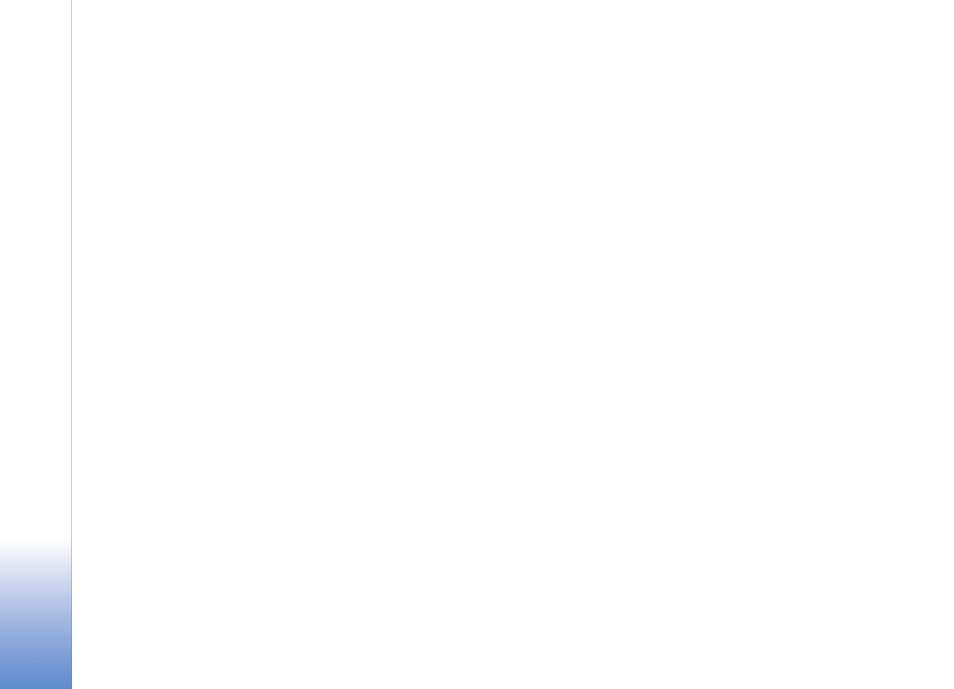
Setting up with BlackB
erry Enterprise Server
4
Before you set up ...
Before you set up BlackBerry, make sure that:
• General packet radio service (GPRS) or 3G is
enabled on your SIM card.
• BlackBerry service is enabled on your SIM card.
• Your desktop computer is connected to your
corporate LAN.
• Nokia PC Suite 6.7, or later, is installed on your
computer. Nokia PC Suite is included on your
product CD-ROM.
• You are using BlackBerry Enterprise Server 3.5
for Microsoft Exchange or later or Lotus
Domino 2.1 or later.
• Your device can connect with the computer
successfully with Nokia PC Suite. You can use a
data cable, infrared, or Bluetooth wireless
technology for the connection.
• The BlackBerry Connect Desktop Tool is
installed on your computer. The tool
communicates with your device using the
connection established with PC Suite. The
BlackBerry Connect Desktop tool is included on
your product CD-ROM.
• You have turned on your Nokia device and can
make calls.
• You have synchronized your mobile device and
computer calendars with Nokia PC Suite.
Important: After you start using BlackBerry, do
not use the calendar synchronization feature in
Nokia PC Suite or you may end up with duplicate
calendar entries.
Setting up with a server account
To set up BlackBerry to work with a BlackBerry
Enterprise Server:
1 Connect your Nokia device to your computer
with Nokia PC Suite.
2 Start the BlackBerry Connect Desktop on your
computer by double-clicking the BlackBerry
Connect Desktop icon on the desktop. You can
also start the tool from the
Start menu.
3 If you are asked to select an email profile, select
the email profile that you want to use, and
select
OK. To create a new profile, select New.
4 To establish connectivity between your Nokia
device and the BlackBerry Connect Desktop,
click
Connect.
5 If prompted, create an encryption key by
randomly moving your mouse.
