Composing an email, Searching for email addresses, Working with email – Nokia E62 User Manual
Page 15
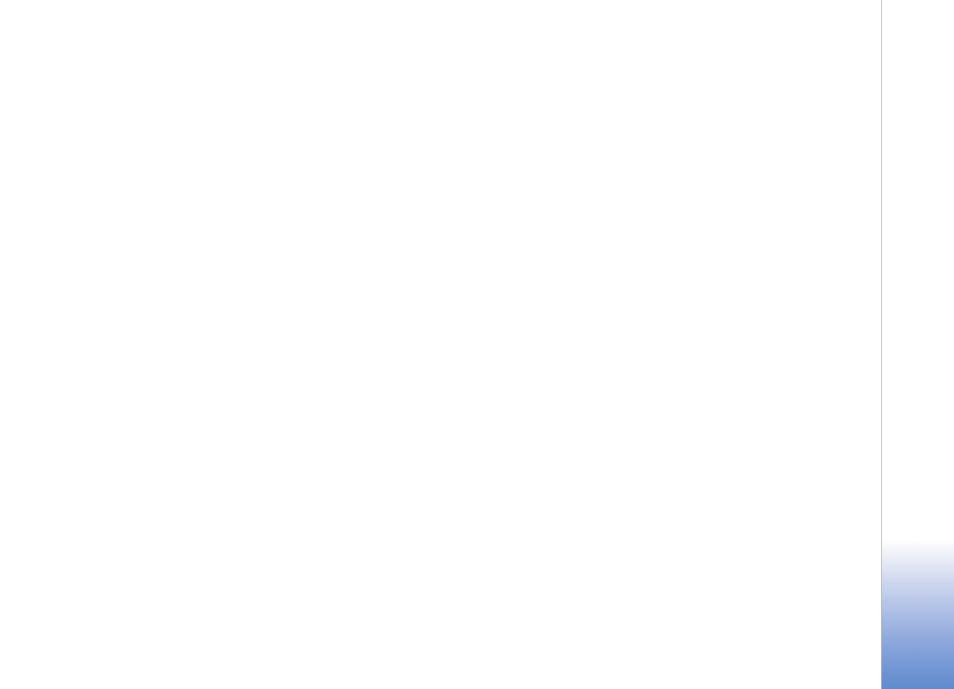
Working with email
13
Composing an email
To compose a new message, select one of these
items from the
Options menu:
•
Create Message and selecting the type of
message you want to compose (email).
•
Reply or Forward, if you have an email open.
Once you are in an email, you can move around
the fields (To, Cc, Subject, body of message) by
scrolling. After you compose the message and
specify recipients, you can:
• Send an email message
(Options > Send).
• Specify delivery settings for the message
(
Options > Sending Options > Priority or
Send using). Select the Priority setting to
change the default Normal delivery importance
level to High or Low. If you have more than one
account that uses BlackBerry, select the
Send
using setting to specify the account you want
to use to send the email.
• Match a partial recipient entry in an address
field to a name in the device contacts (
Options
> Check name).
Searching for email addresses
When you create, reply, or forward an email, you
can search for email addresses that are in your
local contacts list on the device or in your
company directory, if you have a BlackBerry
Enterprise Server account.
To look up a name in the device Contacts:
1 With the cursor in the
To, Cc, or Bcc address
field, press
Options and select Add From
Contacts.
2 Select the name you want from the Contacts
list.
3 Press
OK.
4 The name appears within the field in which you
placed your cursor.
To look up a name in the Company directory:
1 With the cursor in the
To, Cc, or Bcc address
field, press
Options and select Company
Directory.
2 Enter a name or part of a name in the displayed
field.
3 Press
OK. A note indicating the search is in
progress is displayed.
4 A list of up to the first 20 matches is displayed.
