Copy contacts, Contact groups, Create contact groups – Nokia E73 User Manual
Page 26
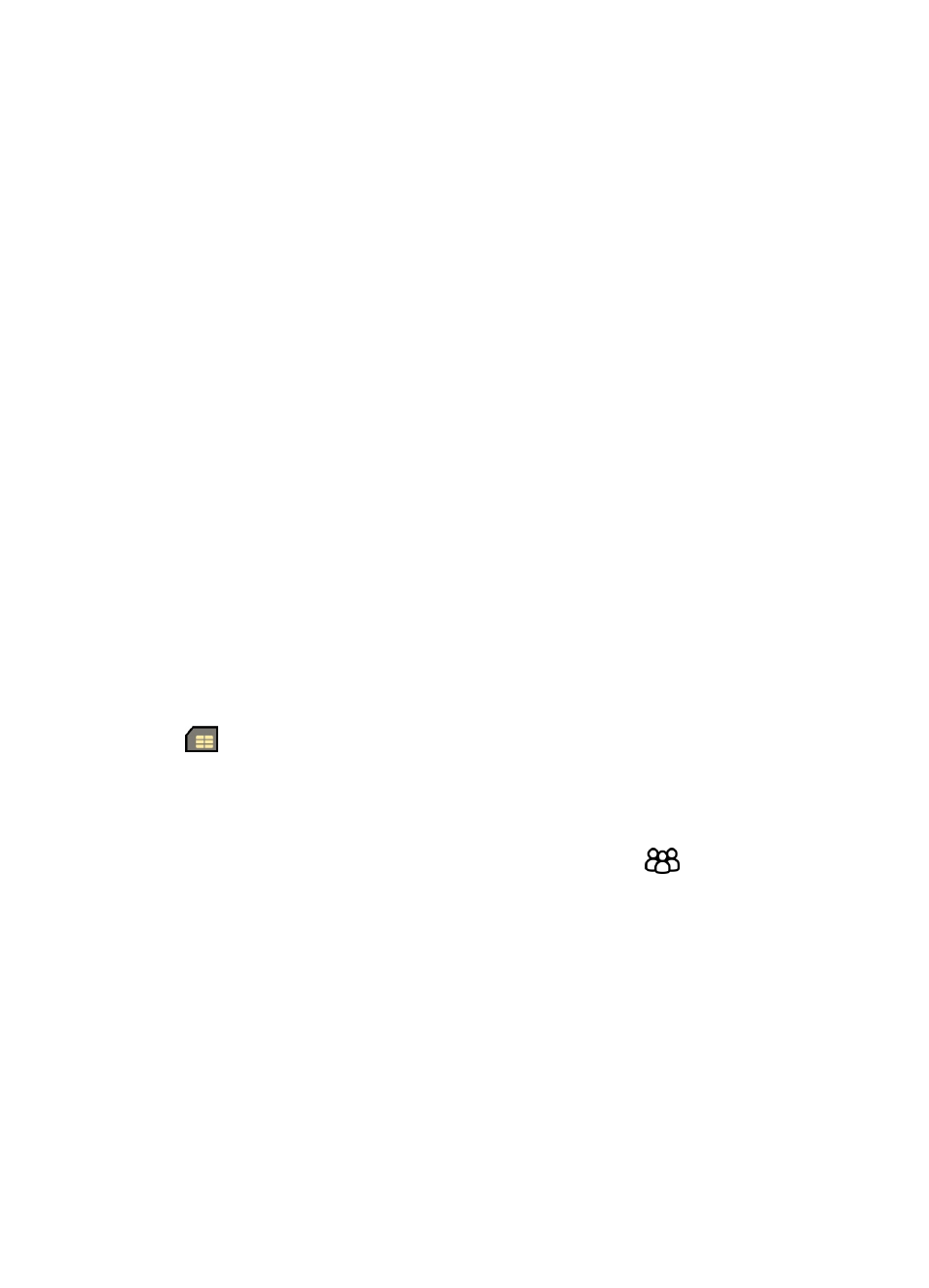
and shows the call text or image (if the caller’s phone number is sent with the call
and your device recognizes it).
To define a ringing tone for a contact or a contact group, select the contact or
contact group and
Options
>
Ringing tone
, and a ringing tone.
To define a call text for a contact, select the contact and
Options
>
Add call alert
text
. Enter the call text, and select
OK
.
To add an image for a contact saved in the device memory, select the contact,
Options
>
Add image
, and an image from Photos.
To remove the ringing tone, select
Default tone
from the list of ringing tones.
To view, change or remove the image from a contact, select the contact,
Options
>
Image
, and the desired option.
Copy contacts
When you open
Contacts
for the first time, the device asks if you want to copy
names and numbers from the SIM card to your device.
To start copying, select
OK
.
If you do not want to copy the SIM contacts to your device, select
Cancel
. The device
asks if you want to view the SIM contacts in the contacts directory. To view the
contacts, select
OK
. Contacts opens, and you can see names stored on your SIM card
marked with .
Contact groups
To open the group list, open the contacts list, and scroll to
.
Create contact groups
1.
To create a new group, in the group list, select
Options
>
New group
. Use the
default name or enter a new name. Select
OK
.
2.
To add members to the group, select the group and
Options
>
Add
members
.
3.
Mark each contact you want to add, and select
OK
.
Contacts
© 2010 Nokia. All rights reserved.
26
