Landmarks, Adobe reader, Landmarks adobe reader – Nokia 6110 Navigator User Manual
Page 66
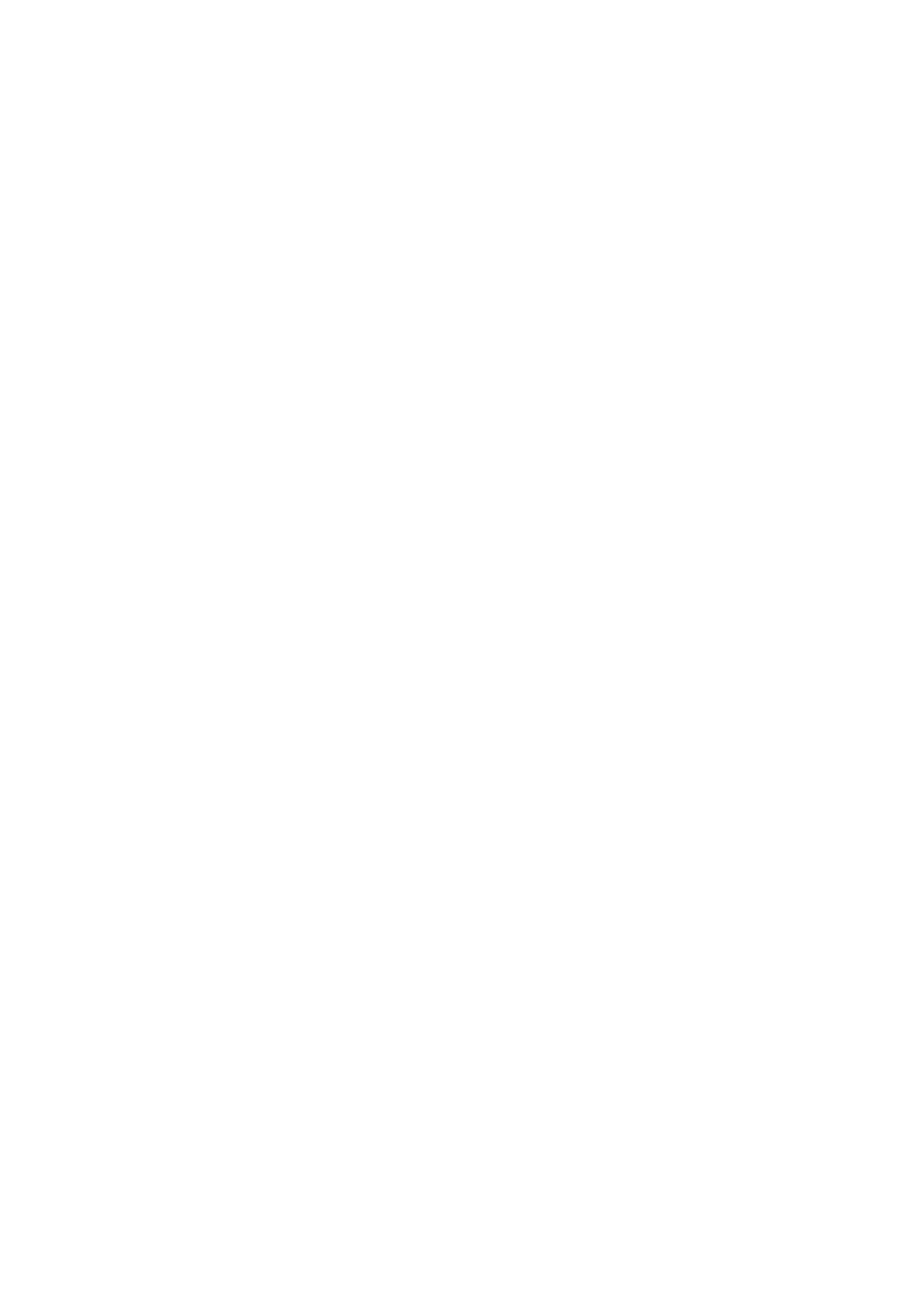
66
Select
Trip distance
>
Options
>
Start
to activate trip distance calculation and
Stop
to deactivate it. The calculated values remain on the display.
Select
Reset
to set the trip distance, time, average and maximum speeds to zero
and to start a new calculation. Select
Restart
to set also the odometer and total
time to zero.
The trip meter has limited accuracy, and rounding errors may occur. Accuracy can also be
affected by availability and quality of GPS signals.
Position requests
You may receive a request from a network service to receive your position
information. Service providers may offer information about local topics, such as
weather or traffic conditions, based upon the location of your device.
When you receive a position request, a message is displayed showing the service
that is making the request. To allow your position information to be sent, select
Accept
; to deny the request, select
Reject
.
■ Landmarks
With landmarks you can save the position information of specific locations to
your device. You can use your saved landmarks in compatible applications, such as
the Navigator application.
To create a new landmark, select
Menu
>
Applications
>
Landmarks
>
Options
>
New landmark
. To make a positioning request for the coordinates of your current
location, select
Current position
. To enter the position information manually,
select
Enter manually
.
To add a landmark to preset categories, select the landmark, and
Options
>
Add to
category
. Select the categories to which you want to add the landmark.
To send one or several landmarks to a compatible device, select
Options
>
Send
.
Your received landmarks are placed in
Inbox
in
Messaging
.
■ Adobe Reader
Use
Adobe Reader
to view portable document format (.pdf) documents. To open
the application, select
Menu
>
Applications
>
Adobe PDF
.
