World clock, Calendar, Create calendar entries – Nokia 6110 Navigator User Manual
Page 63: Calendar views
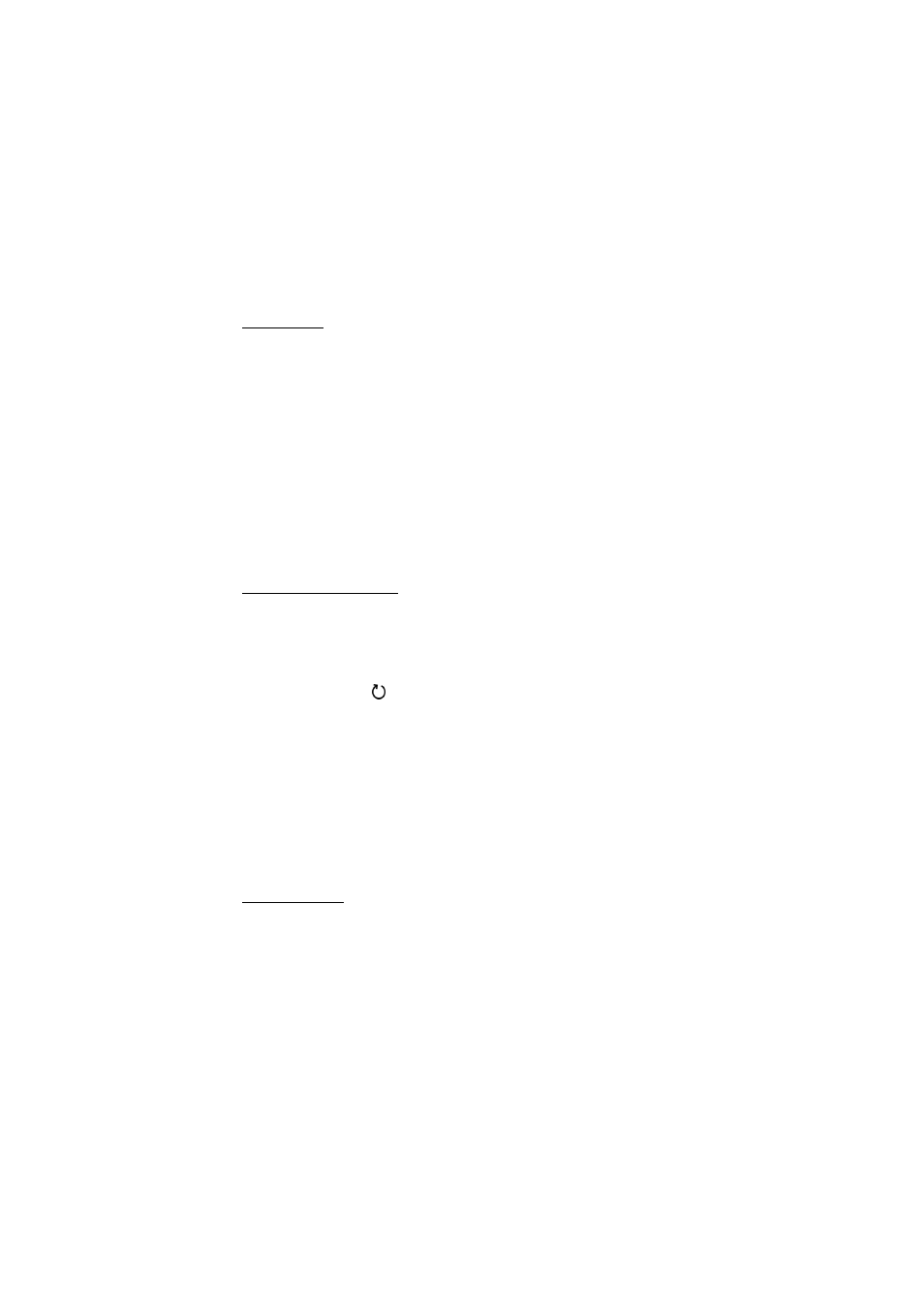
63
World clock
To open the world clock view, scroll right to
World
. To add cities to the list, select
Options
>
Add city
.
To set your current city, scroll to a city, and select
Options
>
Set as current city
.
The city is displayed in the clock main view, and the time in your device is changed
according to the city selected. Check that the time is correct and matches your
time zone.
■ Calendar
Select
Menu
>
Organiser
>
Calendar
.
In the calendar, you can keep track of your appointments, meetings, birthdays,
anniversaries, and other events. You can also set a calendar alarm to remind you
of upcoming events.
Create calendar entries
1. Select
Options
>
New entry
and an entry type.
Anniversary
entries are repeated every year.
2. Fill in the fields.
Repeat
— Press the scroll key to change the entry to be repeated. A repeating
entry is indicated by
in the day view.
Repeat until
— Set an ending date for the repeated entry, for example, the last
date of a weekly course you are taking. This option is shown only if you have
selected to repeat the event.
Synchronisation
>
Private
— After synchronization the calendar entry can be
seen only by you, and it is not shown to others even if they have online access
to view the calendar.
Public
— The calendar entry is shown to others who have
access to view your calendar online.
None
— The calendar entry is not copied
when you synchronize your calendar.
3. To save the entry, select
Done
.
Calendar views
Press # in the month, week, or day views to automatically highlight today’s date.
To create a meeting entry, press any number key (0–9) in any calendar view.
To go to a certain date, select
Options
>
Go to date
. Write the date, and select
OK
.
