Nokia pro camera tips, Take better photos with nokia smart camera, Change a face in a group photo – Nokia Lumia 925 User Manual
Page 62
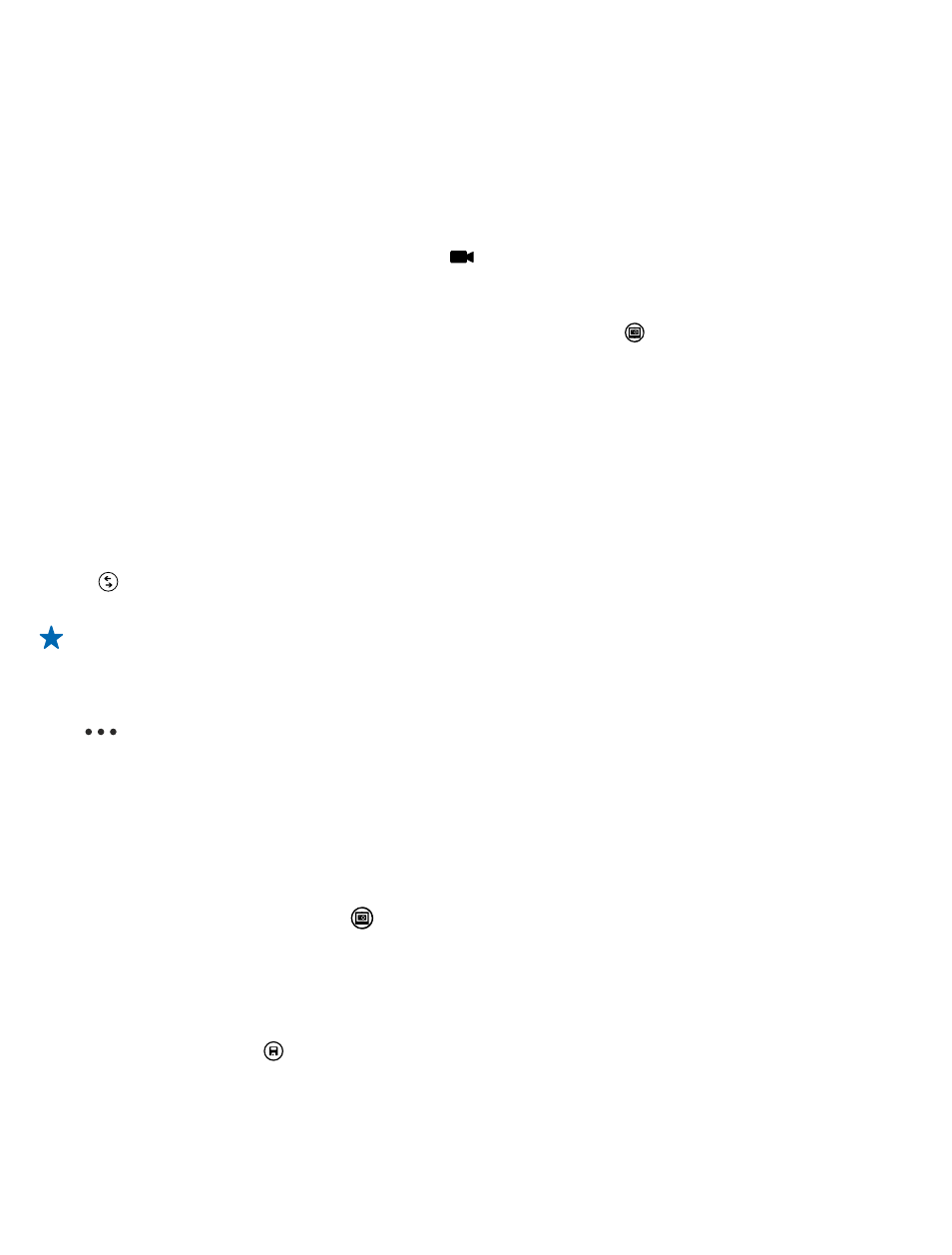
Nokia Pro Camera tips
Want to take full advantage of Nokia Pro Camera? Take a look at these tips and learn more about
your high-resolution camera.
• To quickly switch on the camera when your phone is locked, press and hold the camera key for a
couple of seconds.
• If you don't use the camera for about a minute, it goes to sleep. To wake the camera up, press
the power key, and drag the lock screen up.
• To switch from camera to video mode, tap .
• You can zoom Nokia Pro Camera with only one finger. To zoom in, swipe up, and to zoom out,
swipe down.
• To view the photos you have taken with Nokia Pro Camera, tap on the top left corner of the
screen.
• To focus the camera on a specific object, tap the object on the screen.
• To see the screen at its best, make sure you're not covering the light sensor.
Take better photos with Nokia Smart Camera
Want to take better photos of moving objects or take a group photo where everyone is at their best?
Use Nokia Smart Camera and snap superb photos.
1. To switch the camera on, press the camera key.
2. Tap > Nokia Smart Cam.
3. To take a photo, press the camera key once.
Tip: To focus the camera on a specific object, tap the object on the screen.
The phone takes a sequence of photos and shows you everything you can do with them.
Set Nokia Smart Camera as default camera
Tap
> set camera button, and switch Pressing the camera button opens to Nokia Smart
Cam.
Change a face in a group photo
Did someone have a great facial expression that you'd like to have in your photo? If you took a photo
using Nokia Smart Camera, you can pick the faces you like best and put them in your group photo.
1. Open Nokia Smart Camera.
2. Tap the round thumbnail next to .
3. Swipe up to CHANGE FACES, and tap the photo.
4. Tap the face you want to change, and swipe left to find an alternative face.
5. Tap the face you want to use.
Repeat steps 3–4 for all the faces you'd like to change.
6. When you're done, tap .
© 2013 Microsoft Mobile. All rights reserved.
62
