Save a number from a received call, Save a number from a received message, Search for a contact – Nokia Lumia 925 User Manual
Page 46
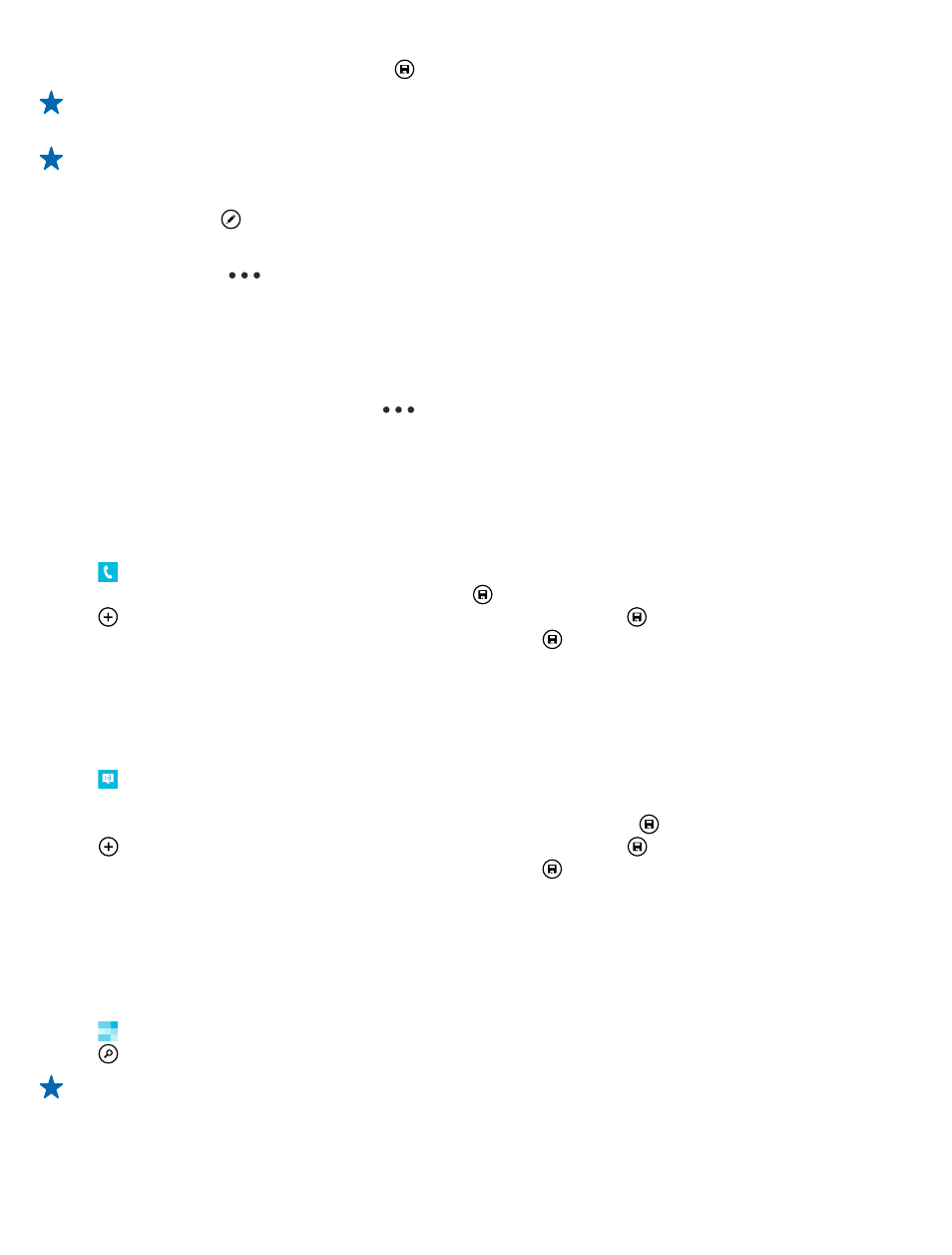
4. When you have added the details, tap .
Tip: When editing a phone number, to see more special characters, tap and hold the period key.
To add a short pause, tap the comma key, or to dial an extension, tap X.
Tip: Your contacts are backed up automatically to your Microsoft account.
Edit a contact
Tap the contact and , and edit or add details, such as a ringtone, or a web address.
Delete a contact
Tap the contact and
> delete.
The contact is deleted both from your phone and, with some exceptions such as Facebook, Twitter,
and LinkedIn, from the social networking service where it's stored.
Filter your contact list
If you don't want contacts from social networking services to show up in your contact list, you can
filter them out. In the contact list, tap
> settings > filter my contact list and the accounts you
want to show or hide.
Save a number from a received call
Have you received a call from a person whose phone number is not yet saved in your People hub?
You can easily save the number in a new or existing contact list entry.
1. Tap .
2. In the call history list, tap a phone number and .
3. Tap , edit the phone number and phone number type, and tap .
4. Edit other contact details, including the name, and tap .
Save a number from a received message
Have you received a message from a person whose phone number is not yet saved in your People
hub? You can easily save the number in a new or existing contact list entry.
1. Tap Messaging.
2. In the conversations list, tap a conversation.
3. At the top of the conversation screen, tap the phone number and .
4. Tap , edit the phone number and phone number type, and tap .
5. Edit other contact details, including the name, and tap .
Search for a contact
Need to contact your friends quickly? Rather than scrolling through all your contacts, you can search
or jump to a letter or character in the contacts list. You can also use a voice command to call or send
a message to a contact.
1. Tap People, and swipe to all.
2. Tap , and start writing a name. The list filters as you write.
Tip: Pin your most important contacts or contact groups to the start screen. Tap and hold a
contact, and tap pin to start.
© 2013 Microsoft Mobile. All rights reserved.
46
