Record a video, Save location info to your photos and videos, Share your photos and videos – Nokia Lumia 925 User Manual
Page 60
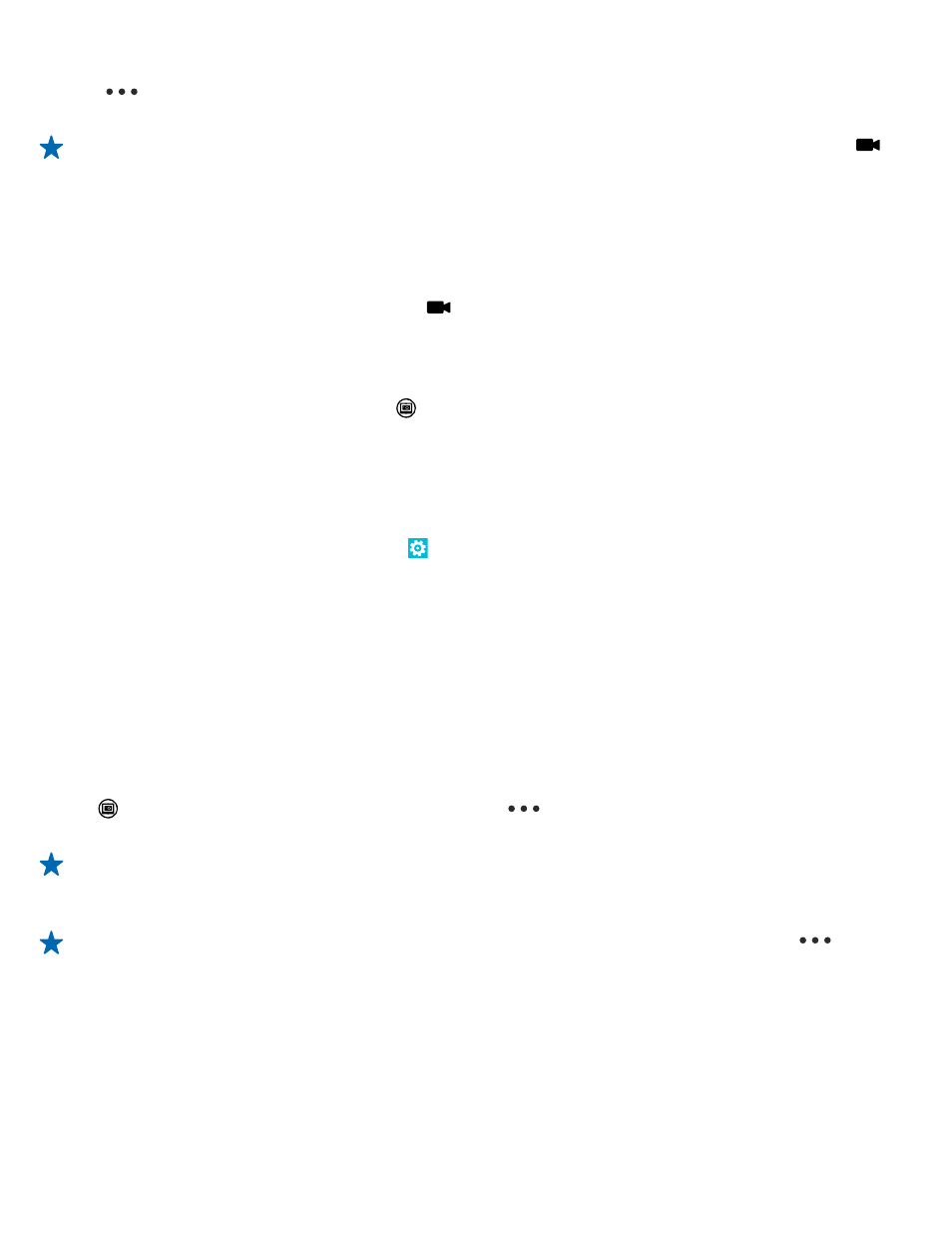
1. To switch the camera on, press the camera key.
2. Tap
> use front camera.
3. To take the photo, press the camera key.
Tip: You can also record videos with the front camera. To switch to video recording, tap . To
start recording, press the camera key.
Record a video
Besides taking photos with your phone, you can also capture your special moments as videos.
1. To switch the camera on, press the camera key.
2. To switch from photo to video mode, tap .
3. To zoom in, swipe up, and to zoom out, swipe down.
4. To start recording, press the camera key. The timer starts to run.
5. To stop recording, press the camera key. The timer stops.
To view the video you just recorded, tap . The video is saved in Photos.
Save location info to your photos and videos
If you want to remember exactly where you were when you took a particular photo or video, you can
set your phone to automatically record the location.
1. On the start screen, swipe left, and tap Settings.
2. Swipe to applications, and tap photos+camera > Include location info in pictures I take.
Location info can be attached to a photo or video, if your location can be determined using satellite
or network methods. If you share a photo or video that contains location info, the location info may
be shown to those who view the photo or video. You can switch off geotagging in the phone settings.
Share your photos and videos
Share your best shots directly from the camera.
1. To switch the camera on, press the camera key.
2. Take a photo or record a video.
3. Tap . Find the photo you want to share, and tap
> share....
4. Select how you want to share, and follow the instructions.
Tip: To quickly share your photo or video with someone close by, tap Tap+Send, and touch the
other phone with your phone. The other phone needs to support NFC, and Bluetooth needs to
be switched on in both phones.
Tip: You can also share from the Photos hub. Select the photo or video, and tap
>
share....
Using services or downloading content may cause the transfer of large amounts of data, which may
result in data costs.
Not all sharing services support all file formats or videos recorded in high quality.
© 2013 Microsoft Mobile. All rights reserved.
60
