Save a place, Get voice guidance – Nokia Lumia 925 User Manual
Page 86
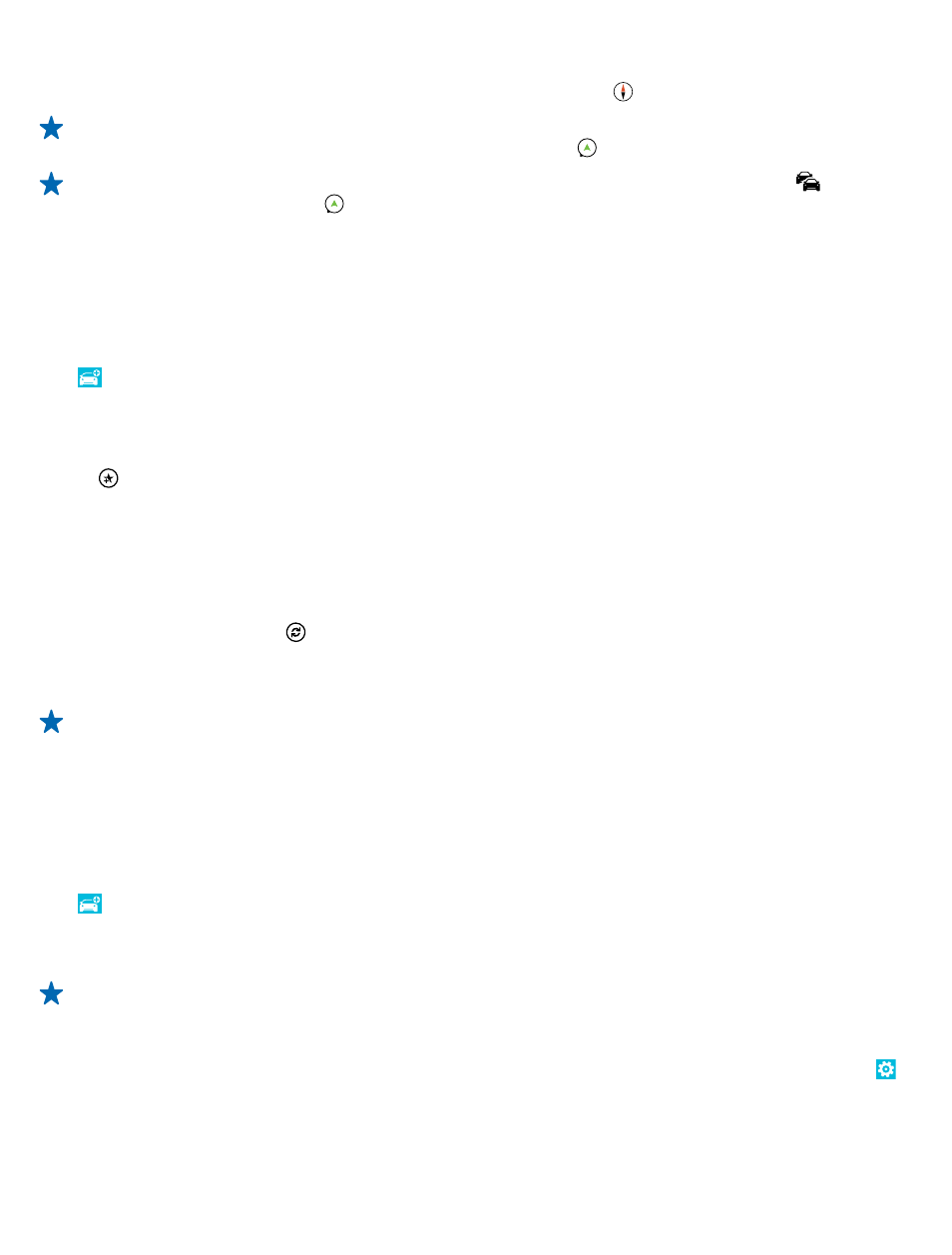
By default, the map rotates to your driving direction, and the compass points north. To view the map
north up, for example, to get a general picture of your route, tap > North-up.
Tip: If you want to take a look at the remaining route during navigation, you can drag the map
with your finger. To return to your current location, tap .
Tip: To take a quick look at the traffic situation around your current location, tap . To return
to the navigation view, tap .
5. To stop the navigation, swipe up from the bottom of the screen, and tap Stop navigation.
Save a place
To help with your travel plans, you can search for places, such as hotels, attractions, or gas stations,
and have them backed up and at your disposal on all HERE apps and at here.com.
Tap HERE Drive+.
1. To search for a place, swipe up from the bottom of the screen, and tap Set destination.
2. Write search words, such as a street address or place name.
3. Tap a place from the list.
4. Tap .
The place is saved to your Nokia account. If you're not signed in to your Nokia account, you are asked
to sign in.
Sync your saved places
If you're signed in to your Nokia account, your favorites are synced to your account automatically
every time you open HERE Drive+. To sync your favorites manually, swipe up from the bottom of the
screen, and tap Favorites > .
Drive to a saved place
Swipe up from the bottom of the screen, and tap Favorites and the place.
Tip: You can pin a favorite destination to the start screen, so you can navigate to it quickly.
Swipe up from the bottom of the screen, tap Favorites, tap and hold a place, and tap pin to
start.
Get voice guidance
Voice guidance, if available for your language, helps you find your way to a destination, leaving you
free to enjoy the journey.
Tap HERE Drive+.
1. Swipe up from the bottom of the screen, and tap Settings > Navigation voice.
2. Tap a language. If you don't want to use voice guidance, tap None.
Tip: If you want to hear the street names when you're navigating, tap a voice that announces
street names (text-to-speech computer-generated voice).
If you can't find a voice with street names for your language, you may need to download and
install the speech language in the phone settings. On the start screen, swipe left, and tap
Settings > speech > Speech language. Not all languages are supported.
© 2013 Microsoft Mobile. All rights reserved.
86
