Add a card to wallet, Access codes – Nokia Lumia 925 User Manual
Page 121
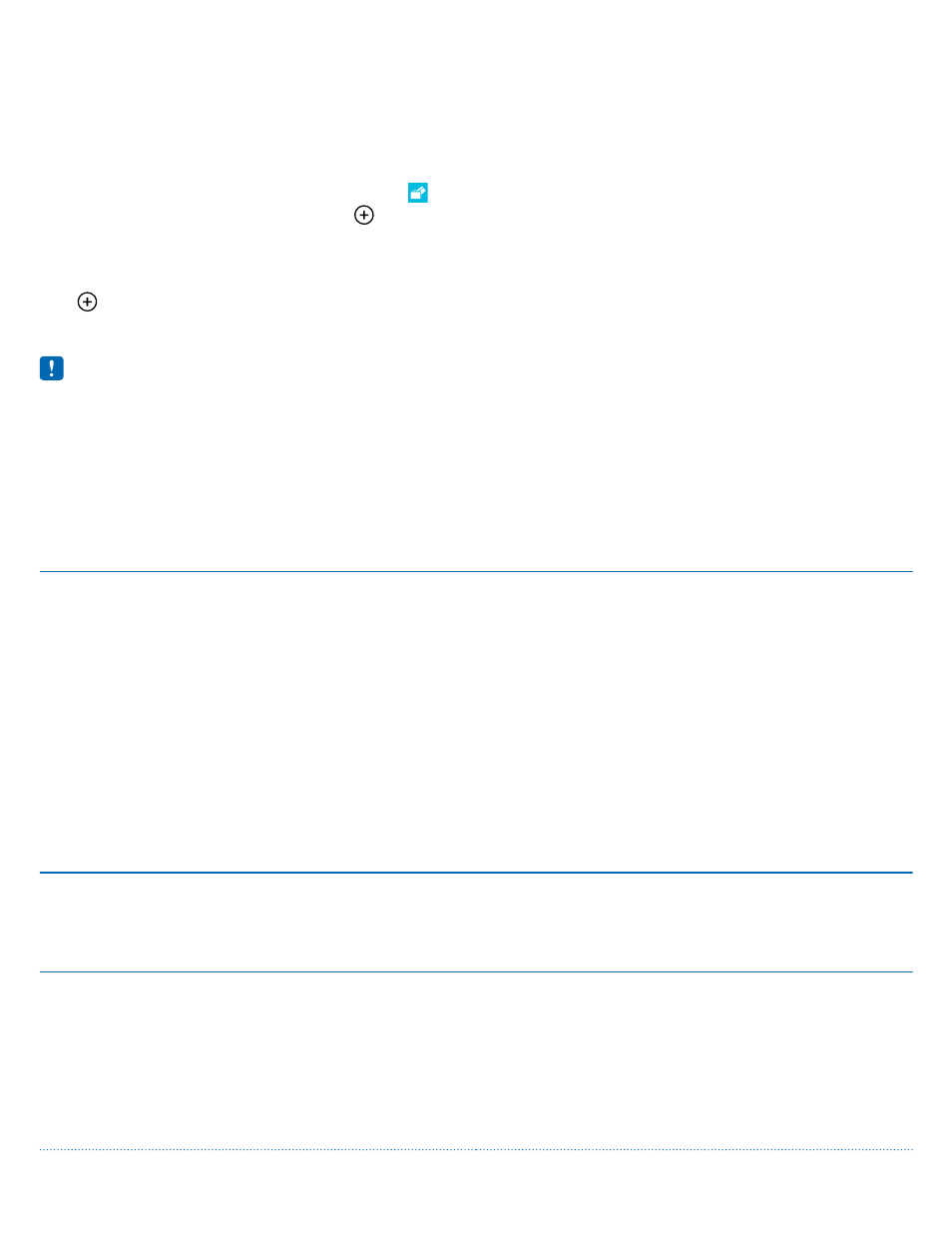
Add a card to Wallet
Store your debit and credit cards, membership cards, and loyalty cards digitally in Wallet.
To add a card to Wallet to make purchases from Store, you must sign in to your Microsoft account
on your phone.
1. On the start screen, swipe left, and tap Wallet.
2. To add a credit or debit card, tap > credit or debit, and follow the instructions on the screen.
Your phone searches for an app, available from your service provider, that can be linked to your card.
Add a membership or loyalty card to Wallet
Tap > other.
Your phone searches for an app, available from your service provider, that can be linked to your card.
Note: Payment and ticketing apps and services are provided by third parties. Nokia does not
provide any warranty or take any responsibility for any such apps or services including support,
functionality, transactions, or loss of any monetary value. You may need to reinstall and activate
the payment or ticketing app after repair of your device. You may need to reinstall and activate
the cards you have added as well as the payment or ticketing app after repair of your device.
Access codes
Ever wondered what the different codes on your phone are for?
PIN code
(4-8 digits)
This protects your SIM card against
unauthorized use or is required to access some
features.
You can set your phone to ask for the PIN code
when you switch it on.
If you forget the code or it isn't supplied with
your card, contact your network service
provider.
If you type in the code incorrectly 3 times in a
row, you need to unblock the code with the PUK
code.
PUK
This is required to unblock a PIN code.
If not supplied with your SIM card, contact your
network service provider.
Security code (lock code, password)
(min. 4 digits)
This helps you protect your phone against
unauthorized use.
You can set your phone to ask for the lock code
that you define.
Keep the code secret and in a safe place,
separate from your phone.
© 2013 Microsoft Mobile. All rights reserved.
121
