Nokia Lumia 925 User Manual
Page 35
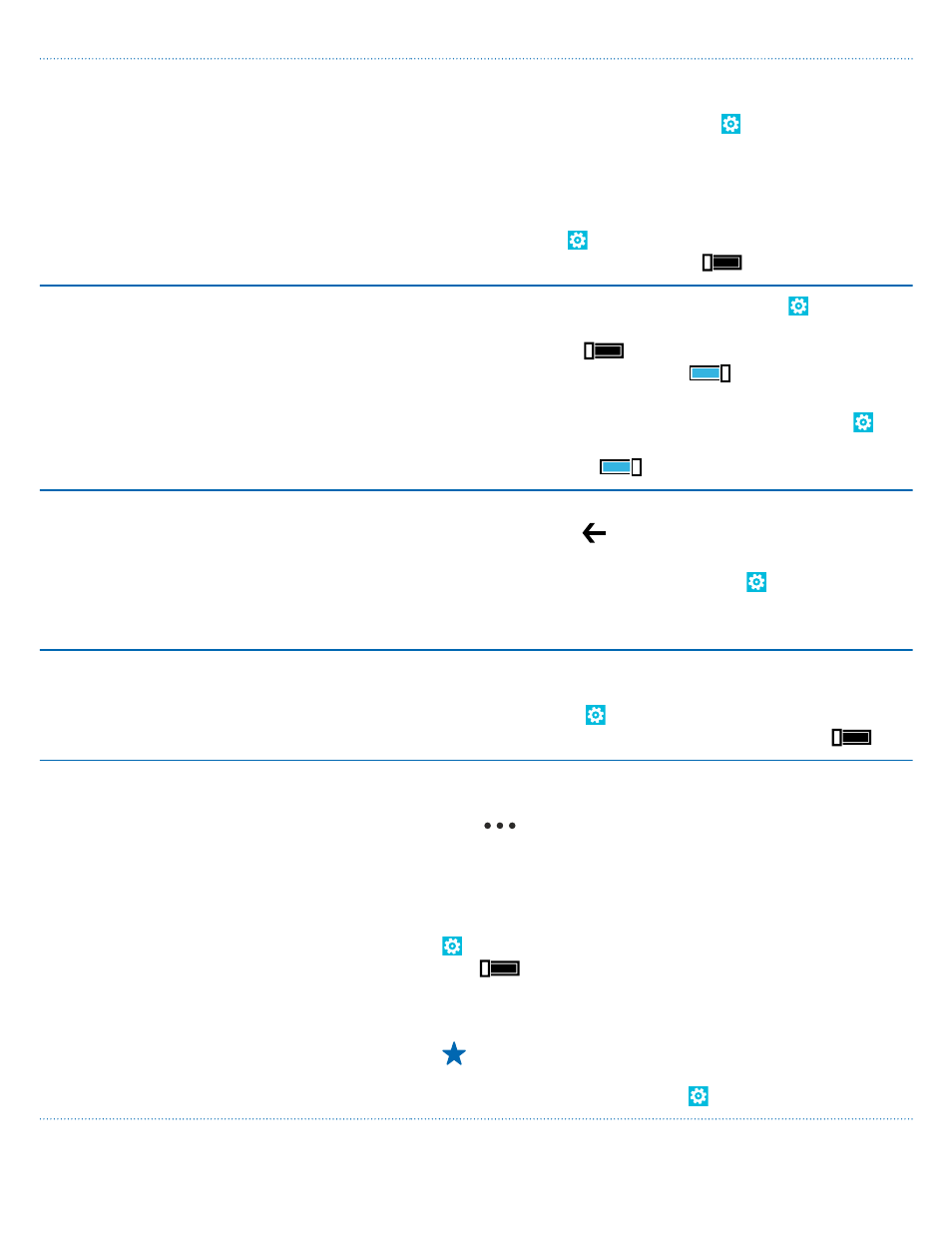
• Change the glance settings. To shortly see the time
and your notifications when moving your phone, on
the start screen, swipe left, tap Settings > glance,
and switch Glance screen to peek. To switch glance
off, switch Glance screen to off.
• Use double-tap to wake up your phone only when
needed. To switch the feature off, on the start screen,
swipe left, tap Settings > touch, and switch Double
tap to wake up phone to Off
.
Lower the screen brightness
• On the start screen, swipe left, and tap Settings >
brightness. Make sure that Automatically adjust is
switched to Off
. Switch Level to low, and switch
Automatically adjust to On
.
• To lower the screen brightness when the battery
saver is on, on the start screen, swipe left, tap
Settings > display, and switch Battery Saver
brightness to On
.
Stop apps from running in the
background
• Close the apps you are not using. To close most of
the apps, press .
• Some apps may run in the background unnecessarily.
On the start screen, swipe left, tap Settings, swipe
to applications, and tap background tasks. Tap the
app you want to block, and tap block.
Use location services selectively
If you want to keep location services switched on, but
don't want to use check-in services, on the start screen,
swipe left, and tap Settings. Swipe to applications,
tap people, and switch Use my location to Off
.
Use network connections selectively
• Set your phone to check for new mail less frequently,
or even by request only. In every mailbox you have,
tap
> settings > sync settings, and change the
setting for Download new content.
• Switch Bluetooth on only when needed.
• Turn NFC on only when needed. To switch the tap
+send feature off, on the start screen, swipe left, tap
Settings > tap+send, and switch NFC sharing to
Off
.
• Use a Wi-Fi connection to connect to the internet,
rather than a mobile data connection.
Tip: To keep the Wi-Fi connection on even when
the phone screen switches off, on the start
screen, swipe left, tap Settings > Wi-Fi >
© 2013 Microsoft Mobile. All rights reserved.
35
