Focus on an object, Remove moving objects in a photo, Add movement to your photos – Nokia Lumia 925 User Manual
Page 73: Download nokia lenses from store
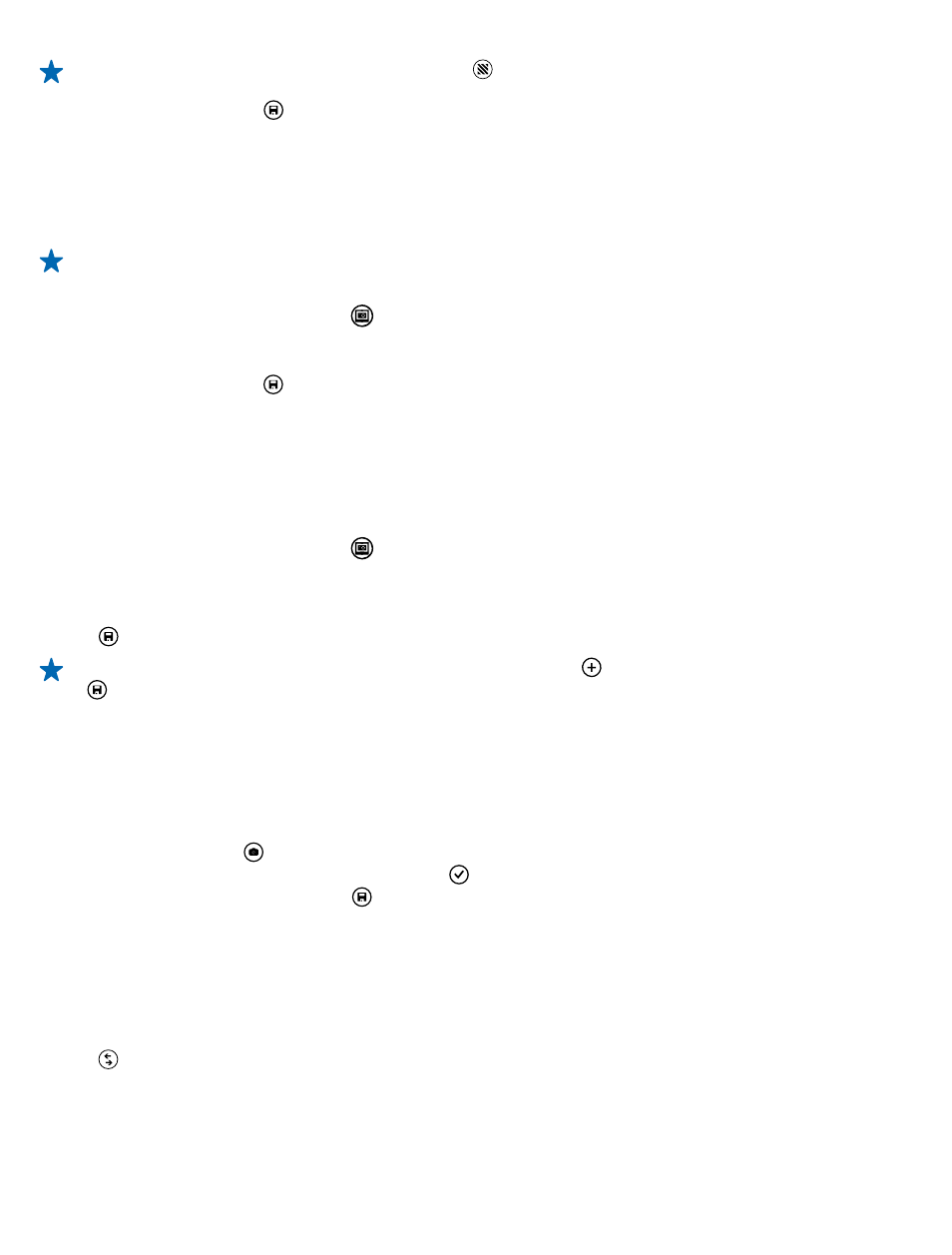
Tip: To highlight all the moving objects, tap .
6. When you're done, tap .
Focus on an object
Use Nokia Smart Camera to emphasize moving objects by blurring the background.
1. Take a photo using Nokia Smart Camera.
Tip: You don't need to follow the moving object when taking the photo. Just keep the camera
still.
2. Tap the round thumbnail next to .
3. Swipe up to MOTION FOCUS, and tap the photo.
4. To change the focused object, swipe left or right.
5. When you're done, tap .
Remove moving objects in a photo
Did someone walk through your photo in the last moment? Use Nokia Smart Camera and remove
unwanted moving objects in a photo.
1. Take a photo using Nokia Smart Camera.
2. Tap the round thumbnail next to .
3. Swipe up to REMOVE MOVING OBJECTS, and tap the photo.
The camera automatically removes moving objects in the photo.
4. Tap .
Tip: To undo the object removal, tap the screen, and tap . Then tap the screen again, and tap
.
Add movement to your photos
Do you want to create magical photos that seem almost alive? Use the Nokia Cinemagraph app to
animate your still photos.
1. Swipe left, and tap Nokia Cinemagraph.
2. To take a photo, tap , and press the camera key.
3. Pick the areas you want to animate, and tap .
4. To save the animated photo, tap .
Download Nokia Lenses from Store
Would you like to make your camera even better and find new fun ways to take great photos?
Download Nokia Lenses apps from Store.
1. To switch the camera on, press the camera key.
2. Tap > find more lenses, and follow the instructions.
Using services or downloading content may cause the transfer of large amounts of data, which may
result in data costs.
© 2013 Microsoft Mobile. All rights reserved.
73
