Browse or search store, Download an app, game, or other item, View your download queue – Nokia Lumia 2520 User Manual
Page 49
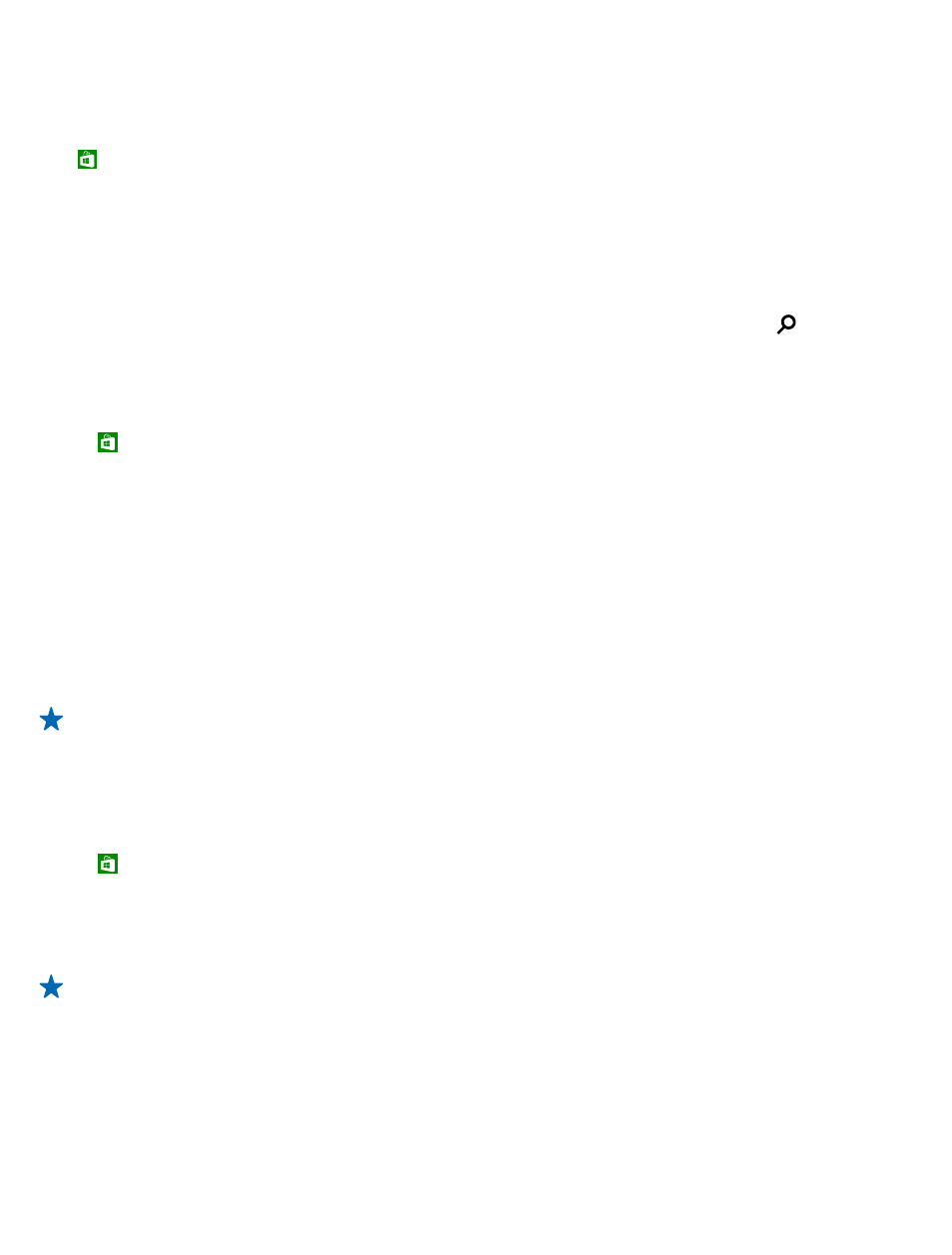
Browse or search Store
Check out the latest and most downloaded apps, games, and other items recommended for you and
your tablet. Browse different categories, or search for specific items.
Tap Store.
View or browse categories
Swipe left or right to browse through the categories, and tap a category title to see more items in
the category.
Tap an item to view its details.
Search Store
Tap the search field at the top right of the screen, write your search words, and tap .
Download an app, game, or other item
Download free apps, games, or other stuff, or buy more content for your tablet.
1. Tap Store.
2. Tap an item to view its details.
3. If the item has a price, tap Buy. If the item is free, tap Install.
The availability of payment methods depends on your country of residence and your network service
provider.
4. If you're not signed in to your Microsoft account, sign in now.
5. Follow the instructions shown on your tablet.
When the download is complete, you can open or view the item, or continue browsing for more
content. The content type determines where the item is stored on your tablet.
For more info on an item, contact the publisher of the item.
Tip: Use a Wi
‐Fi connection to download large files.
View your download queue
While an item is downloading, you can continue to browse Store for other content and add items to
your download queue.
1. Tap Store.
2. To view your download queue, tap the installation notification at the top right of the screen.
The notification shows the number of items being downloaded.
One item is downloaded at a time, and pending items wait in your download queue.
Tip: If you need to, for example, temporarily close your internet connection, tap the
downloading item and Pause download. To resume downloading, tap Resume download. Pause
pending items individually. If a download fails, you can re-download the item.
© 2013 Nokia. All rights reserved.
49
