Ee "connect to a service, Browse, Activate the settings – Nokia 8801 User Manual
Page 73: Connect to a service, Phone keys
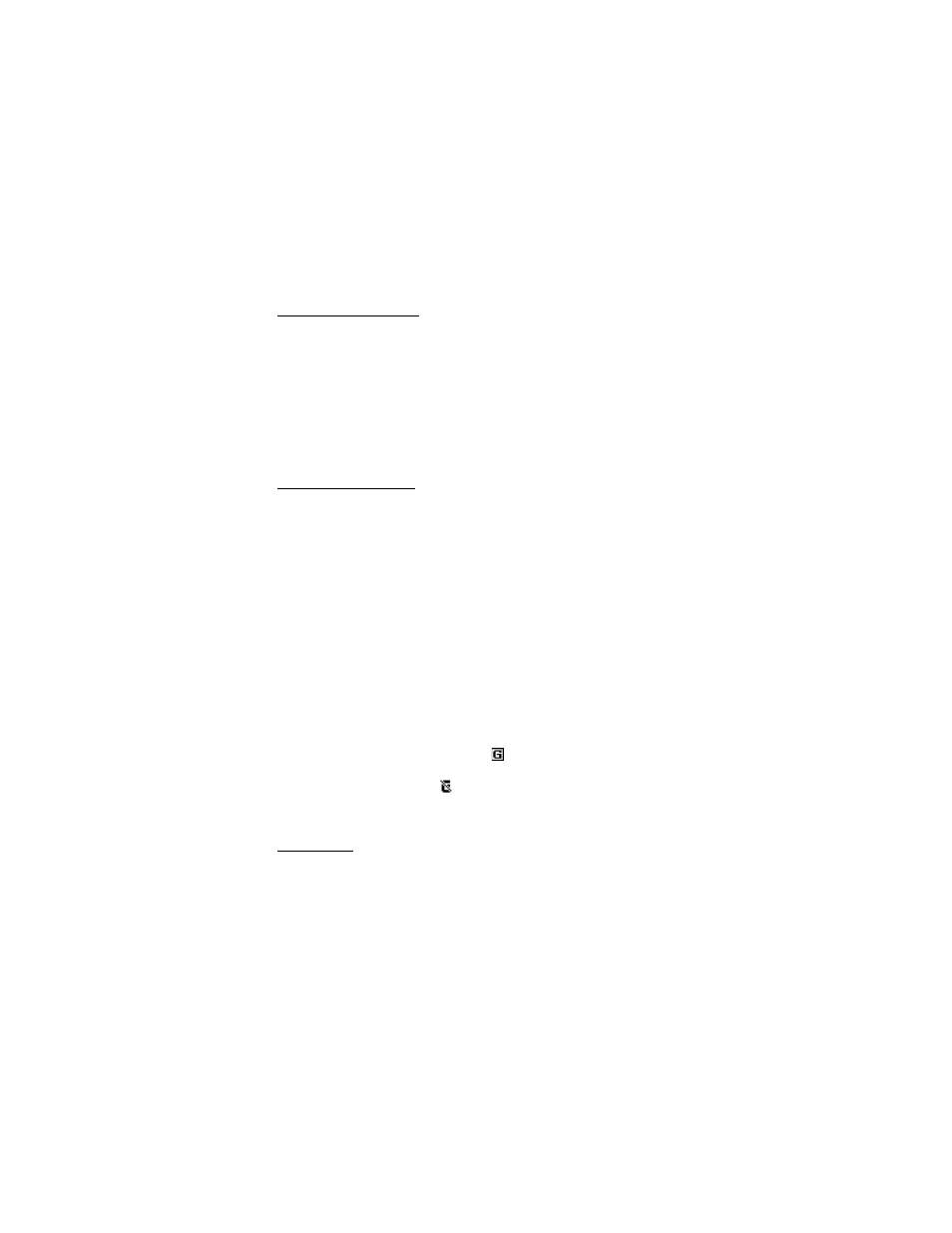
W e b
72
Activate the settings
Make sure that the
Web
settings of the service you want to use are activated.
1. Select
Menu
>
Web
>
Settings
>
Configuration settings
>
Configuration
.
Only the configurations that support the browsing service are shown.
2. Select a service provider,
Default
, or
Personal config.
for browsing.
3. Select
Account
and a browsing service account contained in the active
configuration settings.
4. If you want to perform manual user authentication for intranet connections,
select
Display terminal window
>
Yes
.
Connect to a service
There are several ways to connect to a service.
•
To open the service’s home page, select
Menu
>
Web
>
Home
; or in the
standby mode, press and hold 0.
•
To select a bookmark, select
Menu
>
Web
>
Bookmarks
.
•
To select the last viewed web site, select
Menu
>
Web
>
Last web address
.
•
To enter the address of the service, select
Menu
>
Web
>
Go to address
,
enter the address of the service, and select
OK
.
■ Browse
It should not be necessary to manually configure the browser on your phone.
Normally this is done by your service provider once you have subscribed to the
feature. Contact your service provider if you have problems using the browser.
After you make a connection to the service, you can start browsing its pages. The
function of the phone keys may vary in different services. Follow the text guides
on the phone display. For more information, contact your service provider.
If packet data is selected as the data bearer,
is shown in the top left of the
display during browsing. If you receive a call or a text message, or make a call
during a packet data connection,
is shown in the top right of the display to
indicate that the packet data connection is suspended (on hold). After a call, the
phone tries to reconnect the packet data connection.
Phone keys
•
Press the scroll key in any direction to browse through the page.
•
To select a highlighted item, press the call key.
•
To enter letters and numbers, press the keys, 0 to 9.
•
To enter special characters, press *.
