Copy a contact, Edit contact details, Delete contacts or details – Nokia 8801 User Manual
Page 39: Business cards
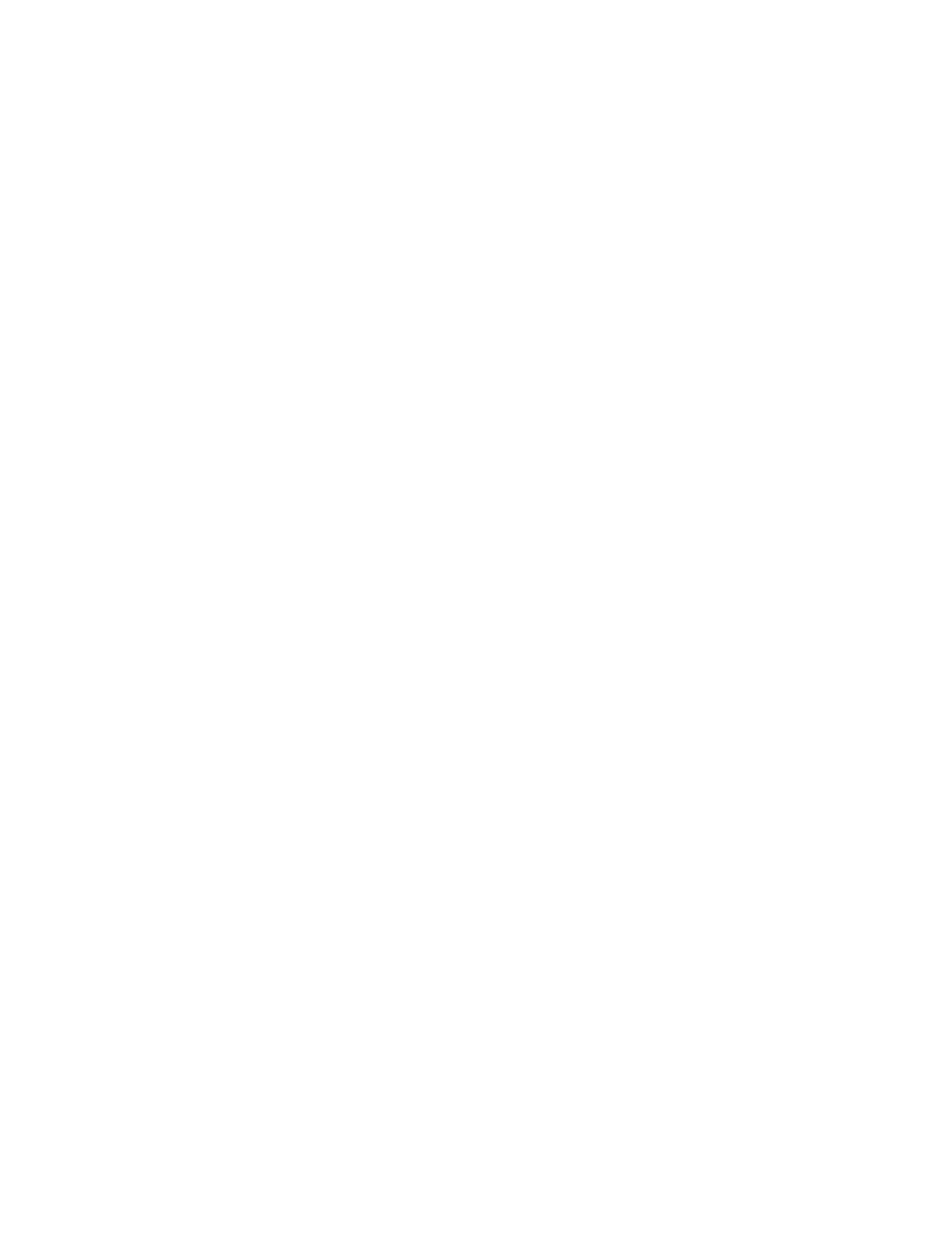
C o n t a c t s
38
7. Enter the number or text item; to save it, select
OK
.
8. To return to standby mode, select
Back
>
Exit
.
■ Copy a contact
Search for the contact you want to copy, and select
Options
>
Copy
. You can
copy names and phone numbers from the phone contact memory to the SIM card
memory, or vice versa. The SIM card memory can save names with one phone
number attached to them.
■ Edit contact details
1. Search for the contact you want to edit, select
Details
, and scroll to the
name, number, text item, or image you want.
2. To edit a name, number, or text item, or to change image, select
Options
>
Edit name
,
Edit number
,
Edit detail
, or
Change image
.
You cannot edit an ID when it is on the
IM contacts
or the
Subscribed names
list.
■ Delete contacts or details
To delete all the contacts and the details attached to them from the phone or SIM
card memory, select
Menu
>
Contacts
>
Delete all contacts
>
From phone mem.
,
or
From SIM card
. Confirm with the security code.
To delete a contact, search for the contact you want, and select
Options
>
Delete contact
.
To delete a number, text item, or an image attached to the contact, search for the
contact, and select
Options
>
Contact details
. Scroll to the detail you want, and
select
Options
>
Delete
>
Delete number
,
Delete detail
, or
Delete image
.
Deleting an image from contacts does not delete it from the
Gallery
.
■ Business cards
You can send and receive a person’s contact information from a compatible
device that supports the vCard standard as a business card.
To send a business card, search for the contact whose information you want to
send, and select
Details
>
Options
>
Send bus. card
>
Via multimedia
,
Via text
message
, or
Via Bluetooth
.
When you have received a business card, select
Show
>
Save
to save the business
card in the phone memory. To discard the business card, select
Exit
>
Yes
.
