Enhance your audio experience, Project your screen over wi-fi, Listen to music wirelessly – Nokia Lumia 1520 User Manual
Page 83
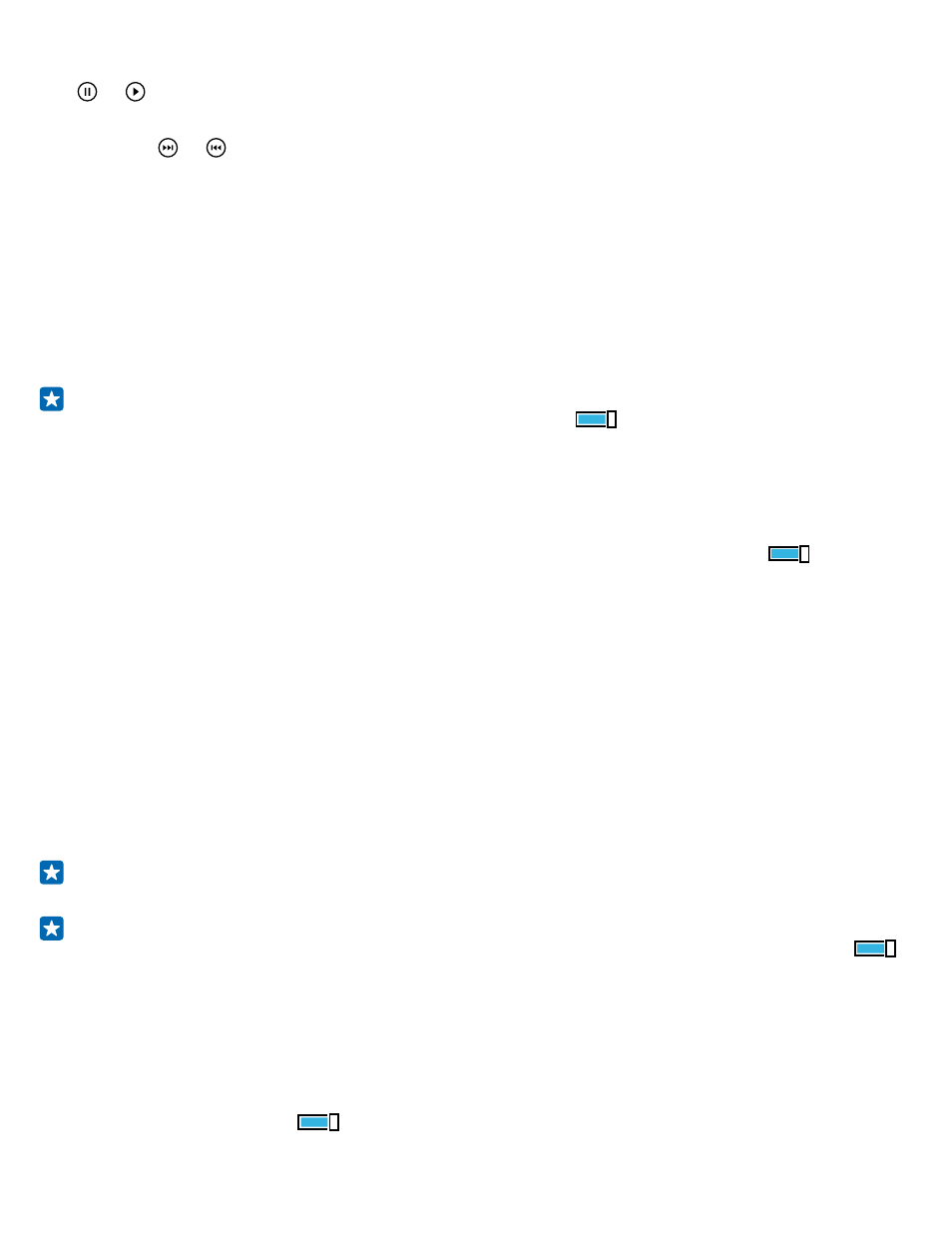
Pause or resume playback
Tap or .
Fast-forward or rewind
Tap and hold or .
Enhance your audio experience
Get the most out of your music experience and enhance the sound of your music and videos.
Audio personalization is not enabled when listening to the FM radio or when using Bluetooth
accessories.
1. On the start screen, swipe down from the top of the screen, and tap ALL SETTINGS > audio.
2. To adjust the tone of music, swipe to equalizer, and drag the bands to your liking. You can also
select one of the equalizer presets.
Tip: To get more consistent playback volume for all music and video tracks, swipe to
enhancements, and switch Dolby audio levelling to On
.
Enable surround sound for all audio
To enable surround sound for all stereo audio when listening with your headphones, switchDolby
Virtual Surround to on. By default, surround sound is enabled for 5.1 multichannel audio.
Improve speech clarity
To improve the speech clarity of video tracks, switch Dolby dialog enhancer to On
.
Project your screen over Wi-Fi
Want to watch a video on a bigger screen? Project your screen over Wi-Fi on a compatible TV, monitor,
or projector.
The other device must support Miracast technology.
Projection of copyrighted material may be restricted.
1. On the start screen, swipe down from the top of the screen, and tap ALL SETTINGS > project my
screen.
2. Tap the device you want to use.
For more info, see the other device’s user guide.
Tip: To change the orientation of the projected screen, tap Advanced > External screen
orientation.
Tip: To show a dot on the projected screen when you touch the phone screen, for example,
when showing a PowerPoint presentation, tap Advanced, and switch Show touch to On
.
Listen to music wirelessly
With a wireless speaker, you can listen to music in high audio quality without any cables.
Nokia wireless speakers are sold separately. The availability of accessories varies by region.
1. On the start screen, swipe down from the top of the screen, and tap ALL SETTINGS > NFC.
2. Switch Tap to share to On
.
Before using NFC, make sure the screen and keys are unlocked.
© 2014 Microsoft Mobile. All rights reserved.
83
