Control your phone with your voice, Set your phone to driving mode – Nokia Lumia 1520 User Manual
Page 21
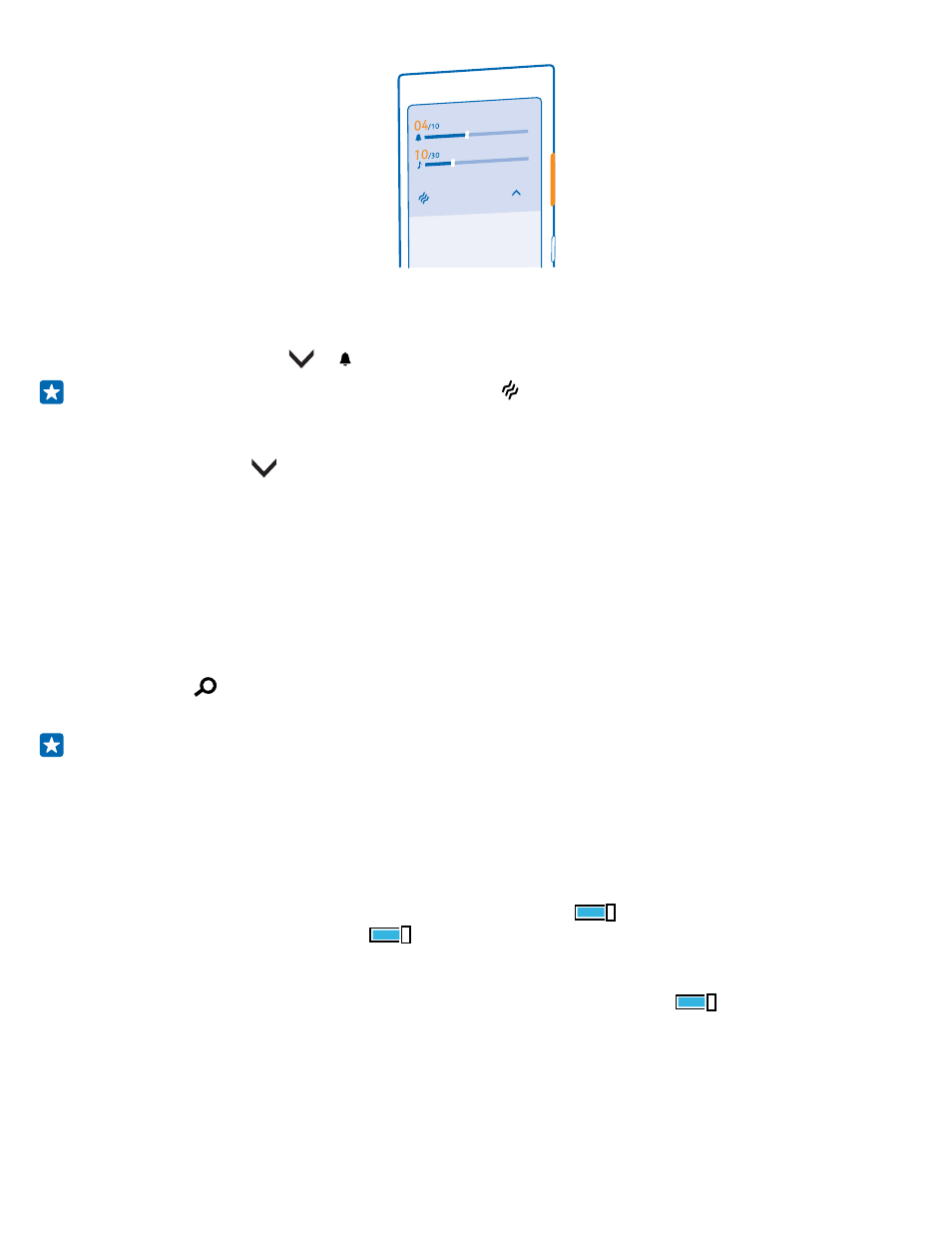
By default, the volume keys control the volume of alarms and reminders.
Switch to silent mode
Press a volume key, and tap > .
Tip: If you don’t want your phone to vibrate, tap . To change other sound settings, on the start
screen, swipe down from the top of the screen, and tap ALL SETTINGS > ringtones+sounds.
Change the volume for media and apps
Press a volume key, tap , and set the volume for media and apps.
Control your phone with your voice
Got your hands full, but need to use your phone? You can use your voice to make a call, send a text
message, search the web, or open an app.
This feature is not available in all languages. You may also need to download a language package
before you can use the feature. For info on the supported languages, go to
1. Press and hold .
2. Say a voice command into your phone.
Example: To check your schedule, say Open calendar.
Set your phone to driving mode
Driving mode helps you minimize distraction when driving, letting you concentrate on your journey.
1. On the start screen, swipe down from the top of the screen, and tap ALL SETTINGS > driving
mode > next.
2. To set the phone to ignore calls, switch Ignore calls to On
. To set the phone to ignore text
messages, switch Ignore texts to On
.
3. Tap next.
4. To send an automatic text message when someone calls or texts you, explaining why you can't
answer, switch Text replies to calls, Text replies to texts, or both to On
. To edit the message,
tap the text box.
5. Tap next > add a device, and tap the Bluetooth device you connect your phone to when driving,
such as a headset.
Driving mode starts automatically when the phone and the added Bluetooth device connect.
© 2014 Microsoft Mobile. All rights reserved.
21
