Daily schedule – Nokia 9000il User Manual
Page 76
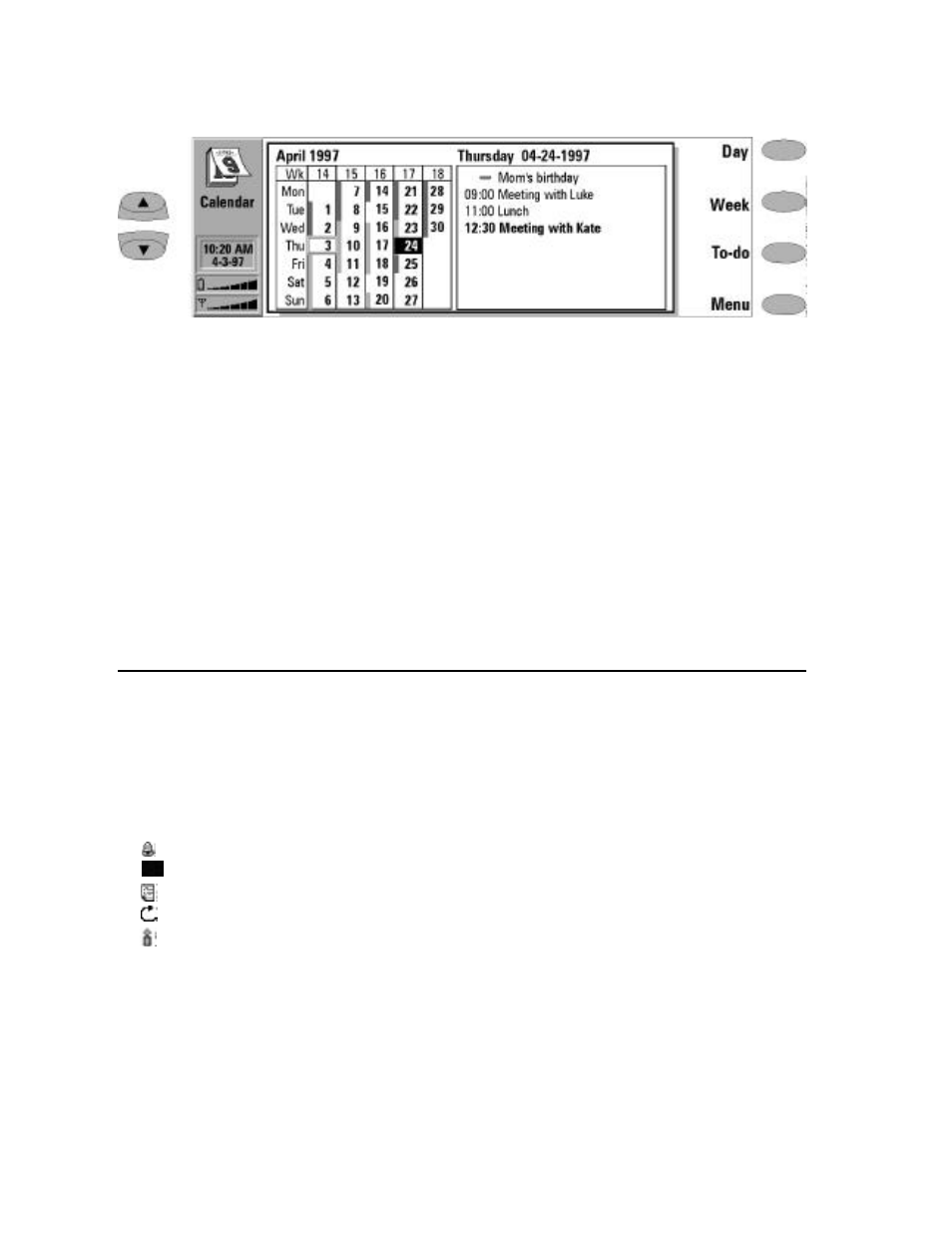
9-2
Daily schedule
• Edit the schedule of a day by highlighting the
date using the scroll keys and pressing Day.
• Events which are not be associated with a
specific time are indicated with a horizontal
bar in the daily schedule (e.g., Mom’s birthday
in Figure 9-1).
To enter an event in the monthly schedule:
•
Use the scroll or arrow keys to move the se-
lection frame and move the cursor over the
date of the event.
‚
Type the event description. A screen for the
event details will open automatically.
ƒ
Press Close to close the event details. The daily
schedule screen will then open. Press Close
again to return to the monthly schedule.
To write yourself reminders of important matters,
press To-do.
Daily schedule
Activate the daily schedule by pressing Day when
in the monthly schedule screen. The daily events
will be displayed, starting with the first event of
the day. Here you may edit the contents of event
entries.
Calendar icons in the daily schedule:
— Attached alarms
— Bookings
— Memos
— Recurring events
— Annual events
The symbol appears next to the event’s name
(see Figure 9-2). For each event, only the symbol
with the highest priority is shown (the symbols
will appear in the order listed above).
To add events:
•
Move the selection frame over the starting
time of the event.
‚
Type the event on the dotted line.
If you want to add an event without a start time,
write the event, press Details and remove the
start time. The event will be shown with a hyphen.
To delete events:
Select the event and press Delete. If you de-
lete (or edit) repeating events, you will be
asked if you want to apply the changes to all
or only to the current event.
To adjust the details of the selected event:
Press Details. A new screen opens, allowing you
to adjust the following details:
Description — The description of the event.
Reserve (___ whole day(s)) — Indicates the
number of days required for an event.
Start date — The date the event starts. The
default date is the selected day. The year is
always given using two digits.
Figure 9-1: Monthly schedule
