Sms settings, Send options – Nokia 9000il User Manual
Page 47
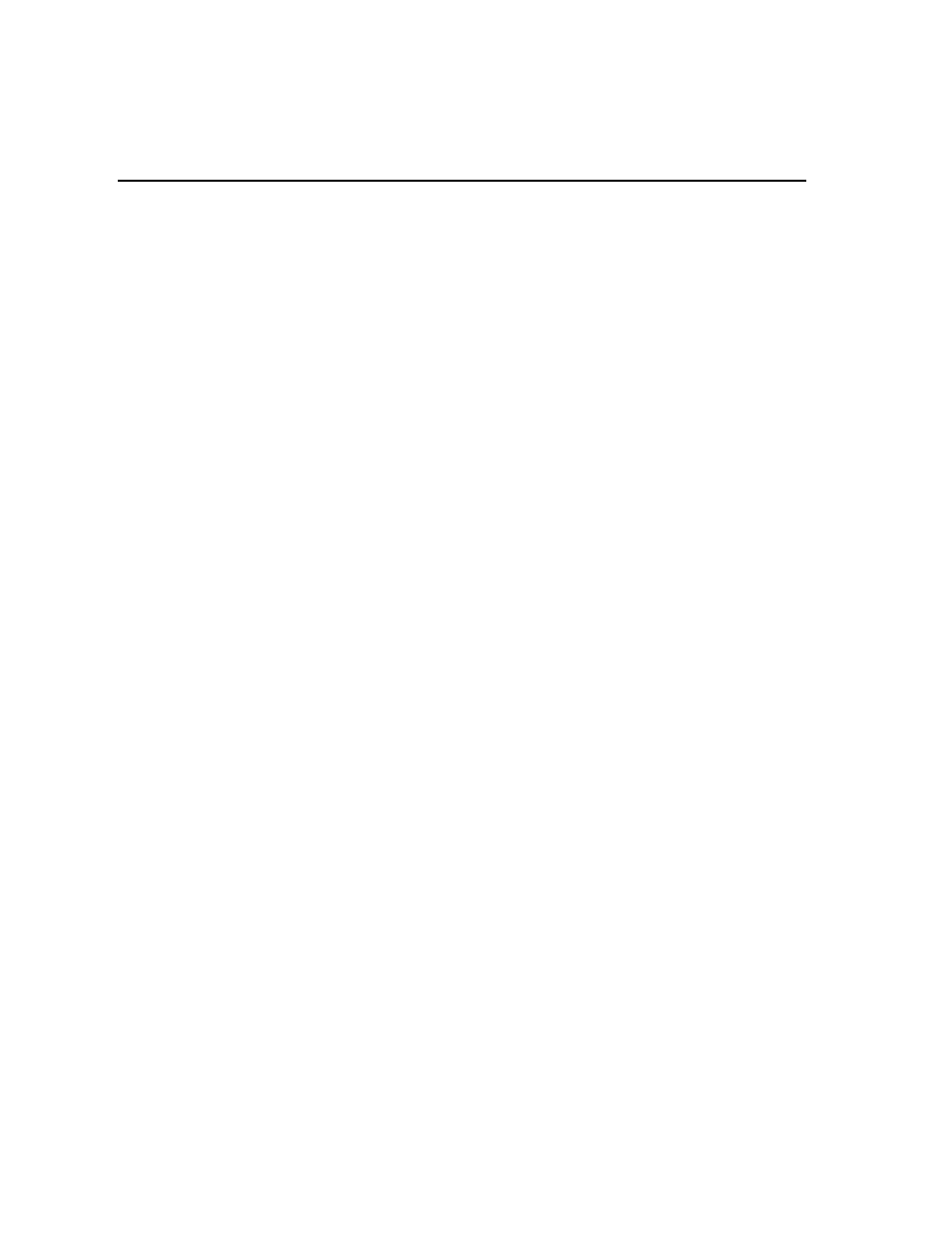
6-2
SMS settings
SMS settings
To view the SMS application settings:
Press Settings in the SMS main view. The list
of default settings will open.
To change the settings:
Select a setting and press Change to open it.
The settings you define here will be used until
you change them again.
Note: If your network does not support these
features, keep the setting on the default
(usually “No” or “None.”)
The SMS settings are:
Reply via same SMSC — Yes / No (default). This
network service allows the recipient of your
short message to reply using your Short Message
Service Center. By setting this option to Yes, you
allow the recipient to reply to your message,
even if she/he does not subscribe to the Short
Message Service (provided that she/he has the
means to type a reply message).
Validity period — 1 h / 6 h / 24 h (default) / One
week / Maximum. If the recipient of a message
cannot be reached within the set validity period,
the message is deleted from the message center.
If Maximum is chosen, the validity period is set
to the maximum value allowed by the SMSC.
Message conversion — None (send as a normal
short message, default) / Fax / X.400 / Paging /
E-mail / ERMES / Speech (message synthesized
from a short message). In order to receive a con-
verted message, the recipient must have an ap-
propriate terminal device available. For example,
if you choose the Fax format, the recipient must
have a fax machine or similar device connected
to the number. As Message conversion is a net-
work service, please, contact your local network
operator to check if this service is available.
SMSC phone number — In order to be able to
send short messages, you must enter the SMSC
(Short Message Service Center) phone number
here.
Request delivery report — Yes/No (default).
When this is set to Yes, the status of the sent
message (Delivered, Pending, Failed) is shown in
the Delivery reports folder. As Request delivery
report is a network service, please, contact your
local network operator to check if this service is
available.
Receive info messages — Yes / No (default)/ Index.
If your network supports this feature, it will send
you information about various topics. If you
choose Index, the network will send you a list of
topics, and you can select on what kind of topics
you want to receive information.
Note: In order to receive info messages, your local
network operator must support Cell Broad-
cast. Contact your network operator for
details and availability.
Info service mode— Display and save (default)/
Display only / Save only. If this is set to Display
and save, messages are displayed and saved in
the folder. If you select Save only, info messages
are not displayed but saved in the folder. If you
select Display only, messages are displayed but
not saved.
The Info messages folder is emptied every time
the communicator is rebooted (e.g. the battery is
removed and replaced).
Info service topics — Message topics vary ac-
cording to the operator. You can define here
what type of messages you want to receive.
For more information about Info messages, con-
tact your service provider.
Send options
To adjust the sending options for the current
message, press Send options in the screen that
appears just after you have chosen the recipient.
The send options are:
• Reply via same SMSC — Yes / No (default)
