Using the fingerprint sensor, Using the fingerprint sensor -11, How to swipe your finger – Toshiba Portege R400 User Manual
Page 77
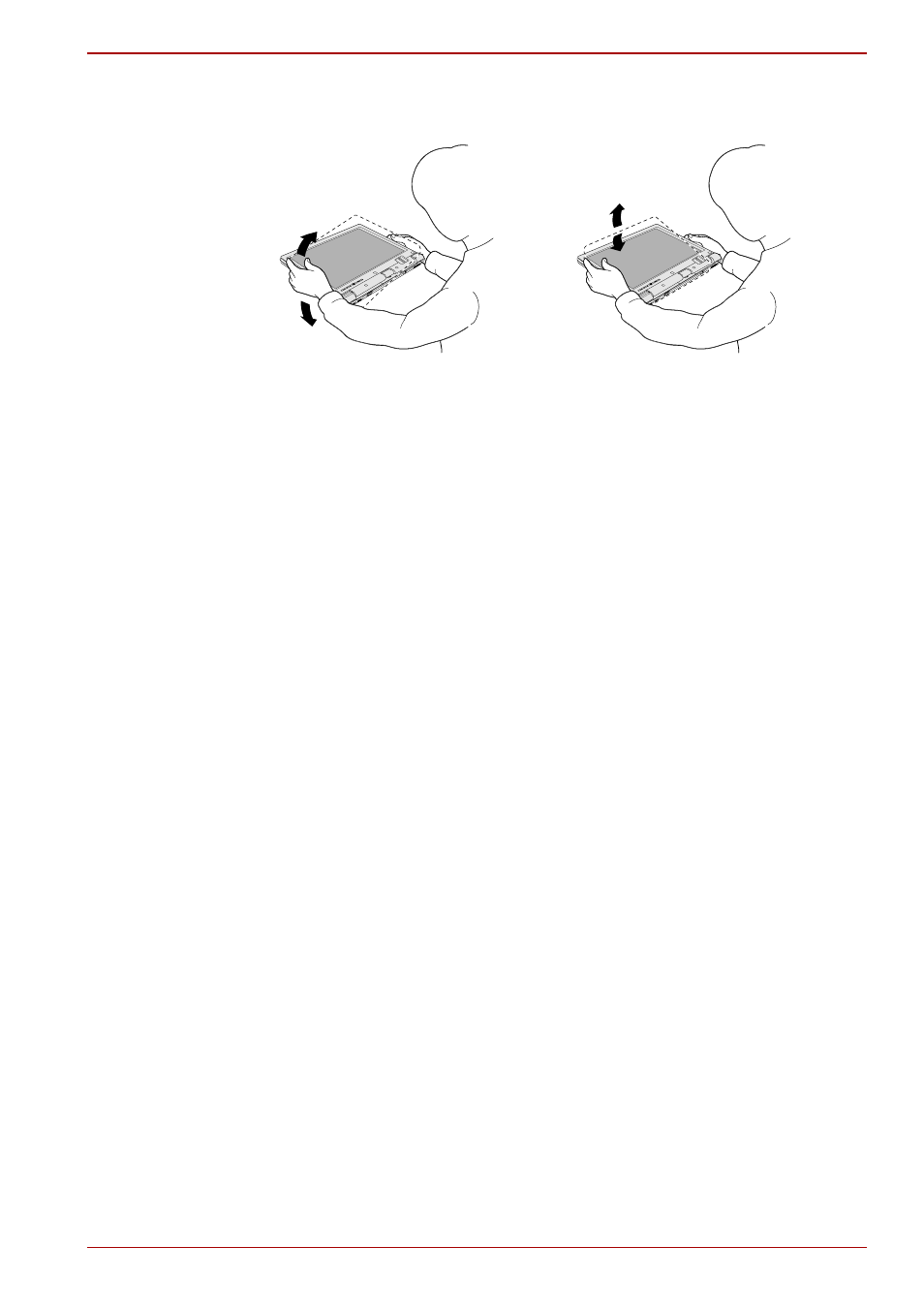
User’s Manual
4-11
Operating Basics
It is safer if you hold the computer with both hands horizontally as shown in
the below example.
Figure 4-10 Shake the computer
Using the Fingerprint Sensor
This product has a fingerprint utility installed for the purpose of enrolling
and recognizing fingerprints. By enrolling the ID and password onto the
fingerprint authentication feature, it is no longer necessary to input the
password from the keyboard. Fingerprint feature enables you to:
■
Logon to Windows and access a security enabled homepage through
Internet Explorer.
■
Files and folders can be encrypted/decrypted and third party access to
them prevented.
■
Disable the password-protected screen-saver when returning from a
power-saving mode such as Sleep Mode.
■
Authentication of the User Password (and, if applicable, the HDD (Hard
Disk Drive) Password) when booting up the computer (Power-on
Security).
■
Single Sign-on facility
How to Swipe your Finger
Using the following steps when swiping fingers for fingerprint registration or
authentication will help to minimize authentication failures:
Align the first joint of the finger to the center of the sensor. Lightly touch the
sensor and swipe finger levelly towards you when in portrait mode, and
sideways when in either landscape mode or Laptop mode.
While lightly touching the sensor, swipe the finger towards you when in
portrait mode, and sideways when in either landscape mode or Laptop
mode until the sensor surface becomes visible.
The computer is shaken perpendicularly.
The computer is shaken horizontally.
