Dla for toshiba, Media care, Dla for toshiba -20 media care -20 – Toshiba Equium M100 (PSMA8) User Manual
Page 76
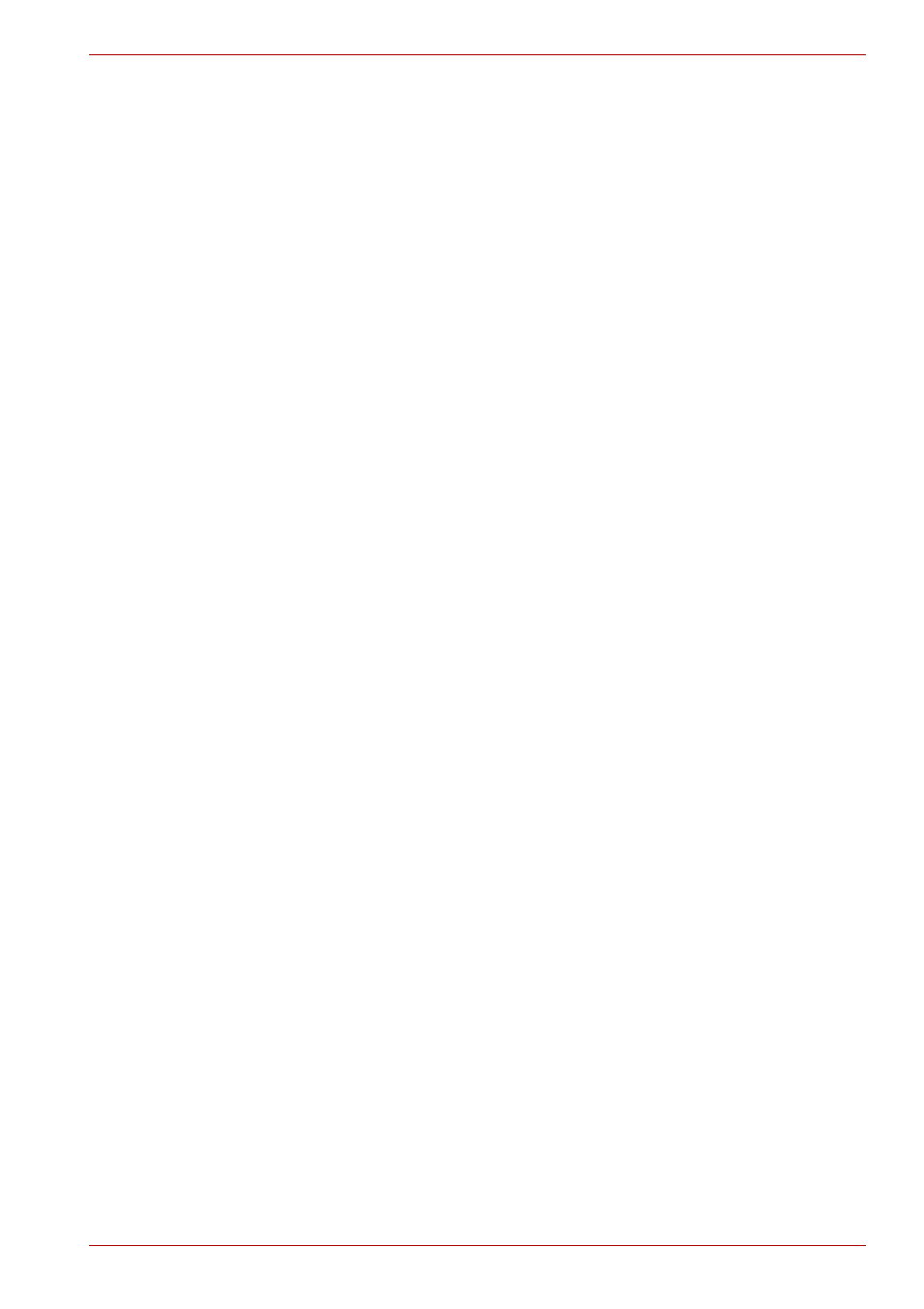
User’s Manual
4-20
Operating Basics
DLA for TOSHIBA
Note the following limitations when you use DLA:
■
This software supports only rewritable discs (DVD+RW, DVD-RW, and
CD-RW). It does not support DVD+R, DVD-R, and CD-R discs that are
not rewritable.
■
DLA does not support formatting a DVD-RAM disc and writing to it.
They are performed by DVD-RAM Driver Software. If DLA Format menu
may appear when inserting a DVD-RAM disc into the drive and right-
clicking the drive icon in Windows Explorer, please use "DVDForm" to
format this disc. You can run "DVDForm" by clicking the Start button on
the taskbar to display the Start menu and then selecting "All Programs",
"DVD-RAM", "DVD-RAM Driver" and "DVDForm" sequentially.
■
Do not use any discs that have been formatted with packet writing
software other than DLA. Similarly, do not use any discs that have been
formatted with DLA with any packet writing software other than DLA.
When using a disc you are not familiar with, format it by selecting Full
Format before using it.
■
Do not use the Cut & Paste function for files and folders. A file or folder
that has been cut may be lost if writing fails due to an error on the disc.
■
When writing the Setup files for the program into a disc formatted by
DLA and starting Setup from this disc, an error may occur. In this case,
plase copy them to your hard disk and then run Setup.
Media Care
This section provides tips on protecting data stored on your discs and disks.
Handle your media with care. The following simple precautions will
increase the lifetime of your media and protect the data stored on it:
1. Store your discs in the container they came in to protect them and keep
them clean.
2. Do not bend the disc.
3. Do not write on, apply a sticker to, or otherwise mar the surface of the
disc that contains data.
4. Hold the disc by its outside edge or the edge on the center hole.
Fingerprints on the surface can prevent the drive from properly reading
data.
5. Do not expose to direct sunlight, or extreme heat or cold, and do not
place heavy objects on your discs.
6. If your discs become dusty or dirty, wipe them with a clean dry cloth.
Wipe from the center out, do not wipe in a circular direction around the
disc. If necessary, use a cloth dampened in water or a neutral cleaner.
Do not use benzine, thinner or similar cleaner.
