Hibernation mode – Toshiba Equium M100 (PSMA8) User Manual
Page 52
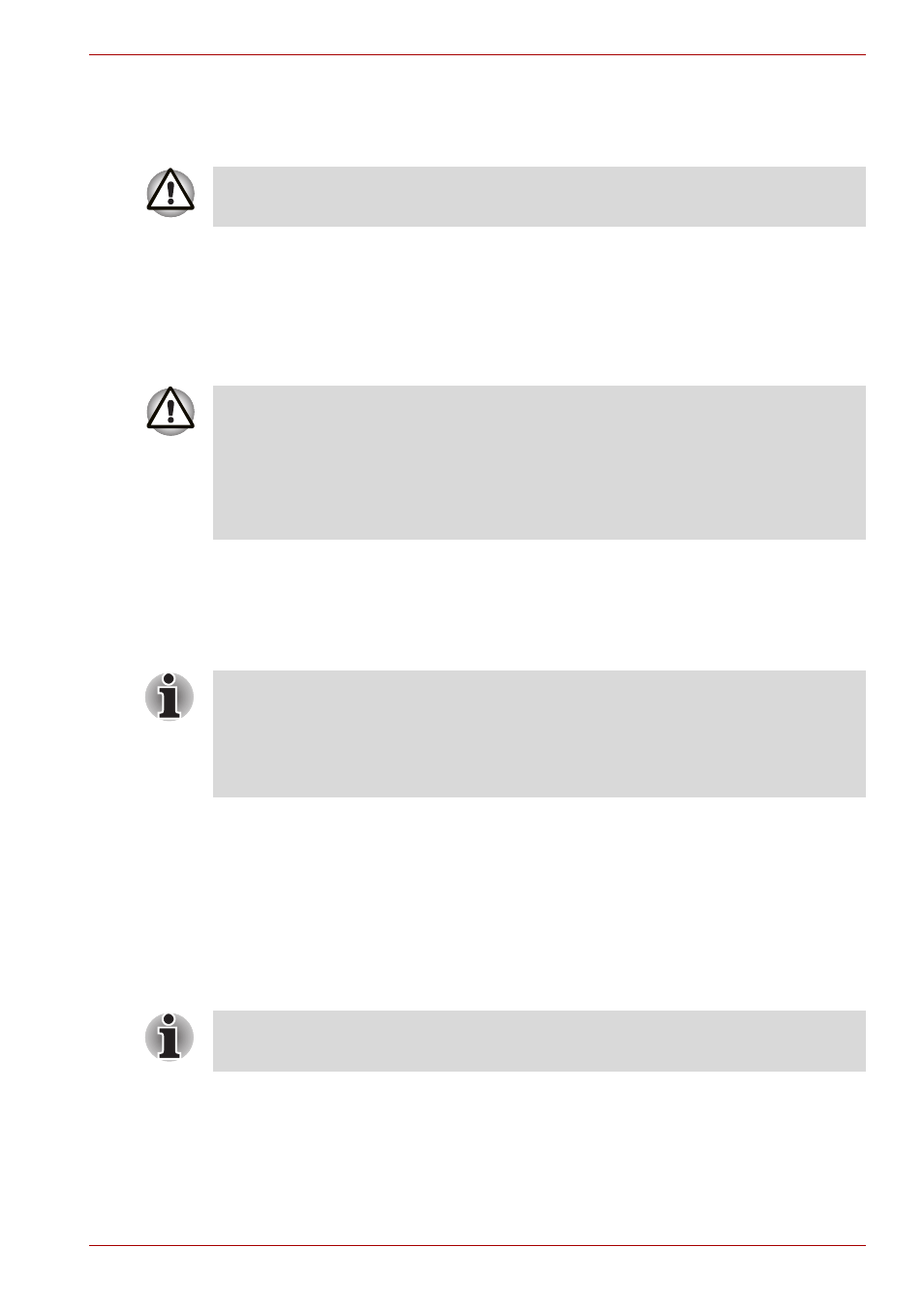
User’s Manual
3-8
Getting Started
3. Click Start and click Shut Down. From the Shut Down window click
Turn Off.
4. Turn off the power to any peripheral devices.
Hibernation mode
The hibernation feature saves the contents of memory to the hard disk
when the computer is turned off. The next time the computer is turned on,
the previous state is restored. The hibernation feature does not save the
status of peripheral devices.
Benefits of Hibernation
The hibernation feature provides the following benefits:
■
Can be configured so that data is automatically saved to the hard disk
before the computer shuts down because of a low battery.
■
You can return to your previous working environment immediately when
you turn on the computer.
■
Saves power by shutting down the system when the computer receives
no input or hardware access for the duration set by the System
hibernate feature.
■
You can use the panel power off feature.
Starting Hibernation
To enter Hibernation mode, follow the steps below.
1. Click Start.
2. Select Shut Down.
3. Open the Shut Down dialog box. If Hibernate is not displayed go to
step 4. If Hibernate is displayed go to step 5.
Do not turn the computer or devices back on immediately. Wait a moment
to let all capacitors fully discharge.
1. While entering hibernation mode, the computer saves the contents of
memory to the Hard Disk Drive. Data will be lost if you remove the
battery or disconnect the AC adapter before the save is completed.
Wait for the Built-in Hard Disk Drive indicator to go out.
2. Do not install or remove a memory module while the computer is in
hibernation mode. Data will be lost.
For the computer to shut down in hibernation mode, the hibernation feature
must be enabled in two places in Power Options: Hibernate tab and
TOSHIBA Power Saver: Basic Setup tab. Otherwise, the computer will
shut down in Standby mode. If battery power becomes depleted, data
saved in Standby will be lost.
You can also enable Hibernation by pressing Fn + F4. See Chapter 5,
, for details.
