Toshiba NB200 User Manual
Page 45
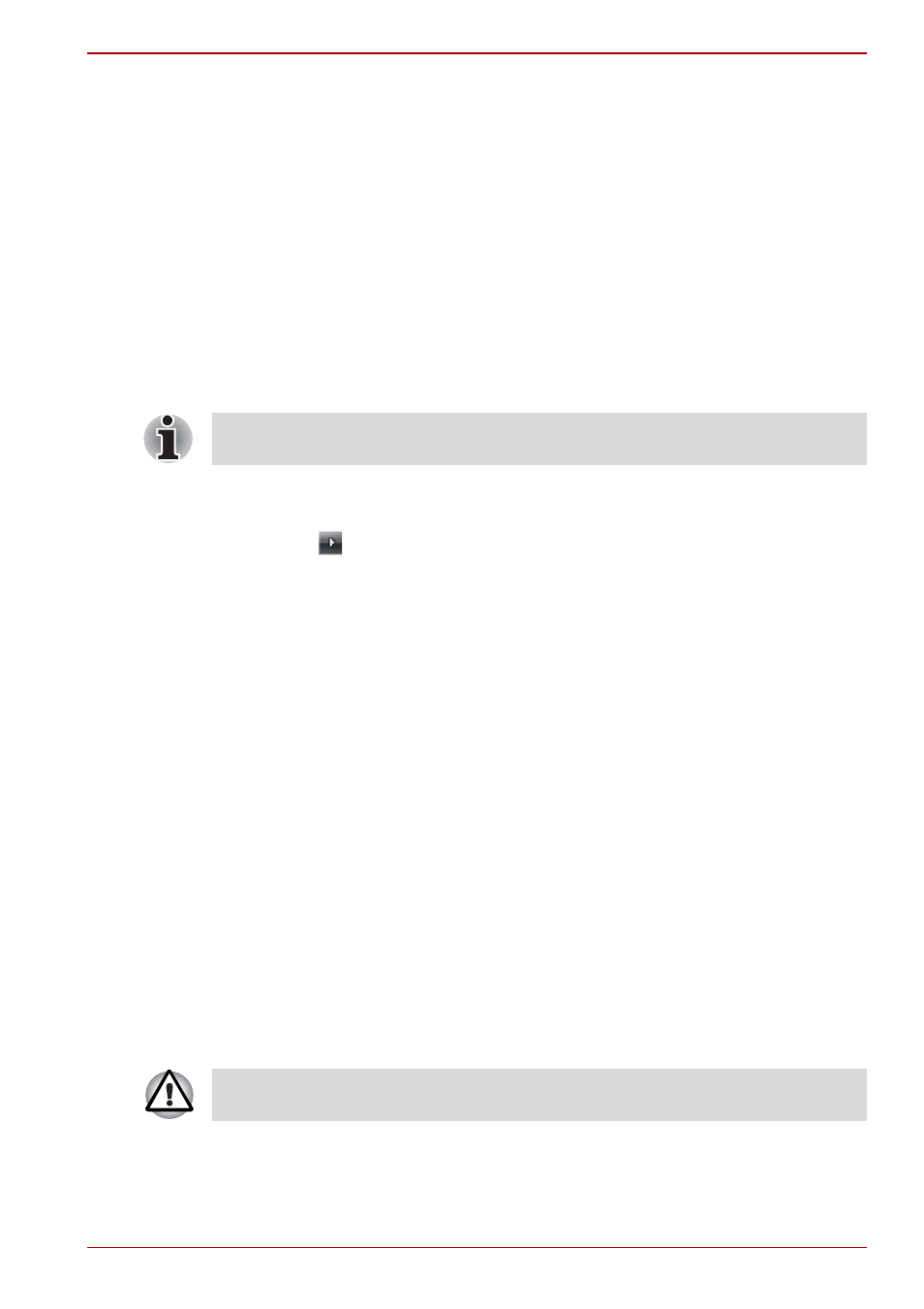
User’s Manual
3-8
Getting Started
Benefits of Hibernation Mode
The Hibernation Mode feature provides the following benefits:
■
Saves data to the hard disk drive when the computer automatically
shuts down because of a low battery condition.
■
You can return to your previous working environment immediately when
you turn on the computer.
■
Saves power by shutting down the system when the computer receives
no input or hardware access for the time period set by the System
Hibernate feature.
■
Allows the use of the panel power off feature.
Starting Hibernation Mode
To enter Hibernation Mode, follow the steps below.
1. Click Windows Start button.
2. Point to
.
3. Select Hibernate.
Automatic Hibernation Mode
The computer can be configured to enter Hibernation Mode automatically.
In order to define these settings, you can follow the steps as described
below:
1. Open the Control Panel.
2. Open System and Security and open Power Options.
3. Select Choose what the power button does.
4. Enable the desired hibernation settings for When I press the power
button and When I close the lid.
5. Click the Save changes button.
Data save in Hibernation Mode
When you turn off the power in Hibernation Mode, the computer will take a
moment to save the current data in memory to the hard disk drive. During
this time, the Hard Disk Drive indicator will glow.
After you turn off the computer, and the content of memory has been saved
to the hard disk drive, turn off the power to any peripheral devices.
You can also enable Hibernation Mode by pressing FN + F4 - please refer
, for further details.
Do not turn the computer or peripheral devices back on immediately - wait
a short period to avoid any potential damage.
