Printer, Pointing device, Printer -16 pointing device -16 – Toshiba Satellite M40 (PSM40) User Manual
Page 162
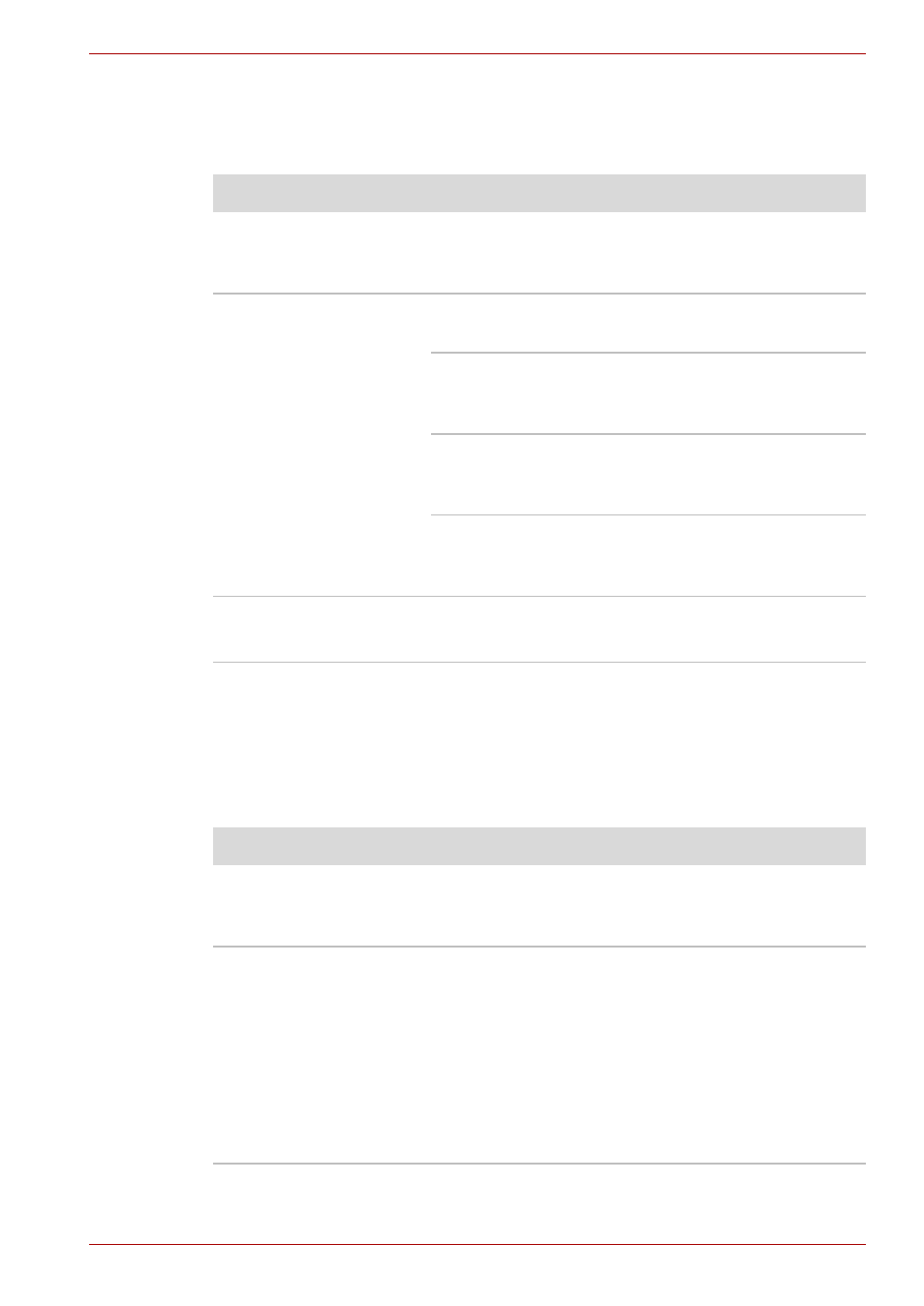
User’s Manual
9-16
Troubleshooting
Printer
Refer to the troubleshooting and other relevant sections in your printer and
software documentation.
Pointing device
If you are using a USB mouse, also refer to the USB section in this chapter
and to your mouse documentation.
Touch Pad
Problem
Procedure
Printer does not turn on. Check that the printer is connected to an electric
outlet. Make sure the outlet is supplying power by
plugging in an appliance.
Computer/printer do not
communicate
Make sure the printer is turned on and is online
(ready to use).
Inspect the cable connecting the printer to the
computer for damage. Make sure it is securely
connected.
A parallel printer connects to the parallel port and
a serial printer to the serial port. Make sure the
ports are configured correctly.
Make sure your software is configured to
recognise the printer. Check your printer and
software documentation.
Printer error
Check your printer documentation.
If problems persist, contact your dealer.
Problem
Procedure
On-screen pointer does
not respond to Pad
operation
The system might be busy. If the pointer is
shaped as an hourglass, wait for it to return to its
normal shape and try again to move it.
Double-tapping does
not work
Try changing the double-click speed setting in
the mouse control utility.
1. Open the Control Panel, select the Mouse
icon and press Enter.
2. Click the Buttons tab.
3. Set the double-click speed as instructed and
click OK.
If problems persist, contact your dealer.
