Connecting lan cable, Wireless communication indicator, Wireless communication indicator -30 – Toshiba Satellite M40 (PSM40) User Manual
Page 103: Lan -30, Connecting lan cable -30
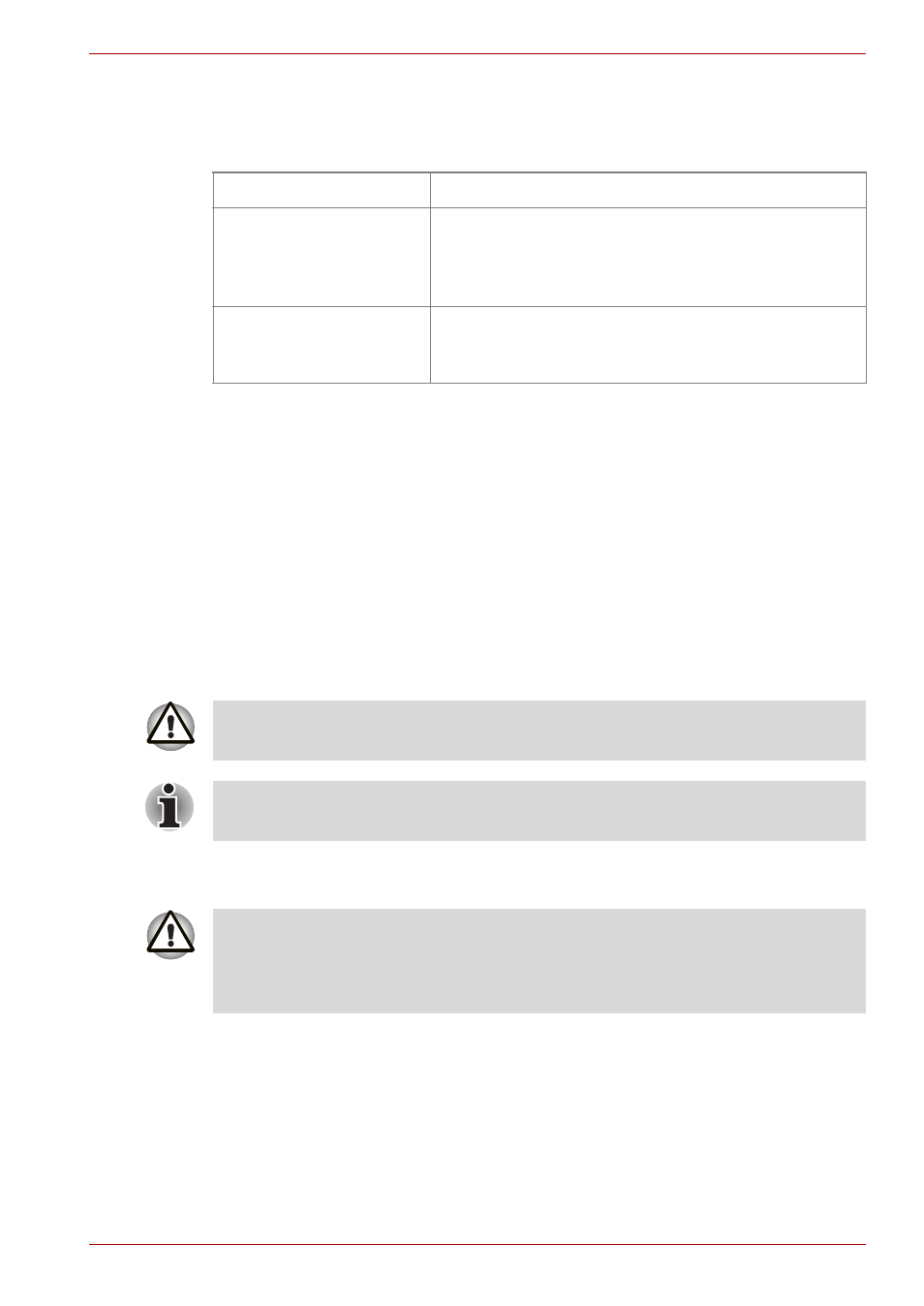
User’s Manual
4-30
Operating Basics
Wireless communication Indicator
The wireless communication indicator indicates the status of the wireless
communication functions.
If you used the Task Bar to disable W-LAN, restart the computer or follow
the procedures below to enable the system to recognise W-LAN. Open or
click the following:
start
,
Control Panel
,
System
,
Hardware, Device
Manager
,
Network adapters
,
TOSHIBA Wireless LAN Mini PCI
Card
and
enable
.
LAN
The computer has built-in support for Ethernet LAN (10 megabits per
second, 10BASE-T) and Fast Ethernet LAN (100 megabits per second,
100BASE-TX) or Gigabit Ethernet LAN (1000 megabits per second,
1000BASE-T). This section describes how to connect/disconnect to a LAN.
Connecting LAN cable
If you are using Fast Ethernet LAN (100 megabits per second, 100BASE-
TX), be sure to connect with a category 5 cable, CAT5, or higher.
If you are using Ethernet LAN (10 megabits per second, 10BASE-T),
connect with a category 3 cable, CAT3, or higher.
If you are using Gigabit Ethernet (1000 megabits per second, 1000BASE-
T), connect with a category 5e cable, CAT5e, or higher.
Indicator status
Indication
Indicator off
Wireless communication switch is set to off.
Automatic power down because of
overheating.
Power malfunction
Indicator glows
Wireless communication switch is on.
Wireless LAN or Bluetooth is turned on by an
application.
Do not install or remove an optional memory module while Wake-up on
LAN is enabled.
The Wake-up on LAN function consumes power even when the system is
off. Leave the AC adaptor connected while using this feature.
The computer must be configured properly before connecting to a LAN.
Logging onto a LAN using the computer’s default settings could cause a
malfunction in LAN operation. Check with your LAN administrator
regarding set-up procedures.
