Parallel printer, Usb fdd kit, Additional ac adaptor – Toshiba Satellite M40 (PSM40) User Manual
Page 142: Additional battery pack (12 cell and 6 cell)
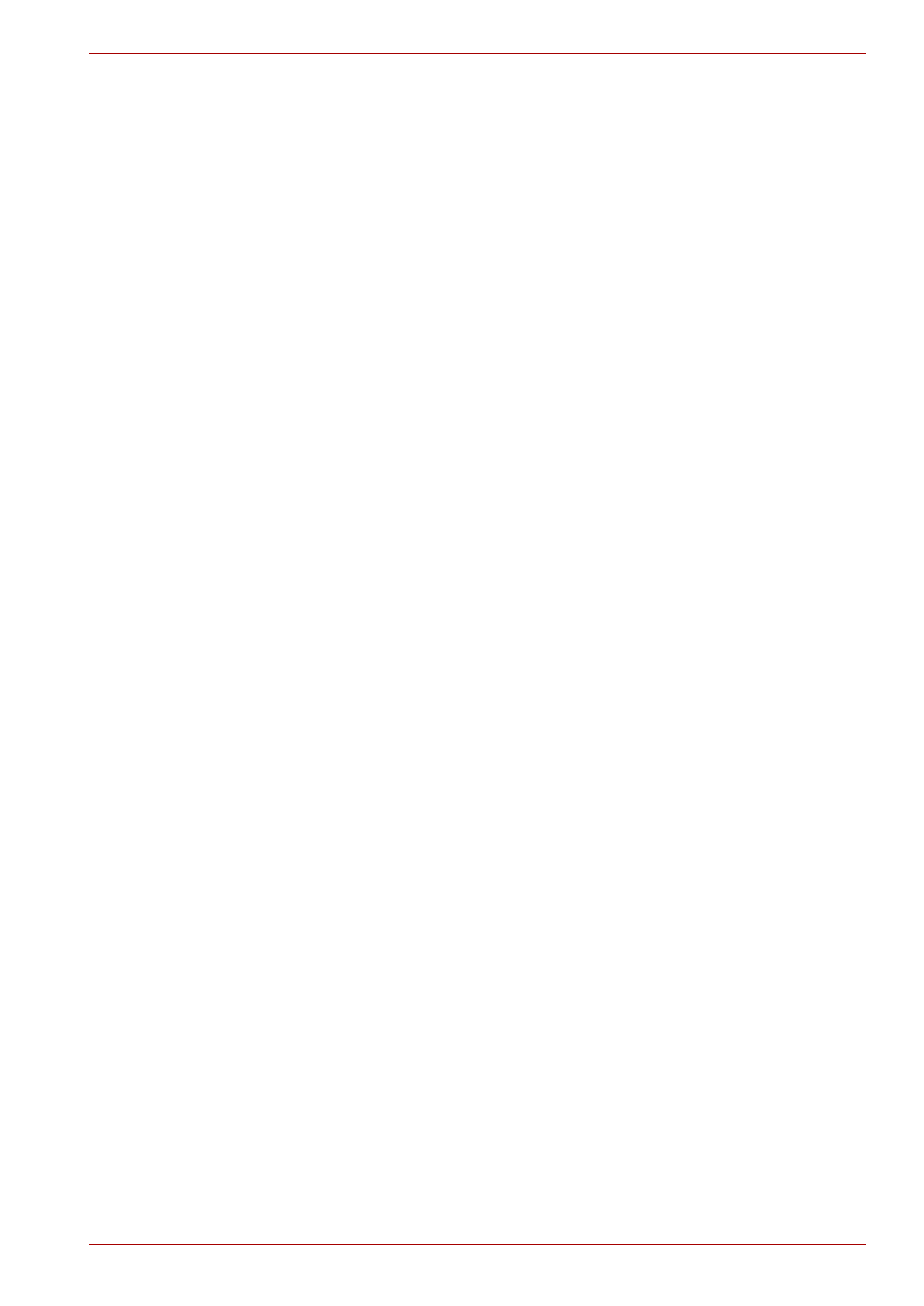
User’s Manual
8-10
Optional Devices
Additional battery pack (12 Cell and 6 Cell)
You can increase the portability of the computer with additional battery
packs (12 Cell: PA3400U-1BAS/PA3400U-1BRS, 6 Cell: PA3399U-1BAS/
PA3399U-1BRS). If you’re away from an AC power source, you can
replace a low battery with a fully charged one. See Chapter 6,
.
Additional AC adaptor
If you frequently transport the computer between different sites such as
your home and office, purchasing an AC adaptor for each location will
reduce the weight and bulk of your carrying load: PA3283U-2ACA/
PA3283E-2ACA.
USB FDD Kit
The 3 1/2" external FDD drive module can be connected to the USB port.
For details on connecting the 3 1/2" external diskette drive module, refer to
Chapter 4,
Parallel printer
You can connect any standard Centronics-compatible parallel printer to
your computer (Parallel port is provided with some models). All you need is
an IBM PC™ parallel printer cable. Your dealer can supply one or you can
purchase one at most computer stores.
The cable’s connectors are designed so that it is impossible for you to
connect them incorrectly. You can also connect a parallel printer to an
optional Advanced Port Replicator. To connect a printer, follow these steps:
1. Turn off the computer.
2. Insert one end of the cable into the computer’s parallel port.
3. Tighten the screws that fasten the cable connector to the computer’s
parallel port.
4. Insert the other end of the cable into the printer’s parallel connector.
5. Fasten the connector to the printer with the clips on the parallel port.
6. Turn on the printer.
7. Turn on the computer.
8. Start the Hardware Setup program. Refer to Chapter 7,
9. Select the
Parallel/Printer
tab from the
TOSHIBA HW Setup
window.
10. Set the
Parallel Port Mode
and press
OK
.
11. Choose Reboot for the change to take effect.
