Preliminary checklist, Analyzing the problem – Toshiba SATELLITE A500 User Manual
Page 174
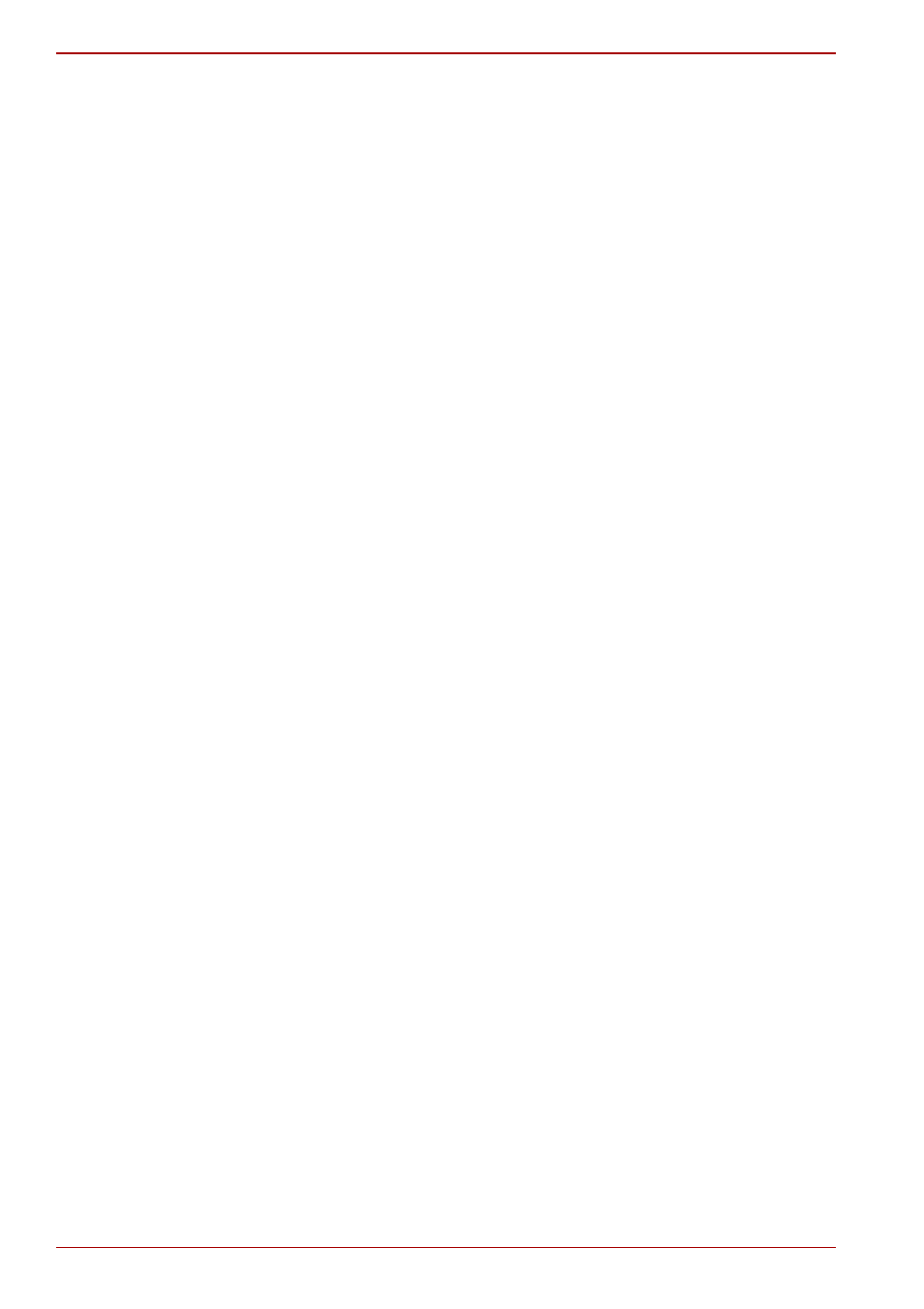
9-2
User’s Manual
A500/A500D series
Preliminary checklist
You should always consider the simplest solution first - the items detailed in
this checklist are easy to fix and yet may cause what appears to be a
serious problem:
■
Make sure you turn on all peripheral devices before you turn on the
computer - this includes your printer and any other external device you
are using.
■
Before you attach an external device you should first turn the computer
off, then when you turn the computer back on again it will recognize the
new device.
■
Make sure all optional accessories are configured properly in the
computer’s setup program and that all required driver software has
been loaded (please refer to the documentation included with the
optional accessories for further information on its installation and
configuration).
■
Check all cables to ensure they are correctly and firmly attached to the
computer - loose cables can cause signal errors.
■
Inspect all connecting cables for loose wires and all connectors for
loose pins.
■
Check that your floppy diskette, CD or DVD media is correctly loaded.
Always try to make detailed notes of your observations and keep them in a
permanent error log. This will help you to describe your problems to your
reseller, dealer or service provider. In addition, if a problem recurs, the log
you have made will help to identify the problem faster.
Analyzing the problem
Sometimes the computer will give you clues that can help you identify why
it is malfunctioning. In view of this you should keep the following questions
in mind:
■
Which part of the computer is not operating properly - keyboard, hard
disk drive, optical disc drive, display panel, touch pad, touch pad control
buttons - as each device will produce different symptoms.
■
Check the options within the operating system to ensure that its
configuration is set properly.
■
What appears on the display? Does it display any messages or random
characters? If you have a printer attached, print a copy of the screen
using the PRTSC key and, if possible, look up the messages in the
documentation included with the computer, software or operating
system.
■
Check that all connecting cables are correctly and firmly attached as
loose cables can cause erroneous or intermittent signals.
■
Do any indicators light up? If so, which ones, what color are they and do
they stay on or blink? Write down what you see.
■
Do you hear any beeps? If so, how many, are they long or short, and
are they high-pitched or low-pitched? In addition, is the computer
making any unusual noises? Write down what you hear.
