External monitor, External monitor -13 – Toshiba SATELLITE A500 User Manual
Page 167
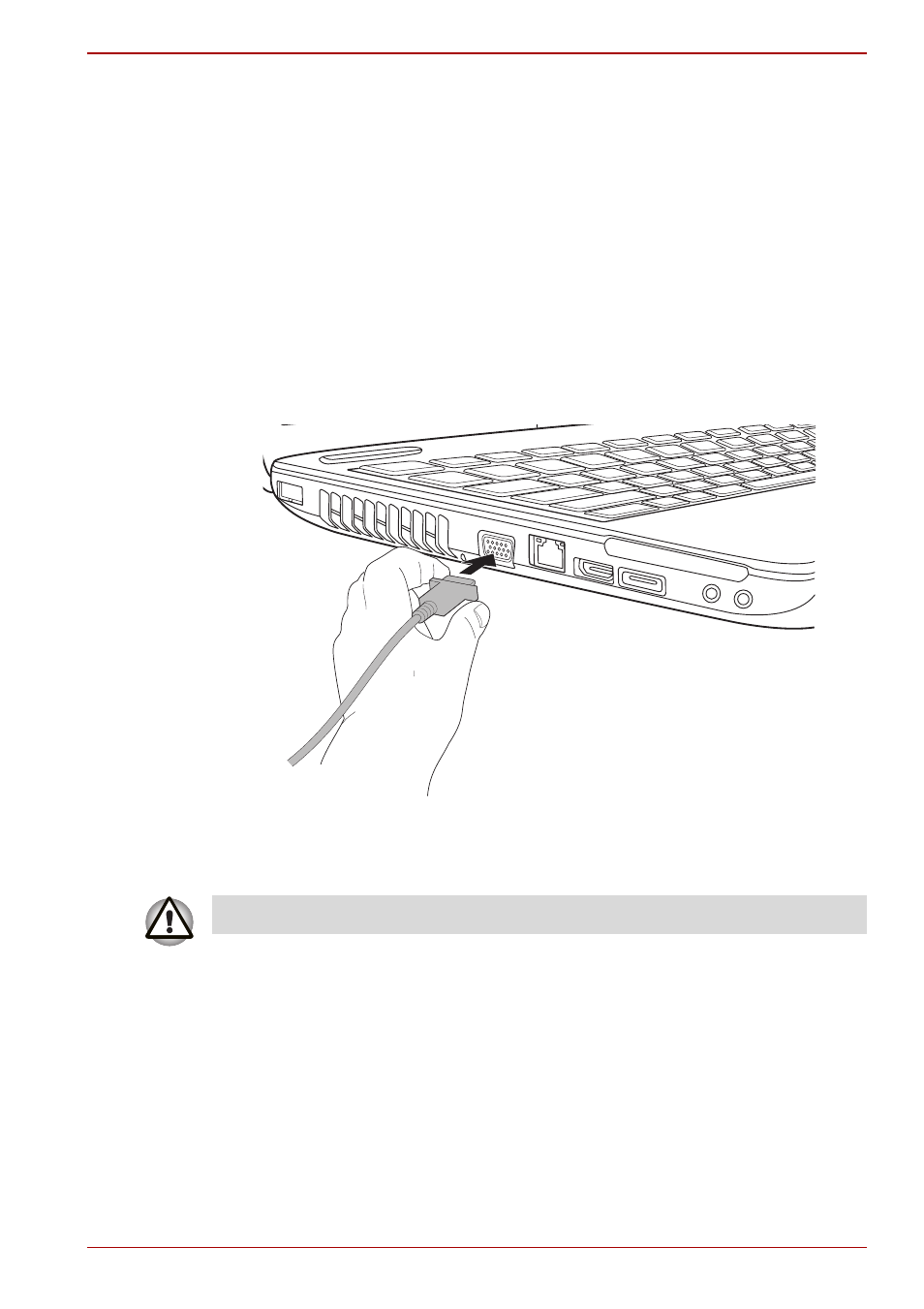
User’s Manual
8-13
A500/A500D series
2. Click the Safely Remove Hardware icon on the Windows Taskbar.
3. Click the eSATA device that you want to remove.
4. Carefully pull the eSATA device’s USB (eSATA combo) connector out
from within the computer’s USB (eSATA combo) port.
External monitor
An external analog monitor can be connected to the computer’s external
monitor port, with the computer supporting WUXGA video mode. In order to
connect a monitor, follow the steps as detailed below:
1. Turn the computer’s power off.
2. Connect the monitor cable to the external monitor port and tighten the
screws on the left and right hand side of the connector as required.
Figure 8-9 Connecting the monitor cable to the external monitor port
3. Turn the external monitor’s power on.
4. Turn the computer’s power on.
When you turn on the power, the computer will automatically recognize the
monitor and determine whether it is a color or monochrome device. In the
event that you find that there are issues getting an image displayed on the
correct monitor, you should consider using the FN + F5 hot key to change
the display settings (if you then disconnect the external monitor before you
turn the computer’s power off, be sure to press FN + F5 hot key again to
switch to the internal display).
Please refer to Chapter 5,
, for further details on using hot
keys to change the display setting.
You can use the HW Setup to select between Auto-Selected and System
LCD Only displays. Refer to Chapter 7,
Some models are equipped with an external monitor port.
