Set up procedure – Toshiba Equium P200 User Manual
Page 66
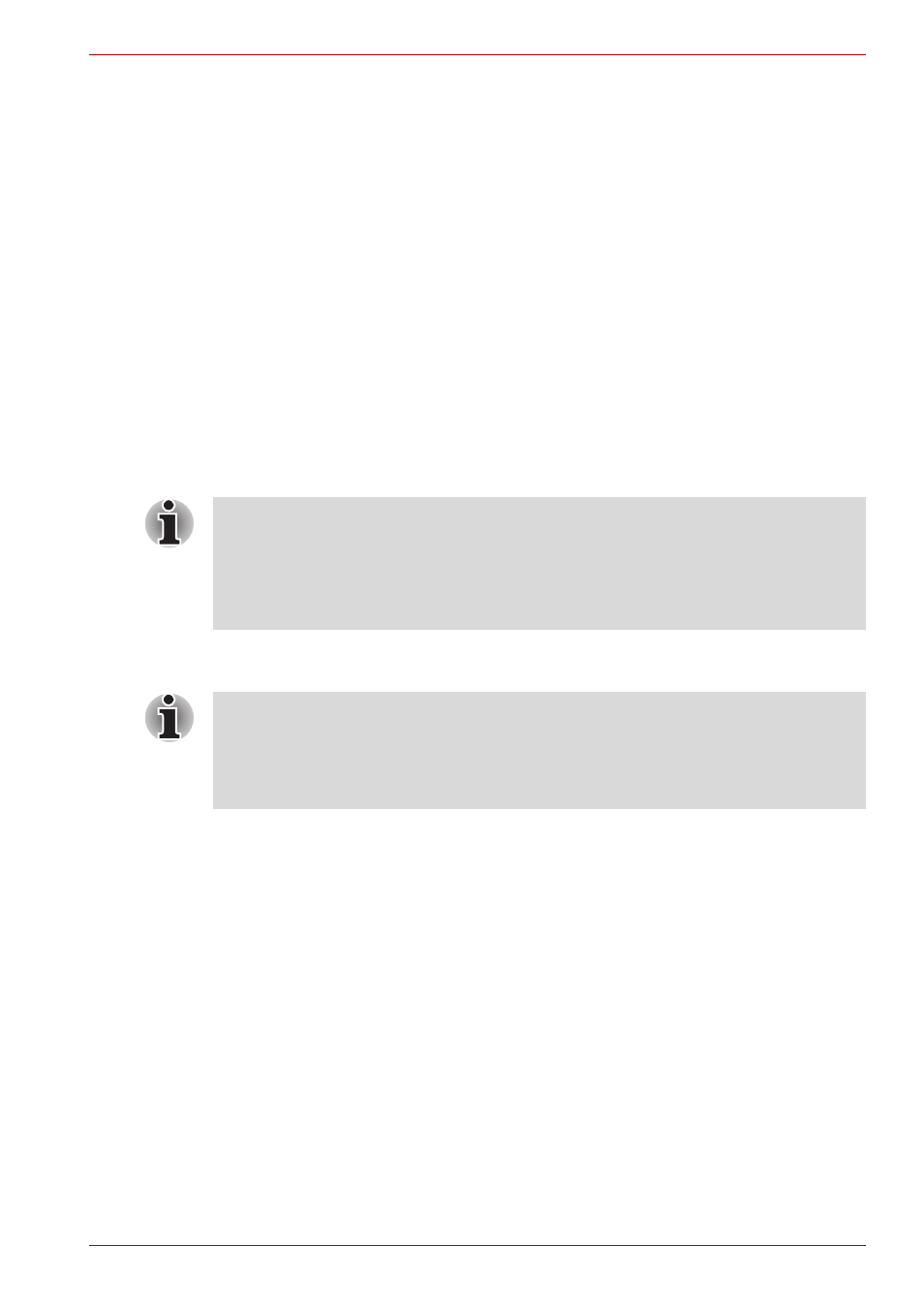
User’s Manual
4-7
Operating Basics
Please refer to the following procedures to back up.
If Windows Vista™’s file encryption function EFS (Encryption File System)
is used to encrypt a file, the file cannot be further encrypted using the
encryption function of this software. In the help file, it is stated that this
software's Password Bank function can be used for the Internet and
general applications. However, the Internet Password Bank function in the
FingerPrint utility provided in this computer can only be used with IE
(Internet Explorer).
Set up Procedure
Please use the following procedure when first using FingerPrint
authentication.
FingerPrint Registration
You should initially enroll the required authentication data using the ‘User
Enrollment’ Wizard.
1. Click Start followed by All Programs followed by Protector Suite QL
and then click User Enrollment.
2. Click Next.
3. At the User’s Password screen which is then displayed, you should
ensure that the same Windows username is displayed before entering
the appropriate password into the Enter you password field. Once this
has been done, click Next.
4. At the Hints for FingerPrint Enrollment screen, confirm the message
displayed and ensure that there is a check mark in the Run Interactive
Tutorial box. Once this has been done, click Next.
5. At the Correct swipe Procedure screen, confirm the message that is
diplayed and then click Next.
6. At the Scanning Practice screen, you are able to practice swiping your
finger to ensure you use the correct method. Once you have finished
practicing, click Next.
■
In use, the FingerPrint authentication system will use the same
username and password as defined within Windows operating system.
If no Windows password has been configured, you must do this before
starting the FingerPrint registration process.
■
Up to twenty-one FingerPrint patterns can be registered on this sensor.
You are also able to start the User Enrollment Wizard by using the
following method.
■
Click the Protector Suite QL icon in the Task Bar.
■
Swipe your finger across the FingerPrint Sensor.
