Power indicators, Power indicators -2, Battery indicator – Toshiba Equium P200 User Manual
Page 101
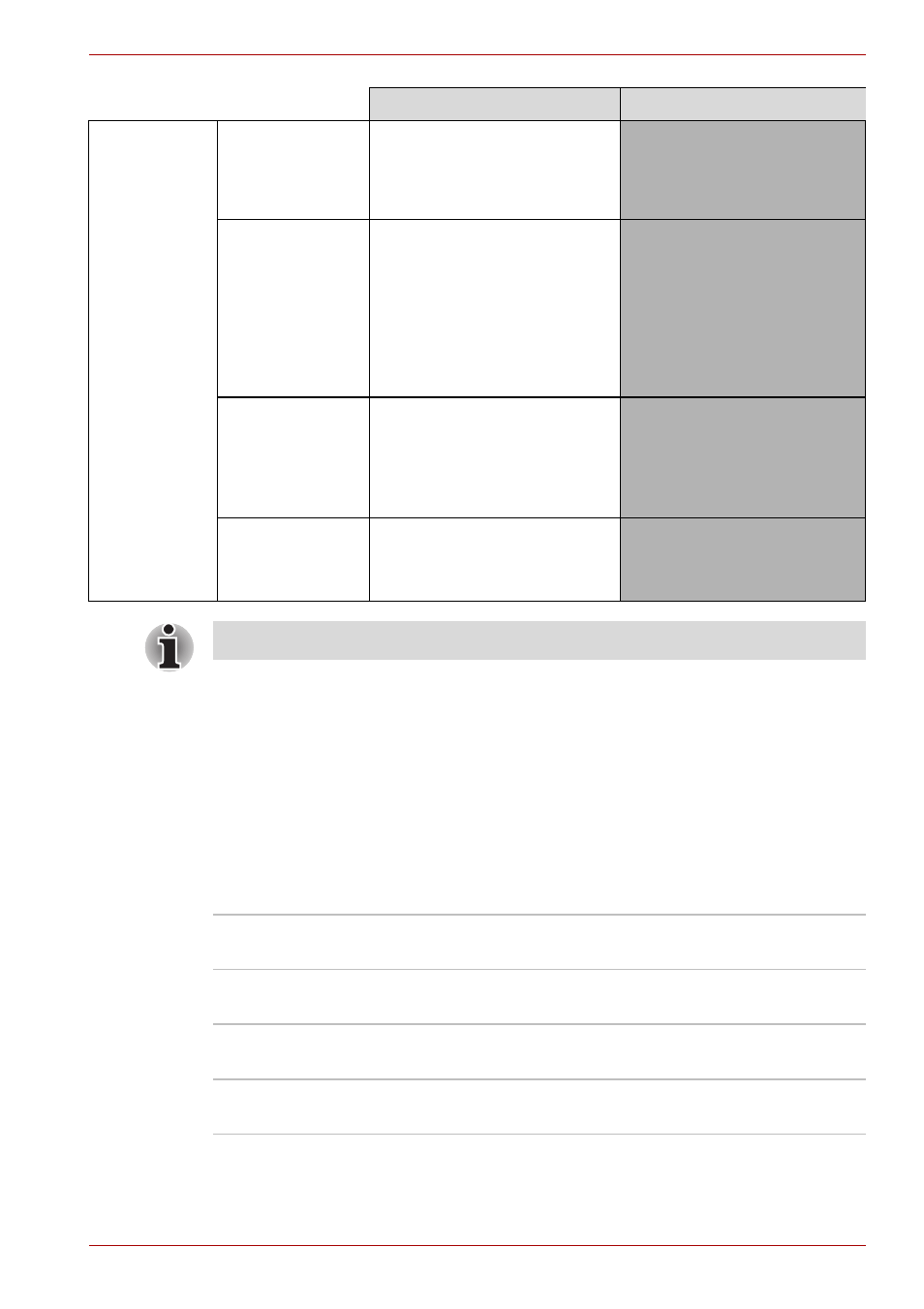
User’s Manual
6-2
Power and Power-Up Modes
Power indicators
As shown in the above table, the Battery, DC IN and Power indicators alert
you to the computer's operating capability and battery charge status
Battery indicator
Check the Battery indicator to determine the status of the battery. The
following indicator lights indicate the battery status.
AC adapter
not connected
Battery capacity
is above low
battery trigger
point
• Operates
• LED: Battery off
DC IN off
Battery capacity
is below low
battery trigger
point
• Operates
• Alarm sounds (this function
depends on how the
computer is configured)
• LED: Battery
flashes amber
DC IN off
Battery capacity
exhausted
Computer goes into
Hibernation or shuts down
(depending on the
TOSHIBA Power Saver
setting)
No battery
installed
• No operation
• LED: Battery off
DC IN off
Power on
Power off (no operation)
* The LED is dependent on the model you purchased.
Flashing Amber
The battery charge is low. The AC adapter must
be connected to recharge the battery
Amber
Indicates the AC adapter is connected and is
charging the battery.
Blue
Indicates the AC adapter is connected and the
battery is fully charged.
No light
Under any other conditions, the indicator does
not light.
