Supervisor password, Starting the computer by password – Toshiba Equium P200 User Manual
Page 112
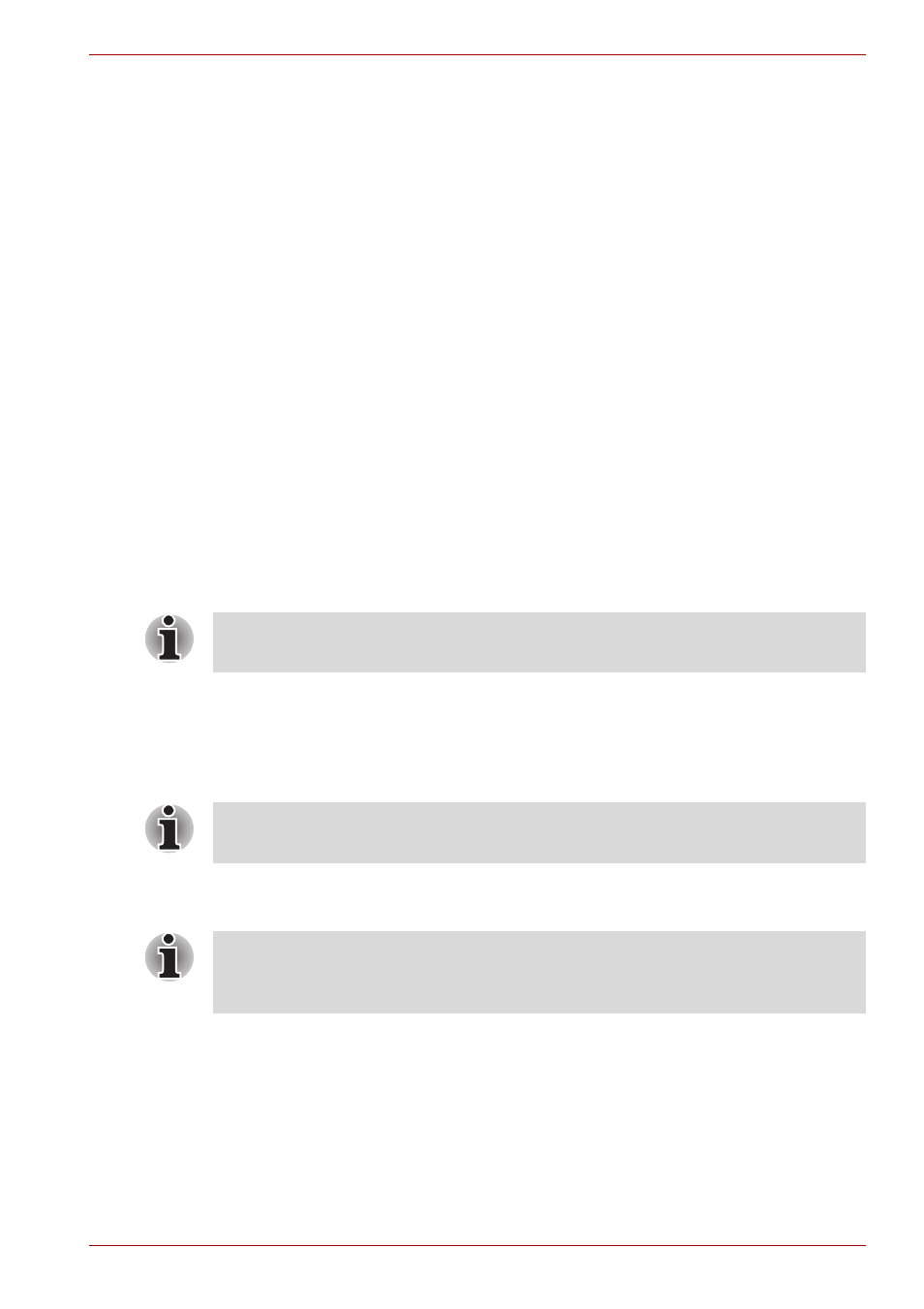
User’s Manual
6-13
Power and Power-Up Modes
Supervisor password
If you set a supervisor password, some functions will be restricted when a
user logs on with the user password. To set a supervisor password:
TOSHIBA Assist
SECURE
Supervisor password
This utility lets you do the following:
■
Register or delete the supervisor password.
■
Specify restrictions for general users.
Starting the computer by password
If you have already registered a password, there are two ways to start the
computer:
■
Swipe your fingerprint on the sensor if you have already registered the
fingerprint with the Fingerprint utility and enabled Fingerprint Power-
on Security. If you would not like to swipe your finger or cannot
authenticate the fingerprint for some reasons, push the BkSp key to
skip the fingerprint authentication screen. You can try to swipe the
fingerprint up to five times. If you failed fingerprint authentication more
than five times, you must enter the password manually to start the
computer.
■
Enter the password manually.
To enter a password manually, follow these steps:
1. Turn on the power as described in Chapter 3,
. The
following message will appear in the LCD:
Enter Password [xxxxxxxx]
2. Enter the Password.
3. Press Enter.
The password is necessary only if the computer was shut down in boot
mode, not in Hibernation or Sleep mode.
At this point, the hotkeys Fn + F1 to F9 do not work. They will function after
you enter the password.
If you enter the password incorrectly three consecutive times, the
computer shuts down. You must turn on the computer again and re-enter
the password.
