Toshiba Equium P200 User Manual
Page 65
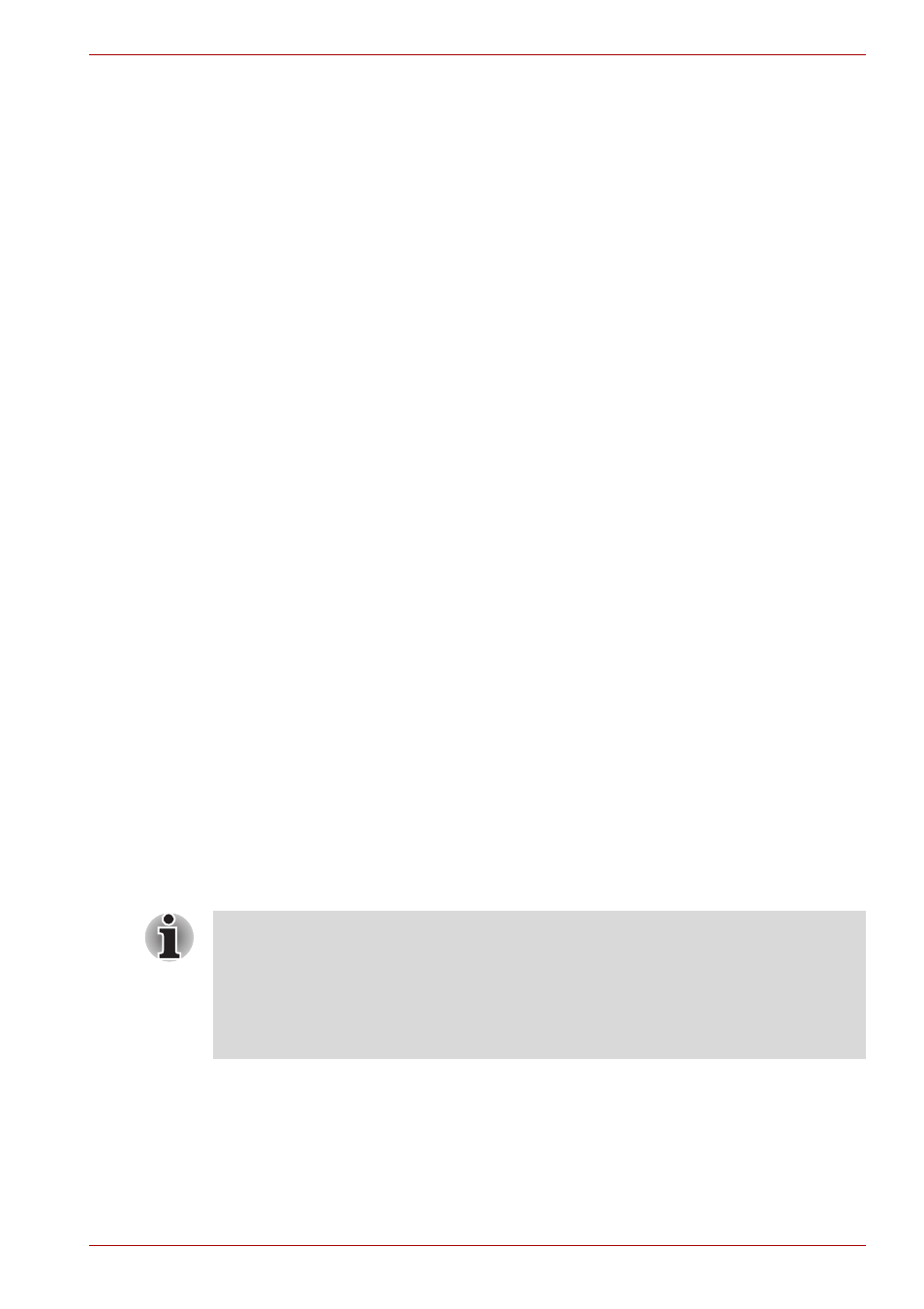
User’s Manual
4-6
Operating Basics
■
Check the position and speed at which you swipe your finger across the
sensor - please refer to the preceding drawing.
How to Delete the FingerPrint Data:
Saved FingerPrint Data is stored in special non-volatile memory inside the
FingerPrint sensor. Therefore, if you give the computer to someone else, or
dispose of it in any way, the following process is recommended to delete
your FingerPrint information:
1. Click Start followed by All Programs, followed by Protector Suite QL
and then click Control Center.
2. The Protector Suite QL screen is displayed.
3. Click FingerPrint and click Delete.
4. Click Settings and click FingerPrint Storage Inspector.
5. The FingerPrint Storage Inspector screen will be displayed. If
FingerPrint data is displayed as part of the list, simply select all of this
information and then Remove.
6. Check whether all of the FingerPrint data was deleted on the
FingerPrint Storage Inspector screen.
In use, please be aware of the following limitations of the FingerPrint
sensor:
■
The FingerPrint sensor compares and analyzes the unique
characteristics in a FingerPrint.
■
A warning message will be displayed when recognition is abnormal or
recognition is not successful within a fixed duration.
■
The recognition success rate may differ from user to user.
■
Toshiba does not guarantee that this FingerPrint recognition
technology will be error-free.
■
Toshiba does not guarantee that the FingerPrint sensor will recognize
the enrolled user or accurately screen out unauthorized users at all
times. Toshiba is not liable for any failure or damage that might arise out
of the use of this FingerPrint recognition software or utility.
Points to note about the FingerPrint Utility software
The user should back up the user profile information when using the
functions provided in this software to encrypt files or folders. If this software
or the user information is deleted without backing up the user profile
information, the encrypted files will no longer be accessible. In addition, if
the backup data is not used, the user will not be identified as the same user
even if the same name is used again in user enrolment.
You are able to backup saved FingerPrint data and information within the
PasswordBank by using the import or Export User Data facility under the
FingerPrint management software. However, please be aware that any
encrypted files cannot be backup within FileSafe using this function - in
these instances it is recommended that you backup these files to external
media using standard file copy processes.
