Removing an expresscard – Toshiba Satellite A300D User Manual
Page 137
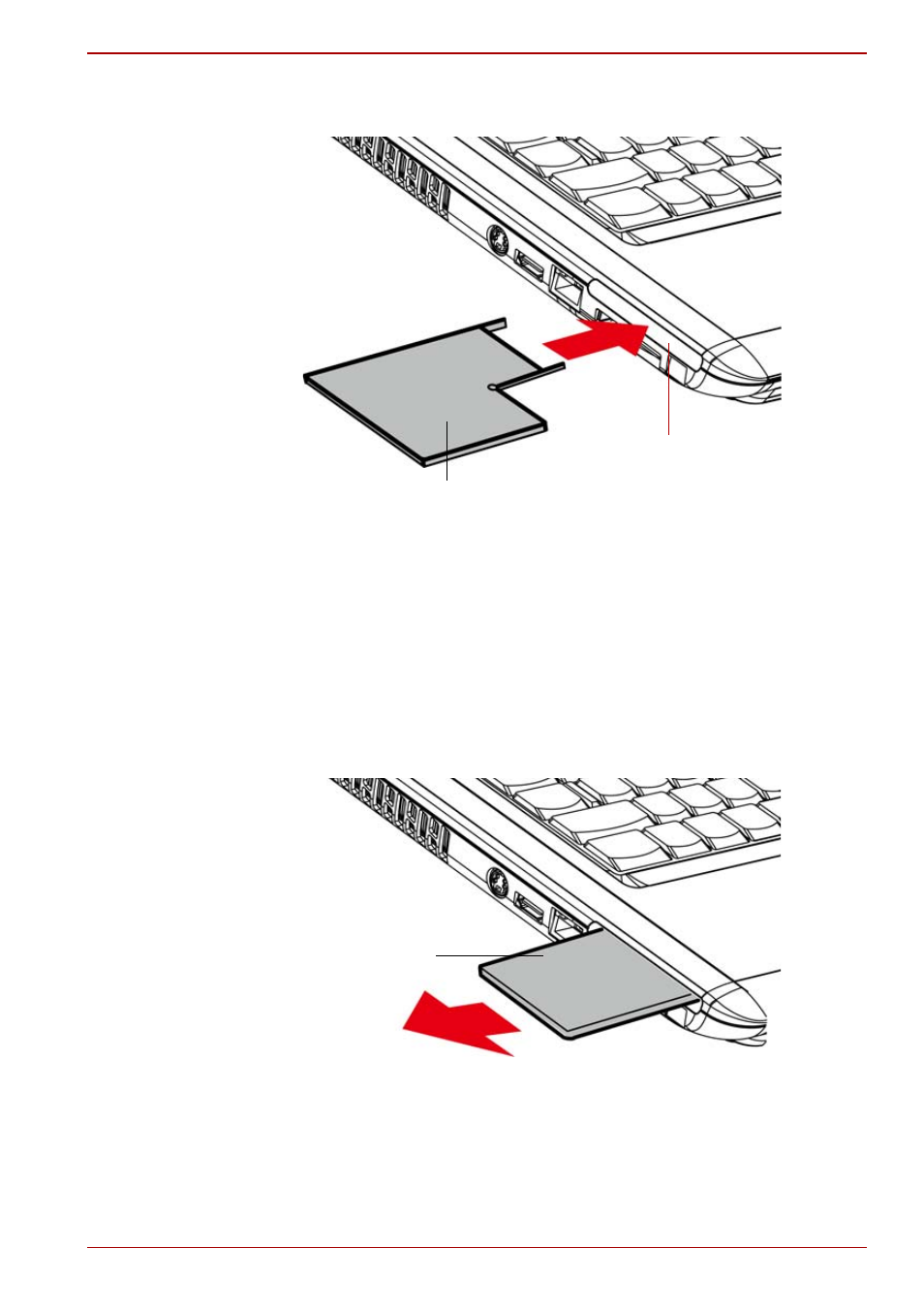
User’s Manual
8-3
A300/A300D
5. Check the configuration in the HW Setup window to make sure it is
appropriate for your card.
Figure 8-3 Inserting the ExpressCard
Removing an ExpressCard
To remove the ExpressCard, follow the steps below.
1. In Windows
Vista™, open the Safely Remove Hardware icon on the
system tray and disable the ExpressCard.
2. Press the ExpressCard slightly to make it stretch out.
3. Grasp the ExpressCard and pull it out from the slot.
Figure 8-4 Removing the ExpressCard
ExpressCard*
ExpressCard Slot
*The card’s shape depends on the card you purchased.
ExpressCard
See also other documents in the category Toshiba Notebooks:
- e310 (1 page)
- e750 (1 page)
- e750 (12 pages)
- NB100 (127 pages)
- NB305 (143 pages)
- NB305 (149 pages)
- NB305 (153 pages)
- Libretto U100 (250 pages)
- Satellite Pro L20 (178 pages)
- Tecra A7 (186 pages)
- Satellite Pro S200 (224 pages)
- Tecra A3 (182 pages)
- M5 (240 pages)
- Satellite Pro L40 (126 pages)
- Satellite Pro L40 (127 pages)
- NB200 (191 pages)
- Tecra M9 (212 pages)
- Tecra M4 (237 pages)
- Tecra A8 (220 pages)
- Satellite Pro M40X (170 pages)
- Satellite Pro P200 (175 pages)
- Equium U300 (147 pages)
- Tecra S3 (250 pages)
- Tecra A2 (198 pages)
- Satellite Pro M40 (190 pages)
- Tecra M7 (244 pages)
- A215-S4767 (2 pages)
- A215-S7422 (2 pages)
- U200 (2 pages)
- 2550CDT (2 pages)
- A210-EZ2202X (2 pages)
- A120 (4 pages)
- A210 (276 pages)
- Satellite Pro A300 (204 pages)
- A205 (237 pages)
- A20-S259 (12 pages)
- 4600 (2 pages)
- A215-S6804 (2 pages)
- A2 (2 pages)
- A210-EZ2203X (2 pages)
- Satellite Pro L310 (224 pages)
- A45 (277 pages)
- X500-S1801 (4 pages)
- A200 (244 pages)
- A200 (154 pages)
