Expresscard, Expresscard -2, Installing an expresscard – Toshiba Satellite A300D User Manual
Page 136
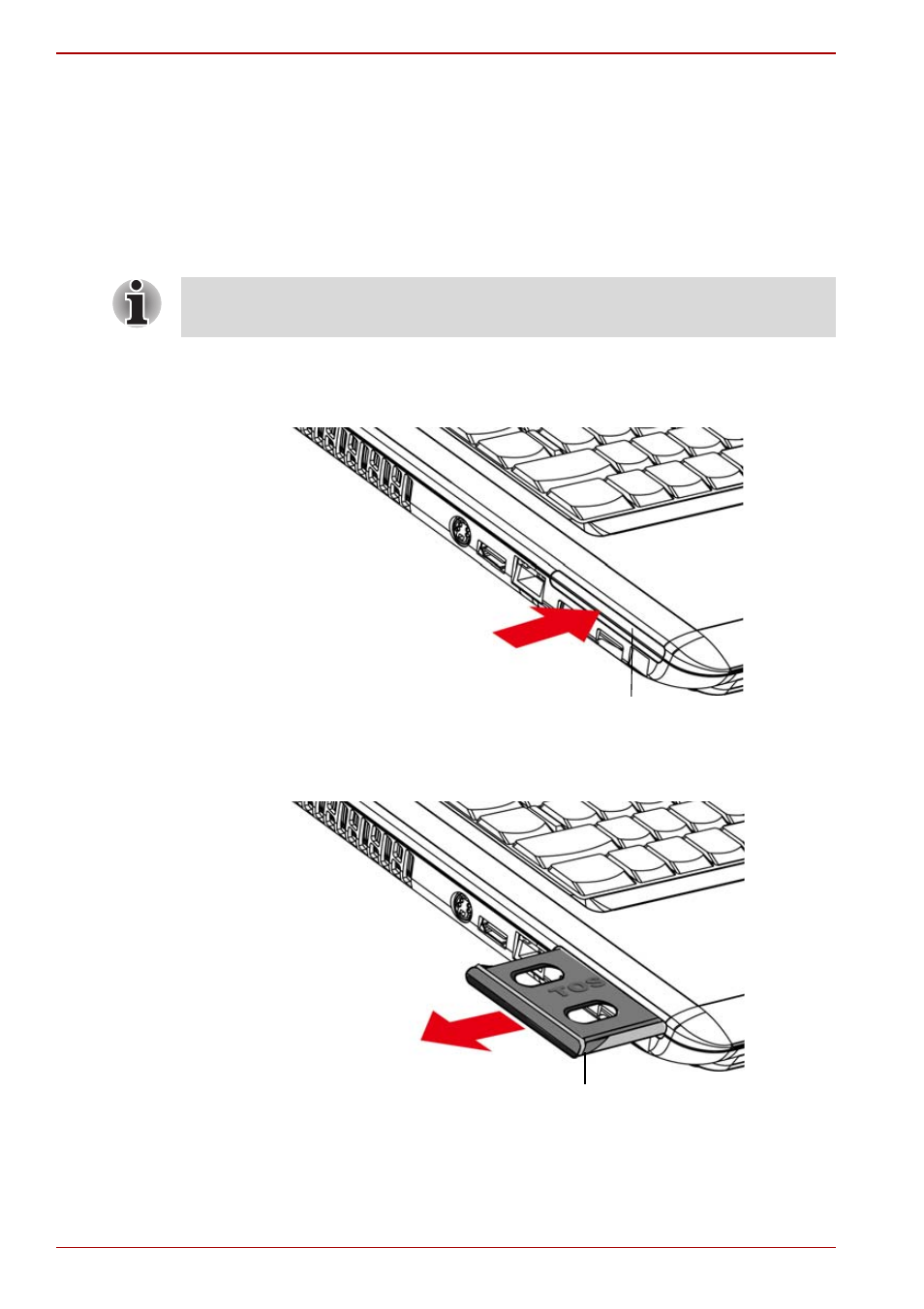
8-2
User’s Manual
A300/A300D
ExpressCard
Installing an ExpressCard
The ExpressCard slot is located on the left side of the computer. You can
install one ExpressCard in the slot.
Windows’ hot-install feature allows you to install ExpressCard while the
computer’s power is on.
To install an ExpressCard, follow the steps below.
1. There is a dummy card in the slot. Press the dummy card slightly to
make it stretch out.
Figure 8-1 Pressing the dummy card
2. Grasp the dummy card and pull it out from the slot.
Figure 8-2 Removing the dummy card
3. Insert the ExpressCard.
4. Press gently to ensure a firm connection.
Do not install an ExpressCard while the computer is in sleep or hibernation
mode. Some cards might not work properly.
Dummy card
Dummy card
See also other documents in the category Toshiba Notebooks:
- e310 (1 page)
- e750 (1 page)
- e750 (12 pages)
- NB100 (127 pages)
- NB305 (143 pages)
- NB305 (149 pages)
- NB305 (153 pages)
- Libretto U100 (250 pages)
- Satellite Pro L20 (178 pages)
- Tecra A7 (186 pages)
- Satellite Pro S200 (224 pages)
- Tecra A3 (182 pages)
- M5 (240 pages)
- Satellite Pro L40 (126 pages)
- Satellite Pro L40 (127 pages)
- NB200 (191 pages)
- Tecra M9 (212 pages)
- Tecra M4 (237 pages)
- Tecra A8 (220 pages)
- Satellite Pro M40X (170 pages)
- Satellite Pro P200 (175 pages)
- Equium U300 (147 pages)
- Tecra S3 (250 pages)
- Tecra A2 (198 pages)
- Satellite Pro M40 (190 pages)
- Tecra M7 (244 pages)
- A215-S4767 (2 pages)
- A215-S7422 (2 pages)
- U200 (2 pages)
- 2550CDT (2 pages)
- A210-EZ2202X (2 pages)
- A120 (4 pages)
- A210 (276 pages)
- Satellite Pro A300 (204 pages)
- A205 (237 pages)
- A20-S259 (12 pages)
- 4600 (2 pages)
- A215-S6804 (2 pages)
- A2 (2 pages)
- A210-EZ2203X (2 pages)
- Satellite Pro L310 (224 pages)
- A45 (277 pages)
- X500-S1801 (4 pages)
- A200 (244 pages)
- A200 (154 pages)
