Sound system pointing device – Toshiba Satellite Pro P100 (PSPAE) User Manual
Page 137
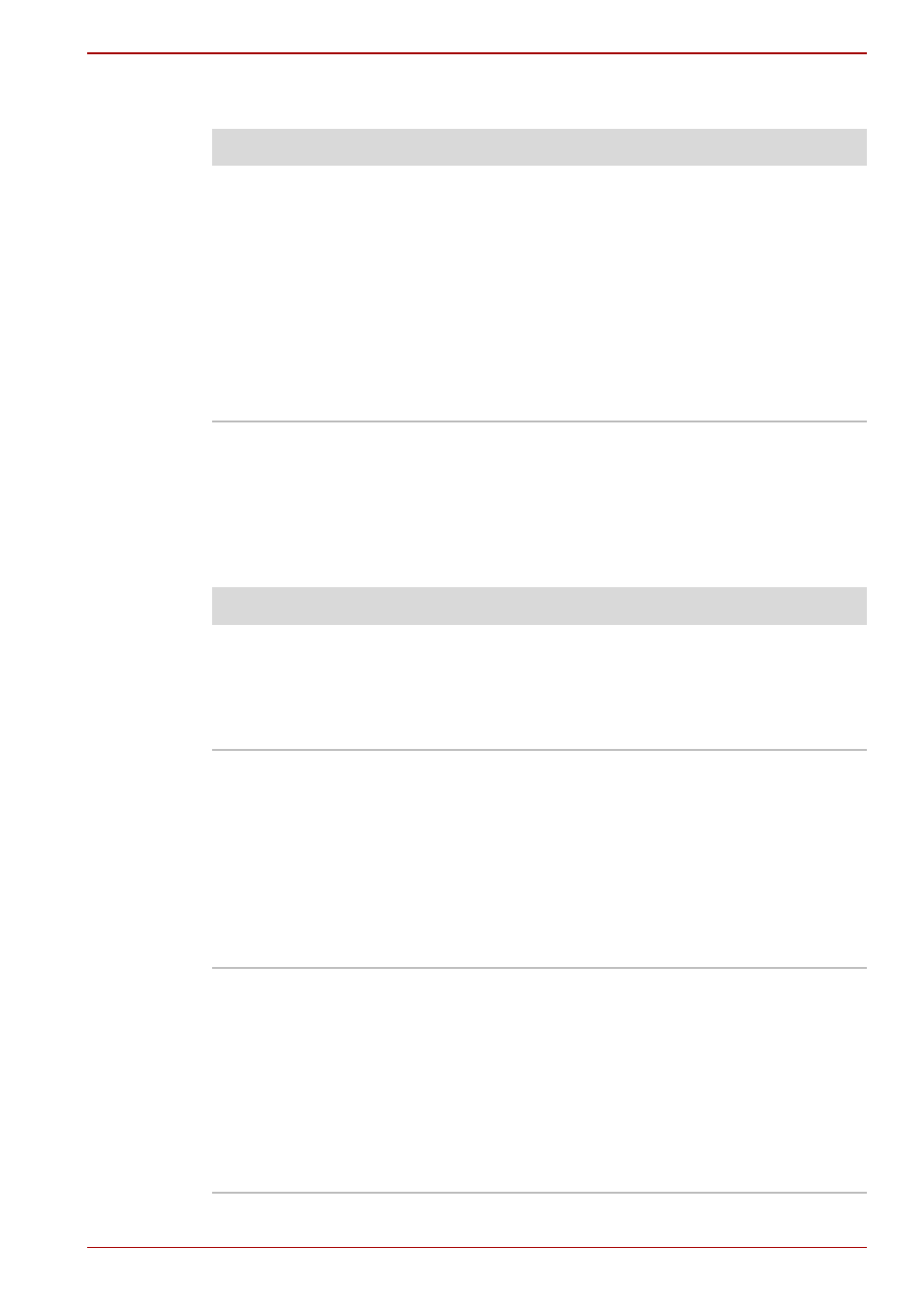
User’s Manual
9-11
Troubleshooting
Sound system
Pointing device
If you are using a USB mouse, also refer to the
section in this chapter
and to your mouse documentation.
Touch Pad
Problem
Procedure
No sound is heard
Adjust the volume control dial.
Check the software volume settings.
Make sure the headphone connection is
secure.Check Windows Device Manager. Make
sure the sound function is enabled and that
settings for I/O address, Interrupt level and DMA
are correct for your software and do not conflict
with other hardware devices that you have
connected to the computer.
If problems persist, contact your dealer.
Problem
Procedure
On-screen pointer does
not respond to Touch
Pad operation
The system might be busy. If the pointer is
shaped as an hourglass, wait for it to resume its
normal shape and try again to move it. You may
also press Fn + F9 to enable the Touch Pad and
then try again to move it.
Double-tapping does
not work
Try changing the double-click speed setting in
the mouse control utility.
1. Open the Control Panel, select the Printers
and Other Hardware icon and press Enter.
2. Select the Mouse icon and press Enter.
3. Click the Buttons tab.
4. Set the double-click speed as instructed and
click OK.
The mouse pointer
moves too fast or too
slow
Try changing the speed setting in the mouse
control utility.
1. Open the Control Panel, select the Printers
and Other Hardware icon and press Enter.
2. Select the Mouse icon and press Enter.
3. Click the Pointer Options tab.
4. Set the speed as instructed and click OK.
If problems persist, contact your dealer.
