Toshiba password utility, Toshiba password utility -12, User password – Toshiba Satellite Pro P100 (PSPAE) User Manual
Page 104: Supervisor password, Starting the computer by password
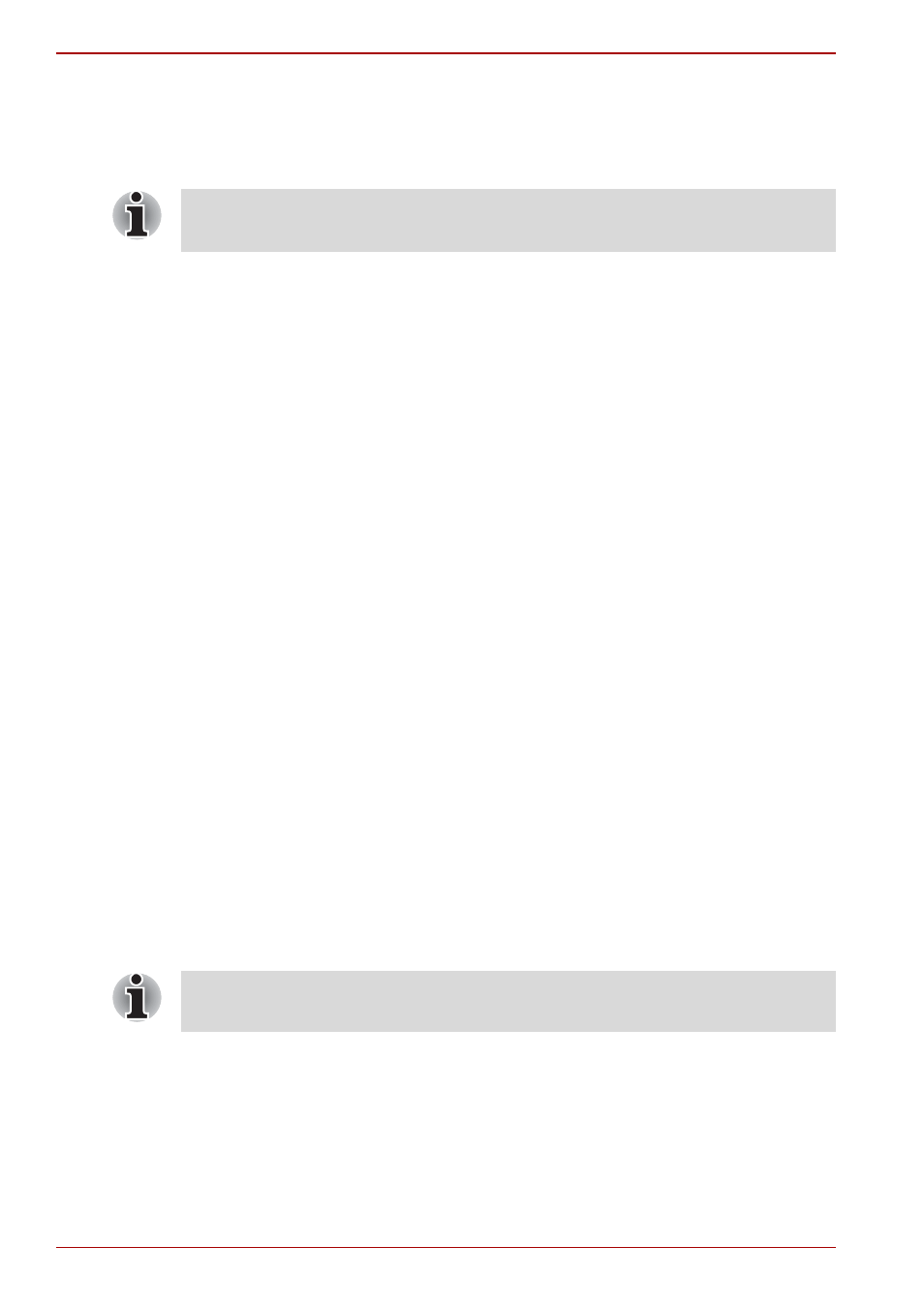
6-12
User’s Manual
Power and Power-Up Modes
TOSHIBA Password Utility
The TOSHIBA Password Utility provides two levels of password security:
User and Supervisor.
User Password
To start the utility, point to or click the following items:
Launch TOSHIBA Assist SECURE User Password
■
Registered
Click to register a password of up to 8 characters. After a password is
set, you will be prompted to enter it when you start the computer.
■
Not Registered
Click to delete a registered password. Before you can delete a
password, you must first enter the current password correctly.
■
Owner String (text box)
You can use this box to associate text with the password. After you
enter text, click Apply or Ok. When the computer starts up, this text will
be displayed together with the prompt asking for the input of a
password.
Supervisor password
If you set a supervisor password, some functions might be restricted when
a user logs on with the user password. To set a supervisor password,
TOSHIBA Assist SECURE Supervisor password
This utility lets you do the following:
■
Register or delete the supervisor password.
■
Specify restrictions for general users.
Starting the computer by password
If you registered a password, start the computer by entering the password
manually.
To enter a password manually, follow these steps:
1. Turn on the power as described in Chapter 3,
. The
following message will appear in the LCD:
Enter Password [xxxxxxxx]
2. Enter the Password.
Passwords set in TOSHIBA Password Utility are different from the
Windows
®
login password.
The password is necessary only if the computer was shut down in boot
mode, not in Hibernation or Standby mode.
