Using regza-link, Enable regza-link tv auto power auto standby – Toshiba TV743 User Manual
Page 70
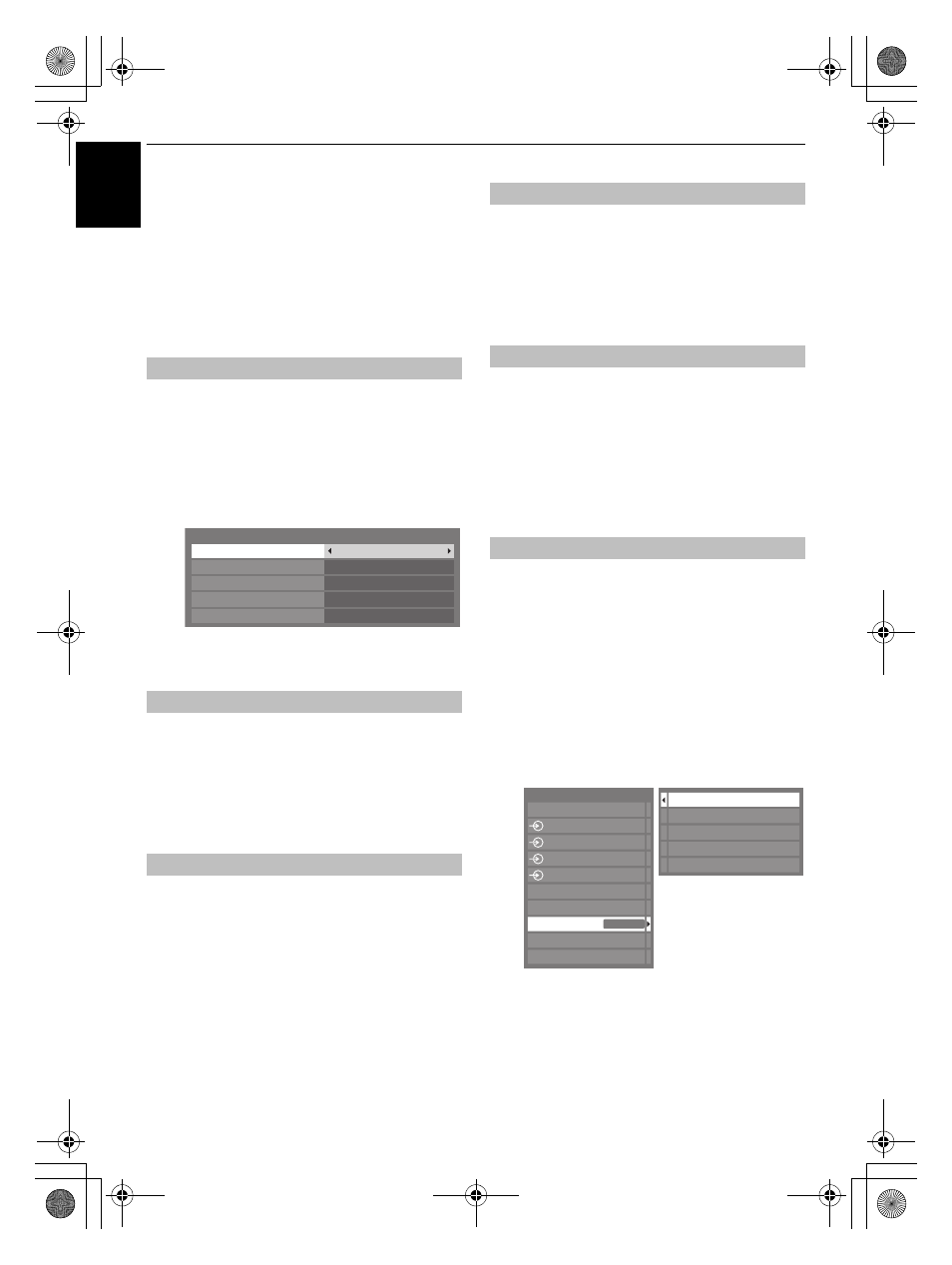
70
CONTROLS AND FEATURES
En
glish
Using REGZA-LINK
This is a new feature that uses CEC technology and
allows you to control Toshiba REGZA-LINK
compatible devices from the television remote
control via HDMI connection (page 11).
When the Enable REGZA-LINK item in the REGZA-LINK
Setup menu is set to On, individual functions also set to On
will be activated.
a
Press MENU and
C
or
c
to select the PREFERENCES
menu.
b
Press
b
to select REGZA-LINK Setup and press
Q
.
c
Press
b
to highlight Enable REGZA-LINK, and then
press
C
or
c
to select On.
NOTE: If you set Enable REGZA-LINK to Off, all
other items will be grayed out.
The TV Auto Power setting allows the television to be
automatically switched on if a REGZA-LINK device is turned on.
a
In the REGZA-LINK Setup menu, press
b
to highlight
TV Auto Power.
b
Press
C
or
c
to select On or Off.
When Auto Standby is enabled, the television, when switched
off, will automatically switch off (standby mode) all connected
REGZA-LINK equipment.
a
In the REGZA-LINK Setup menu, press
b
to highlight
Auto Standby.
b
Press
C
or
c
to select On or Off.
When Amplifier Control is set to On, it allows the “Speaker
Preference” feature to become available.
a
In the REGZA-LINK Setup menu, press
b
to highlight
Amplifier Control.
b
Press
C
or
c
to select On or Off.
This feature allows the audio output preference to be set to the
TV speakers or AV amplifier speakers. The AV Amplifier option
lets the television’s remote control adjust or mute the volume of
the audio.
a
In the REGZA-LINK Setup menu, press
b
to highlight
Speaker Preference.
b
Press
C
or
c
to select TV Speakers or Amplifier.
If a REGZA-LINK device with HDMI switching capability (e.g. AV
amplifier) is connected to the HDMI input, you can select
another REGZA-LINK device that is connected to the master
HDMI device on the input source list.
a
Press
o
and a list will appear on screen showing
available input sources.
b
Press
b
to select the desired input source with REGZA-
LINK icon.
c
Press
c
and a second selection screen will appear
showing all connected REGZA-LINK equipment.
d
Press
B
or
b
to select the desired input source, and
then press
Q
.
Enable REGZA-LINK
TV Auto Power
Auto Standby
REGZA-LINK Setup
Enable REGZA-LINK
On
TV Auto Power
Auto Standby
Amplifier Control
Speaker Preference
On
On
On
TV Speakers
Amplifier Control
Speaker Preference
REGZA-LINK input source selection
Inputs
TV
1
2
3
HDMI 2
HDMI 1
PC
HDMI 3
HDMI 4
1 DVD
2 VCR/DVR
3 CBL/SAT
4 GAME/TV
5 AUX
4
REGZA-LINK
WL74_WebOM.book Page 70 Wednesday, July 14, 2010 7:12 PM
